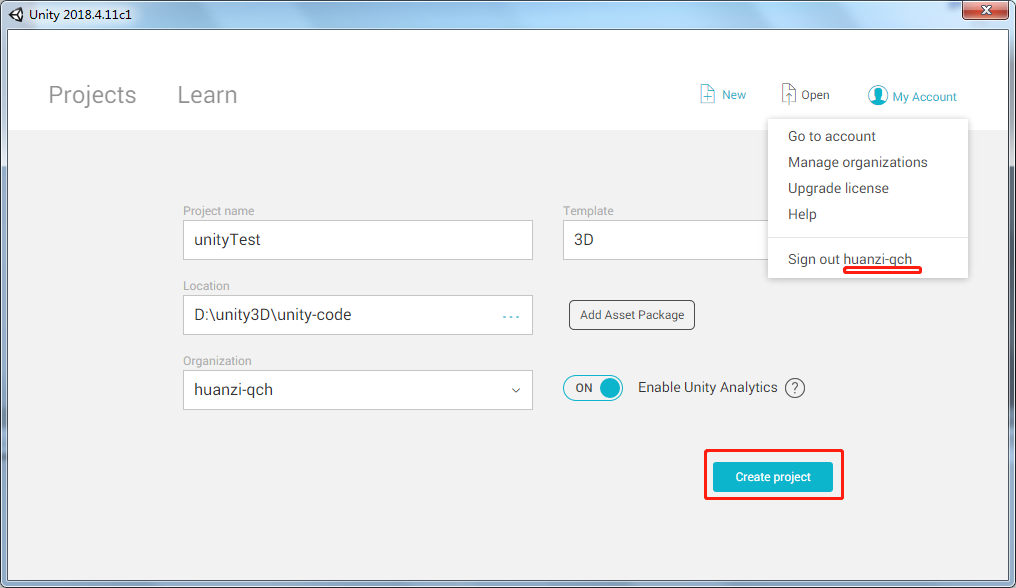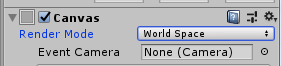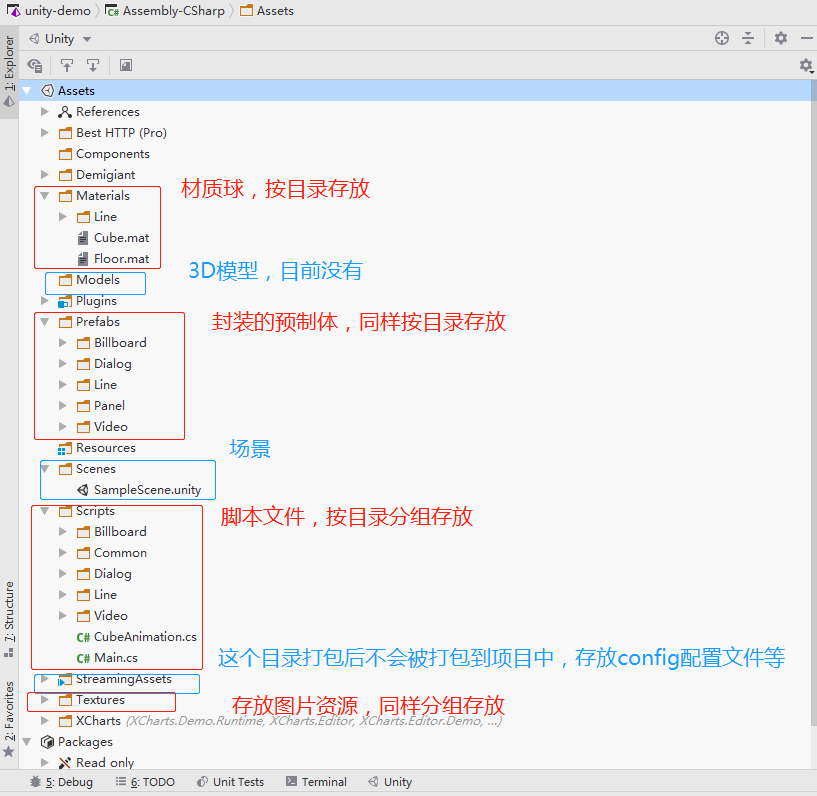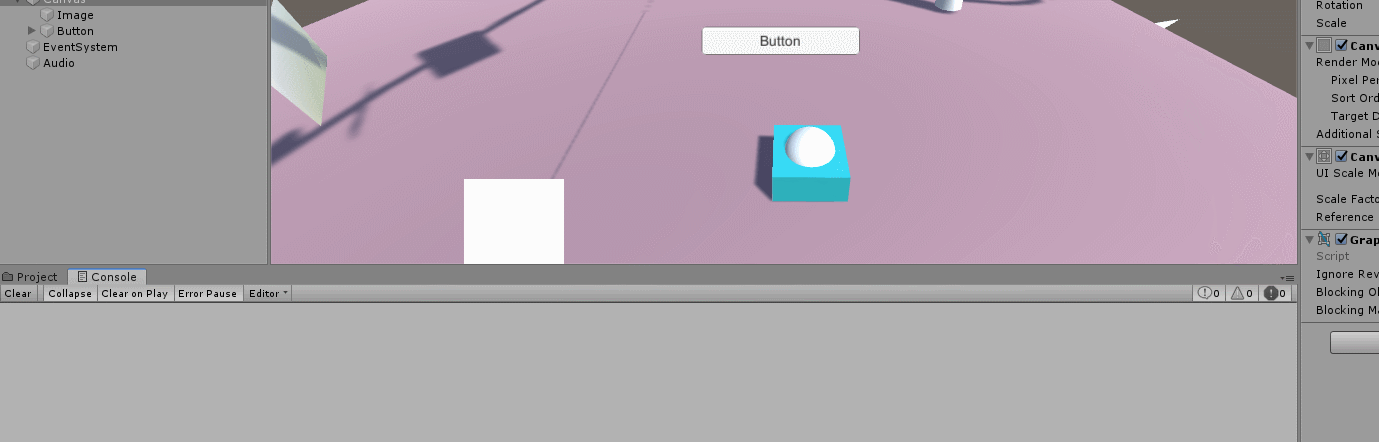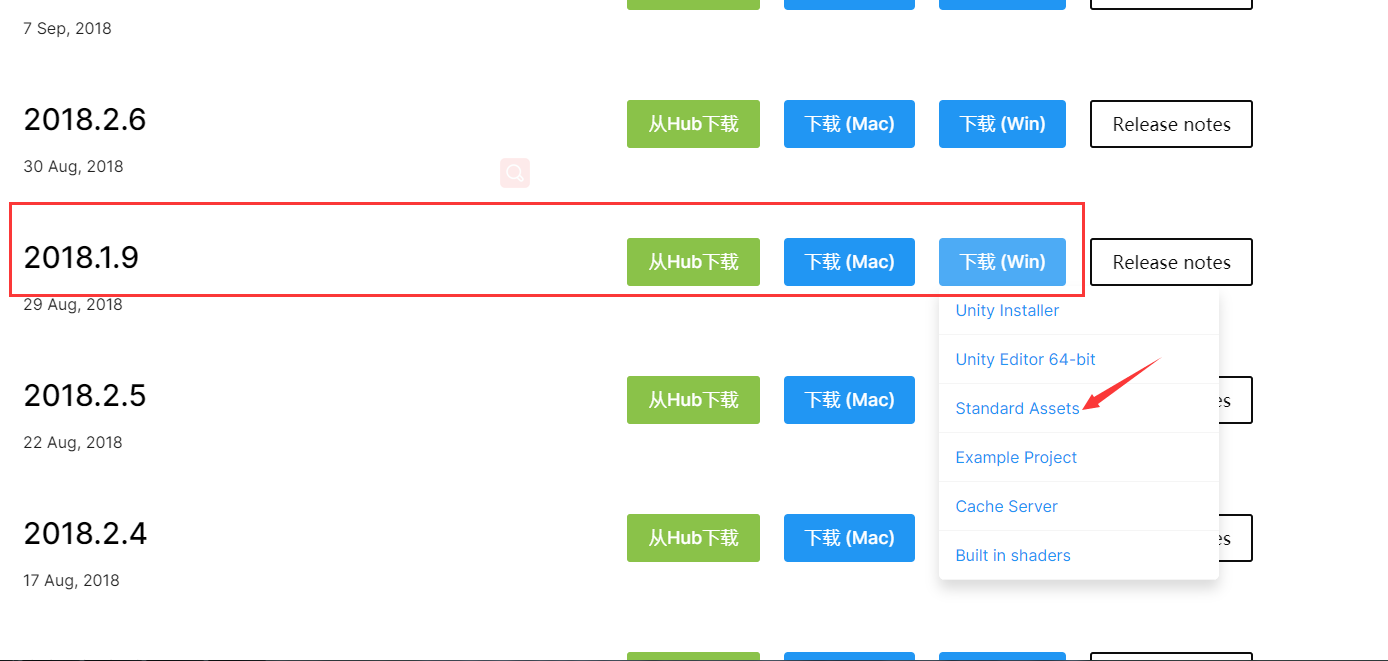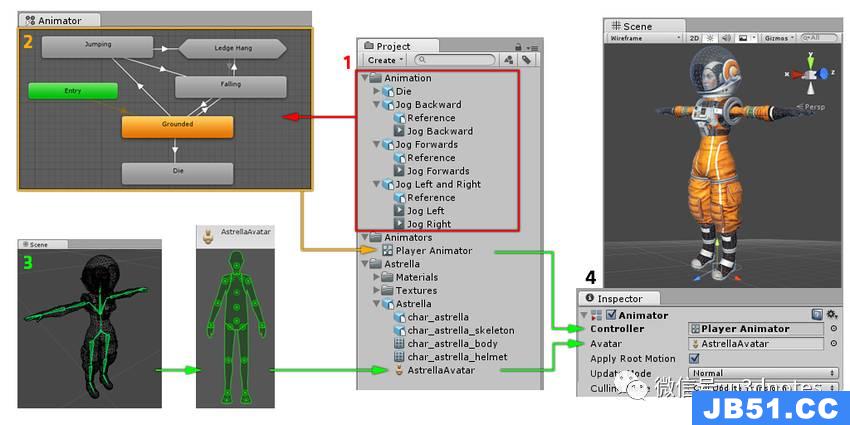导出Unity场景的所有游戏对象信息,一种是XML一种是JSON。本篇文章我们把游戏场景中游戏对象的、旋转、缩放、平移与Prefab的名称导出在XML与JSON中。然后解析刚刚导出的XML或JSON通过脚本把导出的游戏场景还原。在Unity官网上下载随便下载一个demo Project,如下图所示这是我刚刚在官网上下载的一个范例程序。
接着将层次视图中的所有游戏对象都封装成Prefab保存在资源路径中,这里注意一下如果你的Prefab绑定的脚本中有public Object 的话 ,需要在代码中改一下。。用 Find() FindTag()这类方法在脚本中Awake()方法中来拿,不然Prefab动态加载的时候无法赋值的,如下图所示,我把封装的Prefab对象都放在了Resources/Prefab文件夹下。
OK,现在我们就需要编写我们的导出工具、在Project视图中创建Editor文件夹,接着创建脚本MyEditor 。如下图所示。
因为编辑的游戏场景数量比较多,导出的时候我们需要遍历所有的游戏场景,一个一个的读取场景信息。然后取得游戏场景中所有游戏对象的Prefab的 名称 旋转 缩放 平移。有关XML的使用请大家看我的上一篇文章:Unity3D研究院之使用 C#合成解析XML与JSON(四十一)代码中我只注释重点的部分,嘿嘿。
MyEditor.cs
002 |
using System.Collections; |
004 |
using System.Collections.Generic; |
009 |
public class MyEditor : Editor |
012 |
[MenuItem ("GameObject/ExportXML")] |
013 |
static void ExportXML () |
015 |
string filepath = Application.dataPath + @"/StreamingAssets/my.xml"; |
016 |
if(!File.Exists (filepath)) |
018 |
File.Delete(filepath); |
020 |
XmlDocument xmlDoc = new XmlDocument(); |
021 |
XmlElement root = xmlDoc.CreateElement("gameObjects"); |
023 |
foreach (UnityEditor.EditorBuildSettingsScene S in UnityEditor.EditorBuildSettings.scenes) |
029 |
string name = S.path; |
031 |
EditorApplication.OpenScene(name); |
032 |
XmlElement scenes = xmlDoc.CreateElement("scenes"); |
033 |
scenes.SetAttribute("name",name); |
034 |
foreach (GameObject obj in Object.FindobjectsOfType(typeof(GameObject))) |
036 |
if (obj.transform.parent == null) |
038 |
XmlElement gameObject = xmlDoc.CreateElement("gameObjects"); |
039 |
gameObject.SetAttribute("name",obj.name); |
041 |
gameObject.SetAttribute("asset",obj.name + ".prefab"); |
042 |
XmlElement transform = xmlDoc.CreateElement("transform"); |
043 |
XmlElement position = xmlDoc.CreateElement("position"); |
044 |
XmlElement position_x = xmlDoc.CreateElement("x"); |
045 |
position_x.InnerText = obj.transform.position.x+""; |
046 |
XmlElement position_y = xmlDoc.CreateElement("y"); |
047 |
position_y.InnerText = obj.transform.position.y+""; |
048 |
XmlElement position_z = xmlDoc.CreateElement("z"); |
049 |
position_z.InnerText = obj.transform.position.z+""; |
050 |
position.AppendChild(position_x); |
051 |
position.AppendChild(position_y); |
052 |
position.AppendChild(position_z); |
054 |
XmlElement rotation = xmlDoc.CreateElement("rotation"); |
055 |
XmlElement rotation_x = xmlDoc.CreateElement("x"); |
056 |
rotation_x.InnerText = obj.transform.rotation.eulerAngles.x+""; |
057 |
XmlElement rotation_y = xmlDoc.CreateElement("y"); |
058 |
rotation_y.InnerText = obj.transform.rotation.eulerAngles.y+""; |
059 |
XmlElement rotation_z = xmlDoc.CreateElement("z"); |
060 |
rotation_z.InnerText = obj.transform.rotation.eulerAngles.z+""; |
061 |
rotation.AppendChild(rotation_x); |
062 |
rotation.AppendChild(rotation_y); |
063 |
rotation.AppendChild(rotation_z); |
065 |
XmlElement scale = xmlDoc.CreateElement("scale"); |
066 |
XmlElement scale_x = xmlDoc.CreateElement("x"); |
067 |
scale_x.InnerText = obj.transform.localScale.x+""; |
068 |
XmlElement scale_y = xmlDoc.CreateElement("y"); |
069 |
scale_y.InnerText = obj.transform.localScale.y+""; |
070 |
XmlElement scale_z = xmlDoc.CreateElement("z"); |
071 |
scale_z.InnerText = obj.transform.localScale.z+""; |
073 |
scale.AppendChild(scale_x); |
074 |
scale.AppendChild(scale_y); |
075 |
scale.AppendChild(scale_z); |
077 |
transform.AppendChild(position); |
078 |
transform.AppendChild(rotation); |
079 |
transform.AppendChild(scale); |
081 |
gameObject.AppendChild(transform); |
082 |
scenes.AppendChild(gameObject); |
083 |
root.AppendChild(scenes); |
084 |
xmlDoc.AppendChild(root); |
085 |
xmlDoc.Save(filepath); |
092 |
AssetDatabase.Refresh(); |
096 |
[MenuItem ("GameObject/ExportJSON")] |
097 |
static void ExportJSON () |
099 |
string filepath = Application.dataPath + @"/StreamingAssets/json.txt"; |
100 |
FileInfo t = new FileInfo(filepath); |
101 |
if(!File.Exists (filepath)) |
103 |
File.Delete(filepath); |
105 |
StreamWriter sw = t.CreateText(); |
107 |
StringBuilder sb = new StringBuilder (); |
108 |
JsonWriter writer = new JsonWriter (sb); |
109 |
writer.WriteObjectStart (); |
110 |
writer.WritePropertyName ("GameObjects"); |
111 |
writer.WriteArrayStart (); |
113 |
foreach (UnityEditor.EditorBuildSettingsScene S in UnityEditor.EditorBuildSettings.scenes) |
117 |
string name = S.path; |
118 |
EditorApplication.OpenScene(name); |
119 |
writer.WriteObjectStart(); |
120 |
writer.WritePropertyName("scenes"); |
121 |
writer.WriteArrayStart (); |
122 |
writer.WriteObjectStart(); |
123 |
writer.WritePropertyName("name"); |
125 |
writer.WritePropertyName("gameObject"); |
126 |
writer.WriteArrayStart (); |
128 |
foreach (GameObject obj in Object.FindobjectsOfType(typeof(GameObject))) |
130 |
if (obj.transform.parent == null) |
132 |
writer.WriteObjectStart(); |
133 |
writer.WritePropertyName("name"); |
134 |
writer.Write(obj.name); |
136 |
writer.WritePropertyName("position"); |
137 |
writer.WriteArrayStart (); |
138 |
writer.WriteObjectStart(); |
139 |
writer.WritePropertyName("x"); |
140 |
writer.Write(obj.transform.position.x.ToString("F5")); |
141 |
writer.WritePropertyName("y"); |
142 |
writer.Write(obj.transform.position.y.ToString("F5")); |
143 |
writer.WritePropertyName("z"); |
144 |
writer.Write(obj.transform.position.z.ToString("F5")); |
145 |
writer.WriteObjectEnd(); |
146 |
writer.WriteArrayEnd(); |
148 |
writer.WritePropertyName("rotation"); |
149 |
writer.WriteArrayStart (); |
150 |
writer.WriteObjectStart(); |
151 |
writer.WritePropertyName("x"); |
152 |
writer.Write(obj.transform.rotation.eulerAngles.x.ToString("F5")); |
153 |
writer.WritePropertyName("y"); |
154 |
writer.Write(obj.transform.rotation.eulerAngles.y.ToString("F5")); |
155 |
writer.WritePropertyName("z"); |
156 |
writer.Write(obj.transform.rotation.eulerAngles.z.ToString("F5")); |
157 |
writer.WriteObjectEnd(); |
158 |
writer.WriteArrayEnd(); |
160 |
writer.WritePropertyName("scale"); |
161 |
writer.WriteArrayStart (); |
162 |
writer.WriteObjectStart(); |
163 |
writer.WritePropertyName("x"); |
164 |
writer.Write(obj.transform.localScale.x.ToString("F5")); |
165 |
writer.WritePropertyName("y"); |
166 |
writer.Write(obj.transform.localScale.y.ToString("F5")); |
167 |
writer.WritePropertyName("z"); |
168 |
writer.Write(obj.transform.localScale.z.ToString("F5")); |
169 |
writer.WriteObjectEnd(); |
170 |
writer.WriteArrayEnd(); |
172 |
writer.WriteObjectEnd(); |
176 |
writer.WriteArrayEnd(); |
177 |
writer.WriteObjectEnd(); |
178 |
writer.WriteArrayEnd(); |
179 |
writer.WriteObjectEnd(); |
182 |
writer.WriteArrayEnd(); |
183 |
writer.WriteObjectEnd (); |
185 |
sw.WriteLine(sb.ToString()); |
188 |
AssetDatabase.Refresh(); |
OK。此时我们就可以导出游戏场景的信息拉,注意游戏场景的需要现在Project Setting 中注册。点击 GameObject – > Export XML 和 GameObject – > ExportJson 菜单项即可开始生成。
如下图所示,场景导出完毕后,会将xml 与Json 文件保存在StreamingAssets路径下,放在这里的原因是方便移动平台移植,因为它们属于二进制文件,移动平台在读取二进制文件的路径是不一样的。一定要放在这里喔。
接着,我继续创建两个游戏场景,一个用来解析XML的场景,一个用来解析JSON的场景。
XML场景中,创建一个空的游戏对象,把XML.cs挂上去。
002 |
using System.Collections; |
005 |
public class XML : MonoBehavIoUr { |
013 |
string filepath = Application.dataPath +"/StreamingAssets"+"/my.xml"; |
015 |
string filepath = Application.dataPath +"/Raw"+"/my.xml"; |
018 |
if(File.Exists (filepath)) |
020 |
XmlDocument xmlDoc = new XmlDocument(); |
021 |
xmlDoc.Load(filepath); |
022 |
XmlNodeList nodeList=xmlDoc.SelectSingleNode("gameObjects").ChildNodes; |
023 |
foreach(XmlElement scene in nodeList) |
027 |
if(!scene.GetAttribute("name").Equals("Assets/StarTrooper.unity")) |
032 |
foreach(XmlElement gameObjects in scene.ChildNodes) |
035 |
string asset = "Prefab/" + gameObjects.GetAttribute("name"); |
036 |
Vector3 pos = Vector3.zero; |
037 |
Vector3 rot = Vector3.zero; |
038 |
Vector3 sca = Vector3.zero; |
039 |
foreach(XmlElement transform in gameObjects.ChildNodes) |
041 |
foreach(XmlElement prs in transform.ChildNodes) |
043 |
if(prs.Name == "position") |
045 |
foreach(XmlElement position in prs.ChildNodes) |
047 |
switch(position.Name) |
050 |
pos.x = float.Parse(position.InnerText); |
053 |
pos.y = float.Parse(position.InnerText); |
056 |
pos.z = float.Parse(position.InnerText); |
060 |
}else if(prs.Name == "rotation") |
062 |
foreach(XmlElement rotation in prs.ChildNodes) |
064 |
switch(rotation.Name) |
067 |
rot.x = float.Parse(rotation.InnerText); |
070 |
rot.y = float.Parse(rotation.InnerText); |
073 |
rot.z = float.Parse(rotation.InnerText); |
077 |
}else if(prs.Name == "scale") |
079 |
foreach(XmlElement scale in prs.ChildNodes) |
084 |
sca.x = float.Parse(scale.InnerText); |
087 |
sca.y = float.Parse(scale.InnerText); |
090 |
sca.z = float.Parse(scale.InnerText); |
098 |
GameObject ob = (GameObject)Instantiate(Resources.Load(asset),pos,Quaternion.Euler(rot)); |
099 |
ob.transform.localScale = sca; |
115 |
if(GUI.Button(new Rect(0,200,200),"XML WORLD")) |
117 |
Application.LoadLevel("JSONScene"); |
接着JSON场景中,创建一个空的游戏对象,把JSON.cs挂上去。
02 |
using System.Collections; |
06 |
public class JSON : MonoBehavIoUr { |
12 |
string filepath = Application.dataPath +"/StreamingAssets"+"/json.txt"; |
14 |
string filepath = Application.dataPath +"/Raw"+"/json.txt"; |
17 |
StreamReader sr = File.OpenText(filepath); |
18 |
string strLine = sr.ReadToEnd(); |
19 |
JsonData jd = JsonMapper.ToObject(strLine); |
20 |
JsonData gameObjectArray = jd["GameObjects"]; |
22 |
for (i = 0; i < gameObjectArray.Count; i++) |
24 |
JsonData senseArray = gameObjectArray[i]["scenes"]; |
25 |
for (j = 0; j < senseArray.Count; j++) |
27 |
string sceneName = (string)senseArray[j]["name"]; |
28 |
if(!sceneName.Equals("Assets/StarTrooper.unity")) |
32 |
JsonData gameObjects = senseArray[j]["gameObject"]; |
34 |
for (k = 0; k < gameObjects.Count; k++) |
36 |
string objectName = (string)gameObjects[k]["name"]; |
37 |
string asset = "Prefab/" + objectName; |
38 |
Vector3 pos = Vector3.zero; |
39 |
Vector3 rot = Vector3.zero; |
40 |
Vector3 sca = Vector3.zero; |
42 |
JsonData position = gameObjects[k]["position"]; |
43 |
JsonData rotation = gameObjects[k]["rotation"]; |
44 |
JsonData scale = gameObjects[k]["scale"]; |
46 |
pos.x = float.Parse((string)position[0]["x"]); |
47 |
pos.y = float.Parse((string)position[0]["y"]); |
48 |
pos.z = float.Parse((string)position[0]["z"]); |
50 |
rot.x = float.Parse((string)rotation[0]["x"]); |
51 |
rot.y = float.Parse((string)rotation[0]["y"]); |
52 |
rot.z = float.Parse((string)rotation[0]["z"]); |
54 |
sca.x = float.Parse((string)scale[0]["x"]); |
55 |
sca.y = float.Parse((string)scale[0]["y"]); |
56 |
sca.z = float.Parse((string)scale[0]["z"]); |
58 |
GameObject ob = (GameObject)Instantiate(Resources.Load(asset),Quaternion.Euler(rot)); |
59 |
ob.transform.localScale = sca; |
75 |
if(GUI.Button(new Rect(0,"JSON WORLD")) |
77 |
Application.LoadLevel("XMLScene"); |
本例XML和JSON的解析与还原场景,在IOS真实设备上测试通过。
本例的下载地址:http://vdisk.weibo.com/s/k0_DE
雨松MOMO 祝大家学习愉快,准备睡觉,安 。欢迎讨论与学习 嘿嘿。
补充
最近在做客户端与服务器的交互,使用JSON 和XML会感觉数据量太大,影响效率。最后使用二进制的方式来完成。如下图所示,使用二进制可以把空间节省到803K ,是不是很不错呢? 下面我们开始学习如何制作吧。
导出场景时增加导出二进制文件选项,代码如下。
01 |
[MenuItem ("GameObject/BINARY")] |
02 |
static void XMLJSONTOBinary () |
04 |
string filepath = Application.dataPath + @"/StreamingAssets/binary.txt"; |
05 |
if(File.Exists (filepath)) |
07 |
File.Delete(filepath); |
09 |
FileStream fs = new FileStream(filepath,FileMode.Create); |
10 |
BinaryWriter bw = new BinaryWriter(fs); |
11 |
foreach (UnityEditor.EditorBuildSettingsScene S in UnityEditor.EditorBuildSettings.scenes) |
16 |
EditorApplication.OpenScene(name); |
18 |
foreach (GameObject obj in Object.FindobjectsOfType(typeof(GameObject))) |
20 |
if (obj.transform.parent == null) |
26 |
short posx = (short)(obj.transform.position.x * 100); |
02 |
bw.Write((short)(obj.transform.position.y * 100.0f)); |
03 |
bw.Write((short)(obj.transform.position.z * 100.0f)); |
04 |
bw.Write((short)(obj.transform.rotation.eulerAngles.x * 100.0f)); |
05 |
bw.Write((short)(obj.transform.rotation.eulerAngles.y * 100.0f)); |
06 |
bw.Write((short)(obj.transform.rotation.eulerAngles.z * 100.0f)); |
07 |
bw.Write((short)(obj.transform.localScale.x * 100.0f)); |
08 |
bw.Write((short)(obj.transform.localScale.y * 100.0f)); |
09 |
bw.Write((short)(obj.transform.localScale.z * 100.0f)); |
注解
在写入二进制数据时用到的核心类就是BinaryWriter ,Binary是二进制的意思 ,可见操作二进制写入就用BinaryWriter了。 常用的数据类型会分配固定的字节数量,假设BinaryWriter 写入一个short 那么就占2字节,写一个 int 就占4字节,如果是数组的话需要数组类型字节长度在乘以数组长度。
byte:一个字节(8位)
short:两个字节(16位)
int:四个字节(32位)(一个字长)
long:八个字节(64位)
float:四个字节(32位)
double:八个字节(64位)
然后在说说string,字符串它并不是标准的数据类型,它是一个对象 object 那么它的字节长度就是可变的。开始我也在string 上纠结了一小会儿。还有BinaryWriter 在写入string 的时候会现将字符串的长度以byte的形式储存,然后在储存字符串的字节长度。那么在解析字符串的时候需要先解析字符串长度,然后在根据长度取得后面对应长度的字节数组,再把这个字节数组转换成string就行啦。还有,上面我用的是short x 100 其实上为了节省长度, 因为short是2字节,float是4字节。我在解析的时候用short 在除以100 就可以 换算成float拉。
然后我们在看看解析的代码,写入的时候我们用的是BinaryWriter 那么读取的时候应该是BinaryReader。
Binary.cs
002 |
using System.Collections; |
006 |
public class Binary : MonoBehavIoUr |
011 |
string filepath = Application.dataPath + @"/StreamingAssets/binary.txt"; |
013 |
if(File.Exists (filepath)) |
015 |
FileStream fs = new FileStream (filepath,FileMode.Open); |
016 |
BinaryReader br = new BinaryReader(fs); |
021 |
byte[] tempall = br.ReadBytes((int)fs.Length); |
027 |
if(index >= tempall.Length) |
033 |
int scenelength = tempall[index]; |
034 |
byte []sceneName = new byte [scenelength]; |
037 |
System.Array.copy(tempall,index,sceneName,sceneName.Length); |
039 |
string sname = System.Text.Encoding.Default.GetString(sceneName); |
042 |
int objectLength = tempall[index + sceneName.Length]; |
043 |
byte []objectName = new byte [objectLength]; |
045 |
index += sceneName.Length + 1; |
046 |
System.Array.copy(tempall,objectName,objectName.Length); |
047 |
string oname = System.Text.Encoding.Default.GetString(objectName); |
051 |
index += objectName.Length; |
052 |
byte[] posx = new byte[2]; |
053 |
System.Array.copy(tempall,posx,posx.Length); |
055 |
float x = System.BitConverter.ToInt16(posx,0) /100.0f; |
058 |
index += posx.Length; |
059 |
byte[] posy = new byte[2]; |
060 |
System.Array.copy(tempall,posy,posy.Length); |
061 |
float y = System.BitConverter.ToInt16(posy,0) /100.0f; |
063 |
index += posy.Length; |
064 |
byte[] posz = new byte[2]; |
065 |
System.Array.copy(tempall,posz,posz.Length); |
066 |
float z = System.BitConverter.ToInt16(posz,0) /100.0f; |
068 |
index += posz.Length; |
069 |
byte[] rotx = new byte[2]; |
070 |
System.Array.copy(tempall,rotx,rotx.Length); |
071 |
float rx = System.BitConverter.ToInt16(rotx,0) /100.0f; |
073 |
index += rotx.Length; |
074 |
byte[] roty = new byte[2]; |
075 |
System.Array.copy(tempall,roty,roty.Length); |
076 |
float ry = System.BitConverter.ToInt16(roty,0) /100.0f; |
078 |
index += roty.Length; |
079 |
byte[] rotz = new byte[2]; |
080 |
System.Array.copy(tempall,rotz,rotz.Length); |
081 |
float rz = System.BitConverter.ToInt16(rotz,0) /100.0f; |
083 |
index += rotz.Length; |
084 |
byte[] scax = new byte[2]; |
085 |
System.Array.copy(tempall,scax,scax.Length); |
086 |
float sx = System.BitConverter.ToInt16(scax,0) /100.0f; |
088 |
index += scax.Length; |
089 |
byte[] scay = new byte[2]; |
090 |
System.Array.copy(tempall,scay,scay.Length); |
091 |
float sy = System.BitConverter.ToInt16(scay,0) /100.0f; |
093 |
index += scay.Length; |
094 |
byte[] scaz = new byte[2]; |
095 |
System.Array.copy(tempall,scaz,scaz.Length); |
096 |
float sz = System.BitConverter.ToInt16(scaz,0) /100.0f; |
100 |
if(sname.Equals("Assets/StarTrooper.unity")) |
103 |
string asset = "Prefab/" + oname; |
104 |
Vector3 pos = new Vector3 (x,y,z); |
105 |
Vector3 rot = new Vector3(rx,ry,rz); |
106 |
Vector3 sca = new Vector3(sx,sy,sz); |
107 |
GameObject ob = (GameObject)Instantiate(Resources.Load(asset),Quaternion.Euler(rot)); |
108 |
ob.transform.localScale = sca; |
运行一下,场景依然生成的非常完美,在处理二进制解析的时候需要特别注意的就是字节对齐,因为你的所有数据其实就是一个byte[]字节数组,需要有理有序的把字节数组拆分,然后在转换成对应的数据,所以一定要对齐不然肯定会出错的。
最后把代码放出来,晚安 Good Ngith 哇咔咔。
下载地址 :http://vdisk.weibo.com/s/la_QE
留言中刚好有人讨论到这块。另外还有一种方式也可以实现动态增加建立场景,使用.unity 来实现场景的加载,我觉得这种方式可能会更好一些。我在网上已经发现有人写了,那就转载过来吧。
原文地址:http://www.jb51.cc/article/p-hrpeonhx-bmp.html
在Unity3d中,场景(scene)多半通过在build settings中点击add current或者把场景拖进面板实现,假如不这么做,你的场景便不会被加载,哪怕你制定了绝对路径。
就是说,一个游戏里要加载多少场景多半都是固定的。
这样的方法会有很多不便,不容易动态加载场景。所以我们今天要说的,是一种动态加载场景的方法。
首先,你需要一个编辑器文件,放在editor文件夹下。注意,这个文件不可以继承自monobehavIoUr
1 |
public class BuildSceneEditor{ |
2 |
[@MenuItem("build/BuildWebplayerStreamed")] |
4 |
string[] levels = new string[]{"Assets/Level1.unity","Assets/Level2.unity"}; |
5 |
BuildPipeline.BuildStreamedSceneAssetBundle(levels,"streamed.unity3d",BuildTarget.WebPlayer); |
这样,在你的unity编辑器上出现了一个按钮,你执行这个按钮,则会在你的Assets同级目录下出现你build好的streamed.unity3d文件,你把这个文件放在服务器上,下面一步就是下载这个文件并build了。
3 |
Application.LoadLevel("Level1"); |
大家注意到了吗。下载好以后就可以直接loadlevel了,不需要手动进行add current的操作了。
这里还有一篇圣典翻译的文章http://game.ceeger.com/Script/BuildPipeline/BuildPipeline.BuildStreamedSceneAssetBundle.html
最后我在补充一下使用.unity3d确实方便很多,因为它不仅会把场景打包进去,并且还会把场景中对应的资源文件打包进去。举个例子,你将美工做好的模型文件放在Project视图中,然后在将模型放在Hierarchy视图中的 100,100,100坐标点中,最后把该场景打包成.unity3d文件。此时你在新建一个工程只需下载刚刚打包的场景文件,他会自动把模型放在 100,100,100坐标点中。
这说明场景文件,包含了该场景中所用到的所有模型,并且还包含了模型资源与Hierarchy视图的关系。它会带来一个弊端,比如你有N个场景,每个场景中都有相同的模型文件,这样每个场景都需要重复下载这些相同的模型文件,所以我觉得最好还是使用assetbundle来对同类的资源文件进行分包处理。