借助pyautogui库,我们可以轻松地控制鼠标、键盘以及进行图像识别,实现自动抢课的功能
1.准备工作
我们在仓库里提供了2个必须的文件,包括:auto_get_lesson_pic_recognize.py:脚本文件info.xlsx:执行操作信息文件在运行这个脚本(auto_get_lesson_pic_recognize.py)前,你需要:
1.安装python并成功配置环境变量,可以在cmd下这样检查;若返回版本号,则已安装
python --version
12.安装以下的依赖,windows用户请以管理员用户运行cmd并依次执行:
pip install pyautogui
pip install xlrd==1.2.0
pip install pyperclip
pip install opencv-python
pip install pillow
12345678910到此,成功安装了5个库
2.配合使用py脚本和xlsx文件
第一步
需要将抢课的每一步所需要点击的图标/超链接在头脑中想清楚第二步
将抢课每一步的所需点击的图标/超链接截图,保存在和py脚本同一路径下
打开excel表格,根据第一行提示在单元格中进行输入:

A列------备注(可填可不填)B列------操作类型,目前包括:1.左键单击(循环直到找到图片为止):意思就是如果没有找到你设置的那张图片,它就一直找下去,找不到就不停;你所设置的次数是找到成功的次数2.输入字符串3.等待4.热键5.左键单击(无需找到图片):找图片不管找没找到,就找那这么多次,次数=找到成功的次数+找到失败的次数C列------B列的参数待点击图标名(包括图片后缀名,如.png)等待的时间(秒)输入的字符串热键D列------单击重复次数不填,默认为1若想无限单击,填-1按照你的选课步骤从第2行开始顺序填写excel表格的执行步骤
此时,保存excel表格
第三步
我们打开需要进行操作的选课网页我们在cmd下切换到脚本所在目录
D:
cd xx
python auto_get_lesson_pic_recognize.py
12345根据提示执行即可
上图示例

3.auto_get_lesson_pic_recognize功能介绍
(1).抢课一次
注意截图时请随机应变,匹配到图像后,鼠标自动点击图像正中央,建议配合qq截图,ctrl+a/t+a,选取一个独一无二的标记在截图中并且将所要点击的点放在qq截图四个蓝点的中央
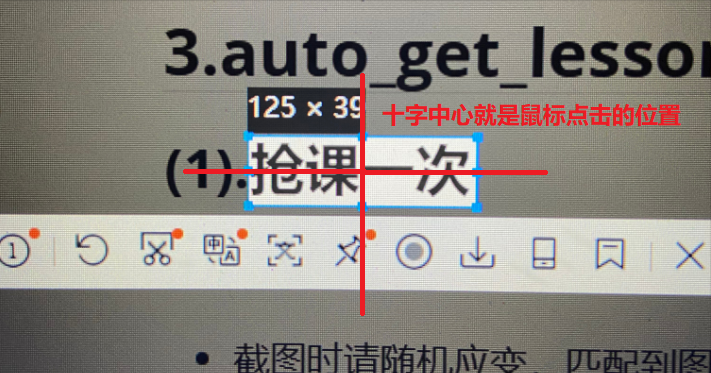
如果遇到同一画面中需要点击的图标存在多个一样的,没有特征参照物,可以在那一步设置等待若干秒,手动点击图标若未成功识别图片,将循环执行识别操作;手动点击图标成功,excel表格中中的指令也会跳到下一条考虑到网络延迟问题,建议合理利用等待功能
(2).蹲点捡漏
在抢课一次的基础上套了一层死循环巧妙利用f5、左键单击(循环直到找到图片为止)、左键单击(无需找到图片),可以24h挂机实现蹲点捡漏请发挥你的聪明才智,正确截图
4.坐标版本(不建议使用)
坐标版本位于coordinate_version目录下如果能够确切知道所点击的位置的坐标,可以选用坐标版本
配合qq截图,你能够轻松知道你的鼠标在1920×1080分辨率下在屏幕上的坐标(以像素为单位)
顺序排列单击位置的坐标,实现抢课
excel表格中根据提示填写坐标、操作
5.代码
import pyautoguiimport time
import xlrd
import pyperclip
def Mouse(click_times, img_name, retry_times):
if retry_times == 1:
location = pyautogui.locateCenterOnScreen(img_name, confidence=0.9)
if location is not None:
pyautogui.click(location.x, location.y, clicks=click_times, duration=0.2, interval=0.2)
elif retry_times == -1:
while True:
location = pyautogui.locateCenterOnScreen(img_name,confidence=0.9)
if location is not None:
pyautogui.click(location.x, location.y, clicks=click_times, duration=0.2, interval=0.2)
elif retry_times > 1:
i = 1
while i < retry_times + 1:
location = pyautogui.locateCenterOnScreen(img_name,confidence=0.9)
if location is not None:
pyautogui.click(location.x, location.y, clicks=click_times, duration=0.2, interval=0.2)
print("重复{}第{}次".format(img_name, i))
i = i + 1
def WorkFunction1(sheet):
i = 1
while i < sheet.nrows:
cmd_type = sheet.cell_value(i, 1)
if cmd_type == 1.0:
img_name = sheet.cell_value(i, 2)
retry_times = 1
if sheet.cell_type(i, 3) == 2 and sheet.cell_value(i, 3) != 0:
retry_times = sheet.cell_value(i, 3)
Mouse(1, img_name, retry_times)
print("单击左键:{} Done".format(img_name))
elif cmd_type == 2.0:
string = sheet.cell_value(i, 2)
pyperclip.copy(string)
pyautogui.hotkey('ctrl','v')
print("输入字符串:{} Done".format(string))
elif cmd_type == 3.0:
wait_time = sheet.cell_value(i, 2)
time.sleep(wait_time)
print("等待 {} 秒 Done".format(wait_time))
elif cmd_type == 4.0:
hotkey = sheet.cell_value(i, 2)
time.sleep(1)
pyautogui.hotkey(hotkey)
print("按下 {} Done".format(hotkey))
time.sleep(1)
i = i + 1
def WorkFunction2(sheet) :
while True:
WorkFunction1(sheet)
time.sleep(2)
if __name__ == '__main__':
start_time = time.time()
file = "info.xlsx"
xr = xlrd.open_workbook(filename=file)
sheet = xr.sheet_by_index(0)
print("------欢迎使用自动抢课脚本------")
print("---------@danteking---------")
print("1.抢课一次")
print("2.蹲点等人退课后抢指定课")
choice = input(">>")
start_time = time.time()
if choice == "1":
WorkFunction1(sheet)
elif choice == "2":
WorkFunction2(sheet)
else:
print("非法输入,退出")
end_time = time.time()
time_consume = end_time - start_time
time_consume = ('%.2f' % time_consume)
print("耗时 {} 秒".format(time_consume))
123456789101112131415161718192021222324252627282930313233343536373839404142434445464748495051525354555657585960616263646566676869707172737475767778798081828384858687888990919293949596979899100101

