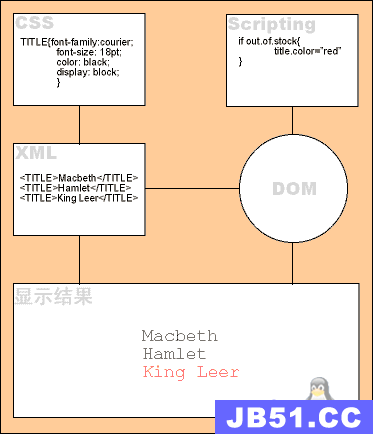system.xml 和 config.xml 比较相似, 都位于模块 etc 文件夹中, 且都是用来进行配置, 但其主要用于后台 System -> Configuration 中创建配置信息
为了能更好的理解 system.xml 的功能和显示位置, 请认真看一下如下结构图, 这个页面被分成了几块: 标签(Tab), 区域(Section),组(Group),域(Field)
文本域 (Field)
我们先从基础开始, 首先简单的在 ‘system -> Configuration -> Customer Configuration -> Create New Account Options’ Group 里创建两个文本域
<?xml version="1.0"?> <config> <sections> <!-- 区域(Section) 标签 --> <customer translate="label" module="test"> <!-- 区域名: 声明你想放在哪个区域里 --> <groups> <!-- 组(Group) 标签 --> <create_account translate="label"> <!-- 组名: 声明你想放在哪个组里 --> <fields> <!-- 文本域(field) 标签 --> <patient translate="label"> <!-- 文本域标识符 --> <label>Sign In Gate Email Template</label> <!-- 该文本域的 Label 标签内容 --> <frontend_type>select</frontend_type> <!-- 该文本域 input 的类型 --> <source_model>adminhtml/system_config_source_email_template</source_model> <!-- 后台邮件模板类 --> <sort_order>3</sort_order> <!-- 设置该 field 在 group 内的排序 --> <show_in_default>1</show_in_default> <!-- 是否在默认的 store 显示 --> <show_in_website>1</show_in_website> <!-- 是否在 website 显示 --> <show_in_store>1</show_in_store> <!-- 是否在 store 显示 --> </patient> </fields> <fields> <!-- 另外一个文本域 --> <slider translate="label"> <label>Show Slider In Sign In Gate</label> <frontend_type>text</frontend_type> <!-- input 的类型为 text --> <sort_order>99</sort_order> <show_in_default>1</show_in_default> <show_in_website>1</show_in_website> <show_in_store>1</show_in_store> </slider> </fields> </create_account> </groups> </customer> </sections> </config>
如果你想获取到这些文本域的值, 你可以在模块里使用方法: Mage::getStoreConfig(‘section_key/group_key/field_key’,Mage::app()->getStore());
以如上为例:
Mage::getStoreConfig(‘customer/create_account/slider’,Mage::app()->getStore());
当在后台填写保存后, Magento 将这些值都存在 core_config_data 表中, 如果你看下表结构, 就可以很清楚的看到 scope, path 和 value 等字段, path列就是存储文本域的路径, 也就是 Mage::getStoreConfig() 方法中的参数一
组 (Group)
这里,我们再来创建一个新的 Group, 代码如下:
<?xml version="1.0"?> <config> <sections> <customer translate="label" module="test"> <groups> <test translate="label"> <!-- 新组(group)的名/标识符(Key)--> <label>Test Group</label> <!-- label 内容 --> <sort_order>10</sort_order> <!-- group 排序 --> <show_in_default>1</show_in_default> <show_in_website>0</show_in_website> <show_in_store>0</show_in_store> <fields> <patient translate="label"> <label>Sign In Gate Email Template</label> <frontend_type>select</frontend_type> <source_model>adminhtml/system_config_source_email_template</source_model> <sort_order>3</sort_order> <show_in_default>1</show_in_default> <show_in_website>1</show_in_website> <show_in_store>1</show_in_store> </patient> </fields> <fields> <slider translate="label"> <label>Show Slider In Sign In Gate</label> <frontend_type>select</frontend_type> <source_model>adminhtml/system_config_source_yesno</source_model> <sort_order>99</sort_order> <show_in_default>1</show_in_default> <show_in_website>1</show_in_website> <show_in_store>1</show_in_store> </slider> </fields> </test> </groups> </customer> </sections> </config>
区域 (Section)
<?xml version="1.0"?> <config> <sections> <testsection translate="label" module="test"> <label>New Test Section</label> <tab>customer</tab> <sort_order>130</sort_order> <show_in_default>1</show_in_default> <show_in_website>1</show_in_website> <show_in_store>1</show_in_store> <groups> <test translate="label"> <label>Test Group</label> <sort_order>10</sort_order> <show_in_default>1</show_in_default> <show_in_website>1</show_in_website> <show_in_store>1</show_in_store> <fields> <patient translate="label"> <label>Sign In Gate Email Template</label> <frontend_type>select</frontend_type> <source_model>adminhtml/system_config_source_email_template</source_model> <sort_order>3</sort_order> <show_in_default>1</show_in_default> <show_in_website>1</show_in_website> <show_in_store>1</show_in_store> </patient> </fields> <fields> <slider translate="label"> <label>Show Slider In Sign In Gate</label> <frontend_type>select</frontend_type> <source_model>adminhtml/system_config_source_yesno</source_model> <sort_order>99</sort_order> <show_in_default>1</show_in_default> <show_in_website>1</show_in_website> <show_in_store>1</show_in_store> </slider> </fields> </test> </groups> </testsection> </sections> </config>
完成后, 你应该可以在 Customer Tab 里看到 “New Test Section”, 但还需要一步, 那就是要在 config.xml 里添加权限(ACL), 不然你点击就会发现 404 错误, 你可以看下类: Mage_Adminhtml_System_ConfigController, 在 259 行左右的 _isSectionAllowed($section) 方法, 它会检查新的 seciton 是否有权限, 如果有才会显示出来
现在在 config.xml 里的 <adminhtml> 标签中写入如下代码:
<acl><resources><admin><!-- acl 是基于 URL 的. 这里你可以看到 URL 是 /admin/system_config/ --><children><system><children><config><children><testsectiontranslate="title"module="test"><!-- 这里就是我们创建的 section 名称 -->
<
title
>Test Section ACL</
title
>
<!-- 这个 title 将显示在 User -> Roles -> Permissions -->
<
sort_order
>99</
sort_order
>
</
testsection
>
</
children
>
</
config
>
</
children
>
</
system
>
</
children
>
</
admin
>
</
resources
>
</
acl
>
现在你登出后台, 重新登入, 新的 section 已经工作正常了
标签 (Tab)
<?xmlversion="1.0"?><config><tabs><newtabtranslate="label"module="customer"><label>New Tab</label><sort_order>1</sort_order></newtab></tabs><sections><testsectiontranslate="label"module="test"><class>separator-top</class><label>New Test Section</label><tab>newtab</tab><sort_order>130</sort_order><show_in_default>1</show_in_default><show_in_website>1</show_in_website><show_in_store>1</show_in_store><groups><testtranslate="label"><label>Test Group</label><sort_order>10</sort_order><show_in_default>1</show_in_default><show_in_website>1</show_in_website><show_in_store>1</show_in_store><fields><patienttranslate="label"><label>Sign In Gate Email Template</label><frontend_type>select</frontend_type><source_model>adminhtml/system_config_source_email_template</source_model><sort_order>3</sort_order><show_in_default>1</show_in_default><show_in_website>1</show_in_website><show_in_store>1</show_in_store></patient></fields><fields><slidertranslate="label"><label>Show Slider In Sign In Gate</label><frontend_type>select</frontend_type><source_model>adminhtml/system_config_source_yesno</source_model><sort_order>99</sort_order><show_in_default>1</show_in_default><show_in_website>1</show_in_website><show_in_store>1</show_in_store></slider></fields></test></groups></testsection></sections></config>
同样, 此操作也需要之前的 ACL 配置, 有些情况下会报 permission 错误, 你可以到 System -> Permission ->Roles, 点击你的角色编辑再保存
在 system.xml 中完成如上操作后, 我们也可以为其添加默认值, 比如说有一个 Yes/No 下拉框, 你可以在 config.xml 中添加默认值:
<default><!-- 需要直接写在 <config> 标签里 --><testsection><!-- section 名 --><test><!-- group 名--><patient>1</patient><!-- field 名和值--><slider>1</slider></test></testsection></default>
到这里就了解了 system.xml 的基础, 在随后的章节里, 我会列出不同种类的文本域, 方便大家以后使用时可以直接查阅调用