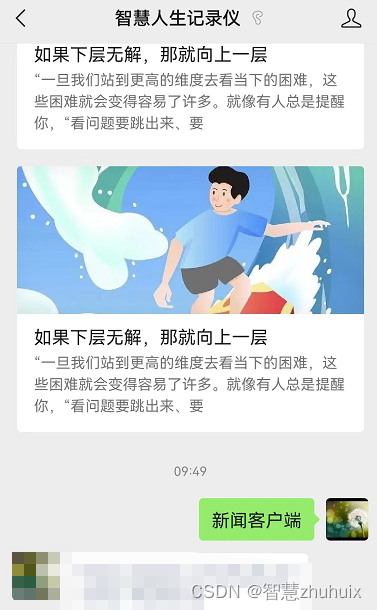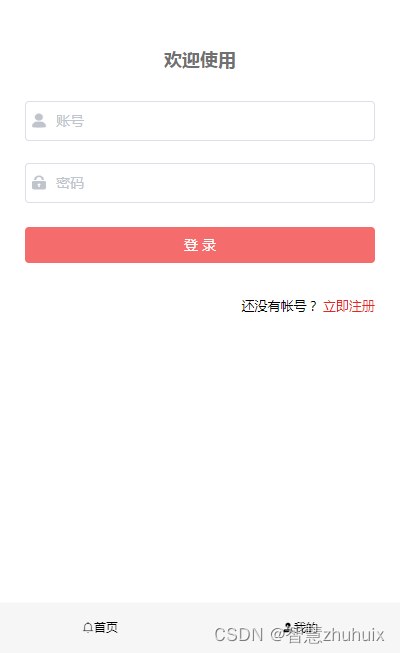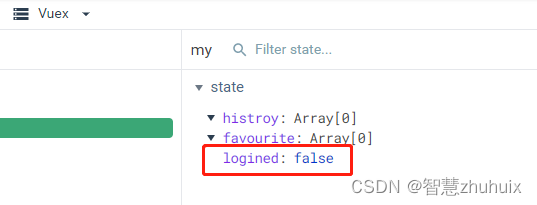系列文章目录
Vue基础篇一:编写第一个Vue程序
Vue基础篇二:Vue组件的核心概念
Vue基础篇三:Vue的计算属性与侦听器
Vue基础篇四:Vue的生命周期(秒杀案例实战)
Vue基础篇五:Vue的指令
Vue基础篇六:Vue使用JSX进行动态渲染
Vue提高篇一:使用Vuex进行状态管理
Vue提高篇二:使用vue-router实现静态路由
Vue提高篇三:使用vue-router实现动态路由
Vue提高篇四:使用Element UI组件库
Vue提高篇五:使用Jest进行单元测试
Vue提高篇六: 使用Vetur+ESLint+Prettier插件提升开发效率
Vue实战篇一: 使用Vue搭建注册登录界面
Vue实战篇二: 实现邮件验证码发送
Vue实战篇三:实现用户注册
Vue实战篇四:创建多步骤表单
Vue实战篇五:实现文件上传
Vue实战篇六:表格渲染动态数据
Vue实战篇七:表单校验
Vue实战篇八:实现弹出对话框进行交互
Vue实战篇九:使用省市区级联选择插件
Vue实战篇十:响应式布局
Vue实战篇十一:父组件获取子组件数据的常规方法
Vue实战篇十二:多项选择器的实际运用
Vue实战篇十三:实战分页组件
Vue实战篇十四:前端excel组件实现数据导入
Vue实战篇十五:表格数据多选在实际项目中的技巧
Vue实战篇十六:导航菜单
Vue实战篇十七:用树型组件实现一个知识目录
Vue实战篇十八:搭建一个知识库框架
Vue实战篇十九:使用printjs打印表单
Vue实战篇二十:自定义表格合计
Vue实战篇二十一:实战Prop的双向绑定
Vue实战篇二十二:生成二维码
Vue实战篇二十三:卡片风格与列表风格的切换
Vue实战篇二十四:分页显示
Vue实战篇二十五:使用ECharts绘制疫情折线图
Vue实战篇二十六:创建动态仪表盘
Vue实战篇二十七:实现走马灯效果的商品轮播图
Vue实战篇二十八:实现一个手机版的购物车
Vue实战篇二十九:模拟一个简易留言板
Vue项目实战篇一:实现一个完整的留言板(带前后端源码下载)
Vue实战篇三十:实现一个简易版的头条新闻
Vue实战篇三十一:实现一个改进版的头条新闻
Vue实战篇三十二:实现新闻的无限加载
Vue实战篇三十三:实现新闻的浏览历史
一、背景
二、实现登录功能
- 我们把原来的我的页面进行改造,加入一个是否登录状态,如果状态为已登录,则显示浏览历史、收藏等信息,如果状态为未登录,则显示登录页面。
- 注意,本文仅模拟登录的功能,没有进行后台验证(后续将提供完整的前后端功能)

2.1 添加登录状态的状态管理器
const my = {
state: {
...
// 是否已登录
logined: false
},
mutations: {
...
SET_LOGIN: (state, login) => {
state.logined = login
}
},
actions: {
...
setLogin({ commit }, login) {
return new Promise(resolve => {
commit('SET_LOGIN', login)
})
}
}
}
export default my
2.2 编写登录表单
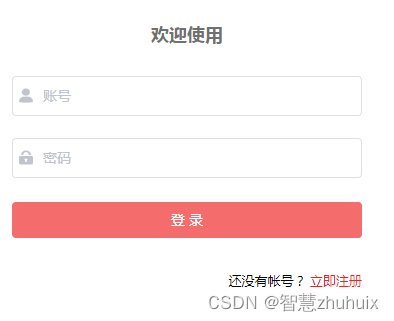
- 以下是改造后完整源码
<template>
<!-- 已登录状态显示我的信息 -->
<div v-if="logined == true" class="content">
<div class="header">
<div class="user">
<img class="avatar" src="@/assets/images/avatar.png">
<p class="user-name">{{ loginForm.username }}</p>
<img class="right" src="@/assets/images/right.png">
</div>
<div class="info">
<div class="histroy" @click="toHistroy()">
<span class="histroy-count">{{ histroryCount }}</span>
<span class="histroy-text">{{ '浏览历史' }}</span>
</div>
<div class="fav">
<span class="fav-count">{{ favCount }}</span>
<span class="fav-text">{{ '我的收藏' }}</span>
</div>
</div>
</div>
<div class="logout">
<el-button
size="medium"
type="danger"
style="width: 90%"
@click.native.prevent="logout"
>
<span>退 出 登 录</span>
</el-button>
</div>
</div>
<!-- 未登录状态显示登录页面 -->
<div v-else>
<el-form
ref="loginForm"
:model="loginForm"
:rules="loginRules"
label-position="left"
label-width="0px"
class="login-form"
>
<h2 class="title">欢迎使用</h2>
<el-form-item prop="username">
<el-input
v-model="loginForm.username"
type="text"
auto-complete="off"
placeholder="账号"
>
<svg-icon
slot="prefix"
icon-class="user"
class="el-input__icon input-icon"
/>
</el-input>
</el-form-item>
<el-form-item prop="password">
<el-input
v-model="loginForm.password"
type="password"
auto-complete="off"
placeholder="密码"
@keyup.enter.native="handleLogin"
>
<svg-icon
slot="prefix"
icon-class="password"
class="el-input__icon input-icon"
/>
</el-input>
</el-form-item>
<el-form-item style="width: 100%">
<el-button
:loading="loading"
size="medium"
type="danger"
style="width: 100%"
@click.native.prevent="handleLogin"
>
<span v-if="!loading">登 录</span>
<span v-else>登 录 中...</span>
</el-button>
</el-form-item>
<p class="register">
<!-- <span class="memo">请使用Chrome,Firefox,IE 10+ </span> -->
还没有帐号?
<a href="/register" type="primary">立即注册</a>
</p>
</el-form>
</div>
</template>
<script>
export default {
data() {
return {
loginForm: {
username: '',
password: ''
},
loginRules: {
username: [
{ required: true, trigger: 'blur', message: '用户名不能为空' }
],
password: [
{ required: true, trigger: 'blur', message: '密码不能为空' }
]
},
loading: false
}
},
computed: {
histroryCount() {
return this.$store.state.my.histroy.length
},
favCount() {
return this.$store.state.my.favourite.length
},
// 从状态管理器中获取登录状态
logined() {
return this.$store.state.my.logined
}
},
methods: {
// 模拟登录成功
handleLogin() {
this.$refs.loginForm.validate((valid) => {
if (valid) {
this.loading = true
this.$store.commit('SET_LOGIN', true)
this.loading = false
} else {
console.log('error submit!!')
return false
}
})
},
// 模拟注销登录
logout() {
this.$store.commit('SET_LOGIN', false)
this.loginForm.username = ''
this.loginForm.password = ''
},
toHistroy() {
if (this.histroryCount > 0) {
this.$router.push('/list')
}
}
}
}
</script>
<style lang="scss" scoped>
.login-form {
border-radius: 6px;
background: #ffffff;
width: 100%;
padding: 25px 25px 5px 25px;
margin-top: 25px;
.el-input {
height: 38px;
input {
height: 38px;
}
}
.input-icon {
height: 39px;
width: 14px;
margin-left: 2px;
}
}
.title {
margin: 0 auto 30px auto;
text-align: center;
color: #707070;
}
.register {
float: right;
font-size: 13px;
// color: rgb(24, 144, 255);
}
a {
color: #e72521;
text-decoration: none;
background-color: transparent;
outline: none;
cursor: pointer;
transition: color 0.3s;
}
a:hover {
color: #e72521;
}
.content {
width: 100%;
height: 100%;
background-color: rgb(252, 248, 248);
}
.header {
width: 100%;
height: 5.33rem;
background-color: #fff;
}
.user {
margin-top: 0.5rem;
overflow: hidden;
padding: 0.5rem;
height: 2.5rem;
width: 100%;
}
.avatar {
float: left;
width: 1.8rem;
height: 1.8rem;
border-radius: 50%;
}
.user-name {
float: left;
margin-top: 0.6rem;
margin-left: 0.5rem;
color: #404040;
font-size: 18px;
}
.right {
float: right;
width: 0.8rem;
height: 0.8rem;
margin-top: 0.6rem;
}
.info {
float: left;
padding: 1rem;
height: 2.5rem;
width: 100%;
}
.histroy {
display: flex;
float: left;
flex-direction: column;
align-items: center;
justify-content: center;
cursor: pointer;
}
.histroy-count {
color: #404040;
font-size: 18px;
}
.histroy-text {
margin-top: 0.1rem;
color: #9b9191;
font-size: 14px;
}
.fav {
display: flex;
float: right;
flex-direction: column;
align-items: center;
justify-content: center;
cursor: pointer;
}
.fav-count {
color: #404040;
font-size: 18px;
}
.fav-text {
margin-top: 0.1rem;
color: #9b9191;
font-size: 14px;
}
.logout {
display: flex;
align-items: center;
justify-content: center;
margin-top: 2rem;
}
</style>
2.3 动图演示

三、添加新的注册页面
1、用户在登录前,需要向系统进行注册。
2、注册时输入用户名,密码(密码需两次输入一致)
3、本文只实现模拟注册(后续将提供完整的前后端功能)
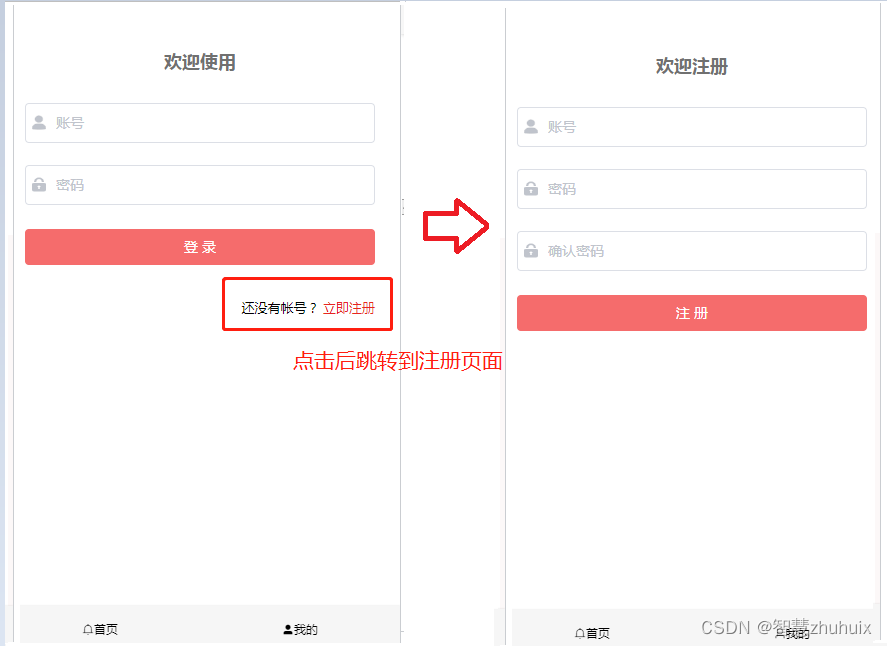
<template>
<div>
<el-form
ref="signupForm"
:model="signupForm"
:rules="signupRules"
label-position="left"
label-width="0px"
class="login-form"
>
<h2 class="title">欢迎注册</h2>
<el-form-item prop="username">
<el-input
v-model="signupForm.username"
type="text"
auto-complete="off"
placeholder="账号"
>
<svg-icon
slot="prefix"
icon-class="user"
class="el-input__icon input-icon"
/>
</el-input>
</el-form-item>
<el-form-item prop="password">
<el-input
v-model="signupForm.password"
type="password"
auto-complete="off"
placeholder="密码"
>
<svg-icon
slot="prefix"
icon-class="password"
class="el-input__icon input-icon"
/>
</el-input>
</el-form-item>
<el-form-item prop="password2">
<el-input
v-model="signupForm.password2"
type="password"
auto-complete="off"
placeholder="确认密码"
@keyup.enter.native="handleSignup"
>
<svg-icon
slot="prefix"
icon-class="password"
class="el-input__icon input-icon"
/>
</el-input>
</el-form-item>
<el-form-item style="width: 100%">
<el-button
:loading="loading"
size="medium"
type="danger"
style="width: 100%"
@click.native.prevent="handleSignup"
>
<span v-if="!loading">注 册</span>
<span v-else>注 册 中...</span>
</el-button>
</el-form-item>
</el-form>
</div>
</template>
<script>
export default {
data() {
// 二次密码输入校验
var checkpass = (rule, value, callback) => {
console.log(value)
if (value === '') {
callback(new Error('请再次输入密码'))
} else if (value !== this.signupForm.password) {
callback(new Error('两次输入密码不一致'))
} else {
callback()
}
}
return {
signupForm: {
username: '',
password: '',
password2: ''
},
signupRules: {
username: [
{ required: true, trigger: 'blur', message: '用户名不能为空' }
],
password: [
{ required: true, trigger: 'blur', message: '密码不能为空' }
],
password2: [
{ trigger: 'blur', validator: checkpass }
]
},
loading: false
}
},
methods: {
// 模拟注册成功
handleSignup() {
this.$refs.signupForm.validate((valid) => {
if (valid) {
this.loading = true
this.$store.commit('SET_LOGIN', true)
this.loading = false
this.$router.push('/my')
} else {
console.log('error signup!!')
return false
}
})
}
}
}
</script>
<style lang="scss" scoped>
.login-form {
border-radius: 6px;
background: #ffffff;
width: 100%;
padding: 25px 25px 5px 25px;
margin-top: 25px;
.el-input {
height: 38px;
input {
height: 38px;
}
}
.input-icon {
height: 39px;
width: 14px;
margin-left: 2px;
}
}
.title {
margin: 0 auto 30px auto;
text-align: center;
color: #707070;
}
</style>
四、效果演示

五、源码地址
- 请关注文末的微信公众号,回复“新闻客户端”。