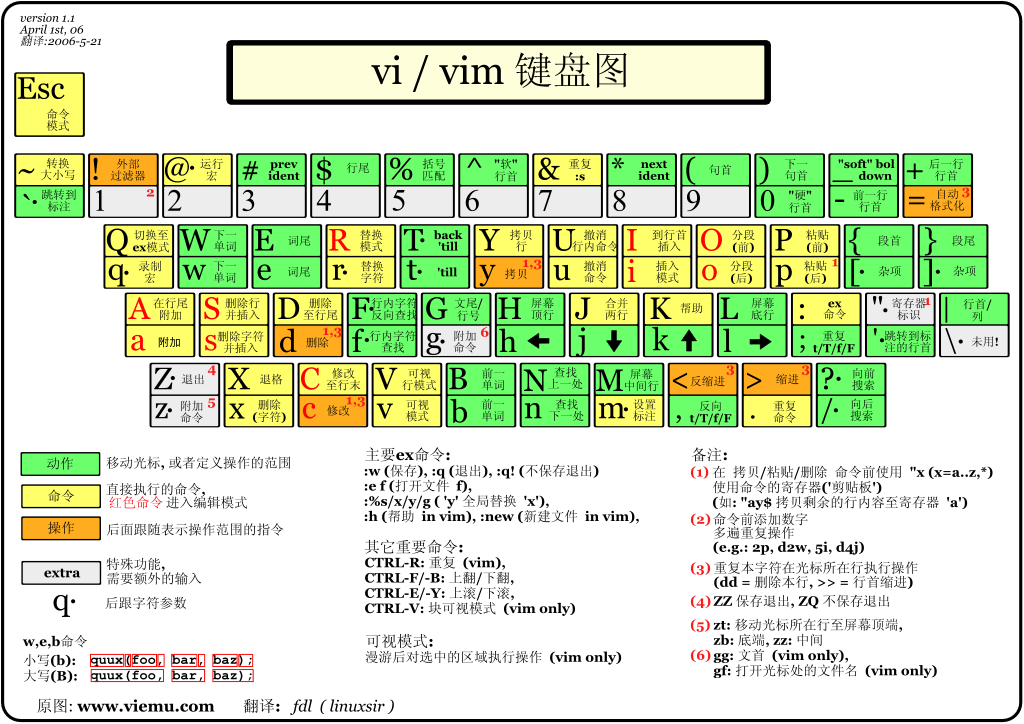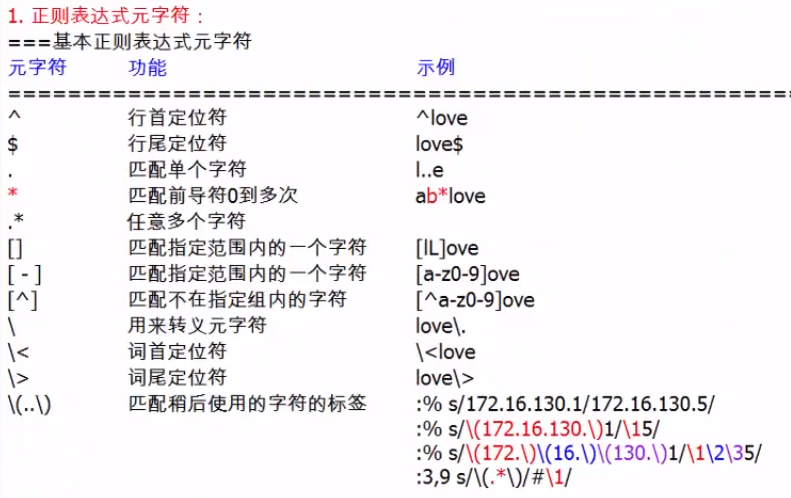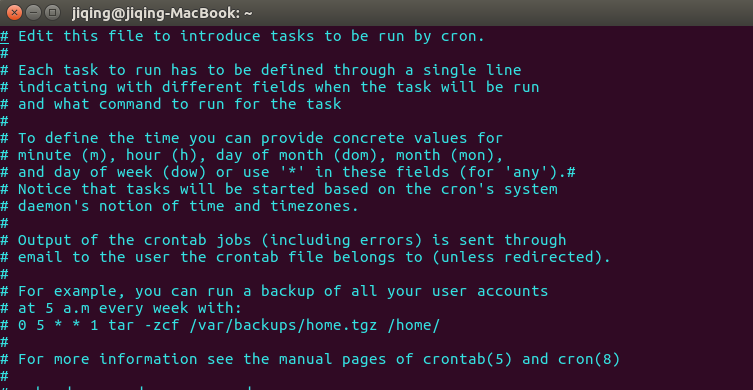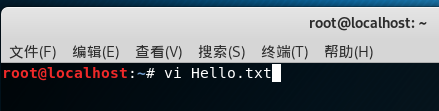vim基本命令
$vimtutor
可以查看基本的vim操作
1
h (left) j(down) k(up) l(right)
q! wq
i: insert before the cursor (insert) 插队嘛,肯定在光标前面
A: append after the line (appending)
2
dw: 删除一个单词,保留光标前面部分
d$:删除光标之后的同行所有部分
dd:删除一行
2w: 当前光标之后第2个单词词首
3e:当前光标之后第3个单词词首
0:行首
$: 行尾
e: 跳到一个单词结尾,可以联系点击
u: to undo prevIoUd actions
U: to undo all the changes on a line
ctrl+r: to undo the undo's
3
p(paste)
r(replace)
rx:replace with x
c(change)
ce: change until the end of a word
c$: change until the end of a line
c + number + motion
4
ctrl+g:显示文件名和当前光标所在的行数
G:去最后一行
number+G:去指定number行
gg:去第一行
/word enter n:向下 N:向上
?word enter 默认向上查找
ctrl+o:repeat to go back further
crrl+i:go forward
%:matching parenthese search,匹配(, [, or { } ] )
:s/old/new/g to substitute 'new' for 'old'.
type :#,#s/old/new/g where #,# are the line numbers of the range
of lines where the substitution is to be done.
Type :%s/old/new/g to change every occurrence in the whole file.
Type :%s/old/new/gc to find every occurrence in the whole file,
with a prompt whether to substitute or not.
5
:! shell command # 使用:!可以执行外部shell命令
:w TEST # 将当前文件保存为TEST文件,而当前的文件名仍然不变
:!rm TEST or del TEST # 删除TEST文件
:v 通过jk选择内容之后,在使用:w TEST将选中的内容保存到文件中,然后通过:!dir或:!ls或:!cat TEST查看
同时,通过v选中的内容,然后按d,可以删除对应的选中内容
同时,通过v选中的内容,然后按d,可以删除对应的选中内容,通过p来复制刚刚删除的内容
:r TEST 在光标所在的下一行并入文件TEST的内容
:r !ls 在光标所在的下一行并入ls的内容,而!表示执行外部shell命令
6
o:Open command, 在光标下面打开文件
O:在光标上面打开文件
a:在光标所在处追加,i是在前面插队,A是行尾追加
连续替换
R:光标下连续替换,而r只是替换一个字符
复制和粘贴
y:复制(yank),然后p(put pastes)进行粘贴,前提是在v的情况下,进行yank,然后找到合适的位置进行p
j$:复制到行尾
设置选项:set option
设置高亮搜索设置:set hls is # hlsearch incsearch
取消高亮设置:set nohlsearch
在进行搜索之后,可以通过设置忽略大小写,高亮设置,方便搜索
/word
set ic # ignore case
set noic
set hls is # heightligt search / increase search
结束的时候:可以使用set nohlsearch
7help