Before you can compile modules,you need tohave the following installed...
make
gcc
kernel header of the running kernel
searching for GCC
Detected GCC binary at "usr/bin/gcc".
The path "/usr/bin/gcc" appears to be a valid path to the gcc binary.
would you like to change it? [no]
Searching for a valid kernel header path
The path " " is not a valid path toLinux-headers-3.16.0-30-generic.
Would you like to change it? [yes]
Enter the path to the kernel header files for the 3.16.0-30-generic kernel?
参考网址安装linux-headers-3.16.0-30-generic:
http://www.cnblogs.com/SelaSelah/archive/2013/02/17/2914412.html
在终端中执行以下指令安装linux-headers-3.16.0-30-generic。
./vmware-install.pl
3)若重新安装,仍提示该错误,则是由于Ubuntu内核版本的头文件的位置发生了变化,增加软连接即可:
$ sudo ln -s /usr/src/linux-headers-$(uname -r)/include/generated/uapi/linux/version.h /usr/src/linux-headers-$(uname -r)/include/linux/version.h
或者 直接将 拷贝文件
$ sudp cp /usr/src/linux-headers-3.16-30-generic/include/generated/uapi/linux/version.h /usr/src/linux-headers-3.16-30-generic/include/linux
然后重新安装即可。
4)安装成功后,需重启系统以使安装生效。(注:有些ubuntu系统安装完毕后立马生效,无需重启)
二、解决安装VMWare tools后/mnt中有hgfs但没共享文件
前提:在虚拟机软件中设置了共享目录
此时在linux中进入 /mnt/hgfs 文件夹,但发现共享的文件没有显示
使用以下办法解决(root权限):
1. vmware-hgfsclient 命令查看当前有哪些共享的目录,这里我只使用了shared文件夹
2. 使用 mount -t vmhgfs .host:/shared /mnt/hgfs 命令挂载该共享文件夹(注意:带.号的哦),其中.host:/Documents是共享名,只需把Documents换成
使用vmware-hgfsclient 命令得到的目录,/mnt/hgfs是挂载点
3. 到此为止是可以使用该共享文件夹了,但每次都得重复mount一次,所以需要设置为随机启动后自动挂载
编辑 /etc/fstab,添加下面一行
.host:/shared /mnt/hgfs vmhgfs defaults 0 0 (按需写)
补充:
如果显示
Error: cannot mount filesystem: No such device
ubuntu则先执行 sudo apt-get install open-vm-dkms
然后再执行3
参考:
http://blog.csdn.net/xiaowulang20082008/article/details/44748633
http://www.cnblogs.com/jiu0821/p/5946062.html
http://blog.csdn.net/gulinxieying/article/details/50036479

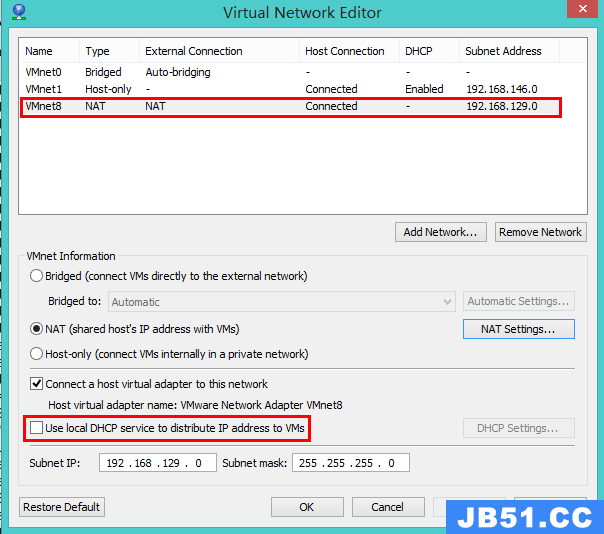 VMware中为CentOS设置固定IP
VMware中为CentOS设置固定IP 很多用户想体验Win10,不过又不想把当前电脑系统换成Win10,...
很多用户想体验Win10,不过又不想把当前电脑系统换成Win10,...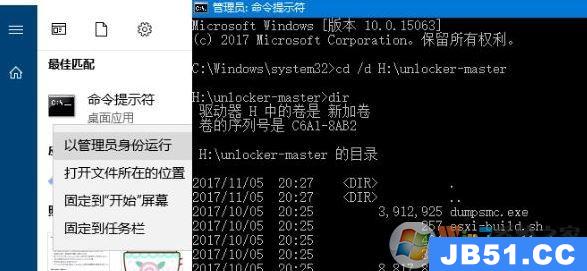 MAC OS操作系统一般来说只能在苹果设备上安装运行,小编发现...
MAC OS操作系统一般来说只能在苹果设备上安装运行,小编发现...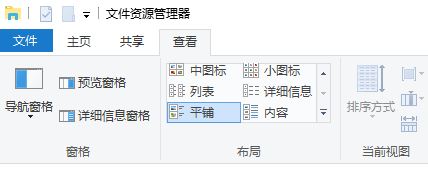 vmware player是一款能够让我们在Windows10系统中运行别的...
vmware player是一款能够让我们在Windows10系统中运行别的... 虚拟机在测试和实验系统上有着很大的帮助,很多用户也喜欢...
虚拟机在测试和实验系统上有着很大的帮助,很多用户也喜欢...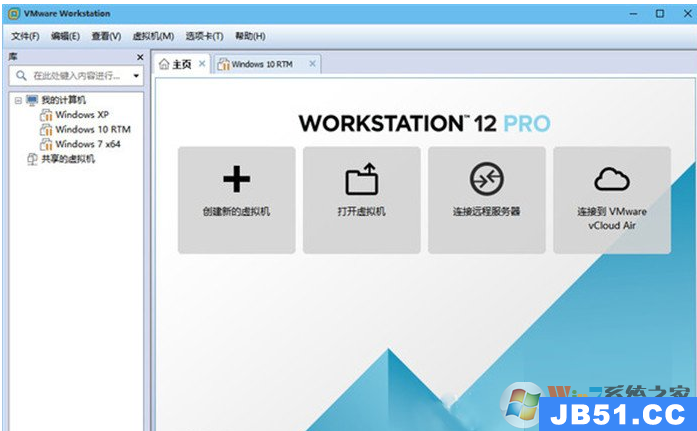 最近使用Win10系统的用户反应vmware workstation 运行失败的...
最近使用Win10系统的用户反应vmware workstation 运行失败的...