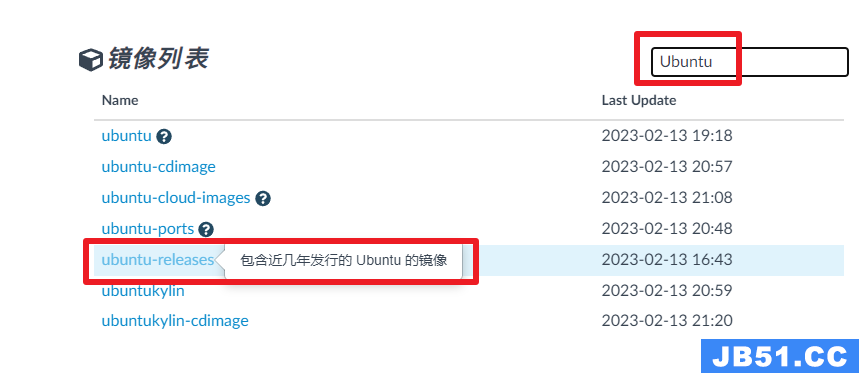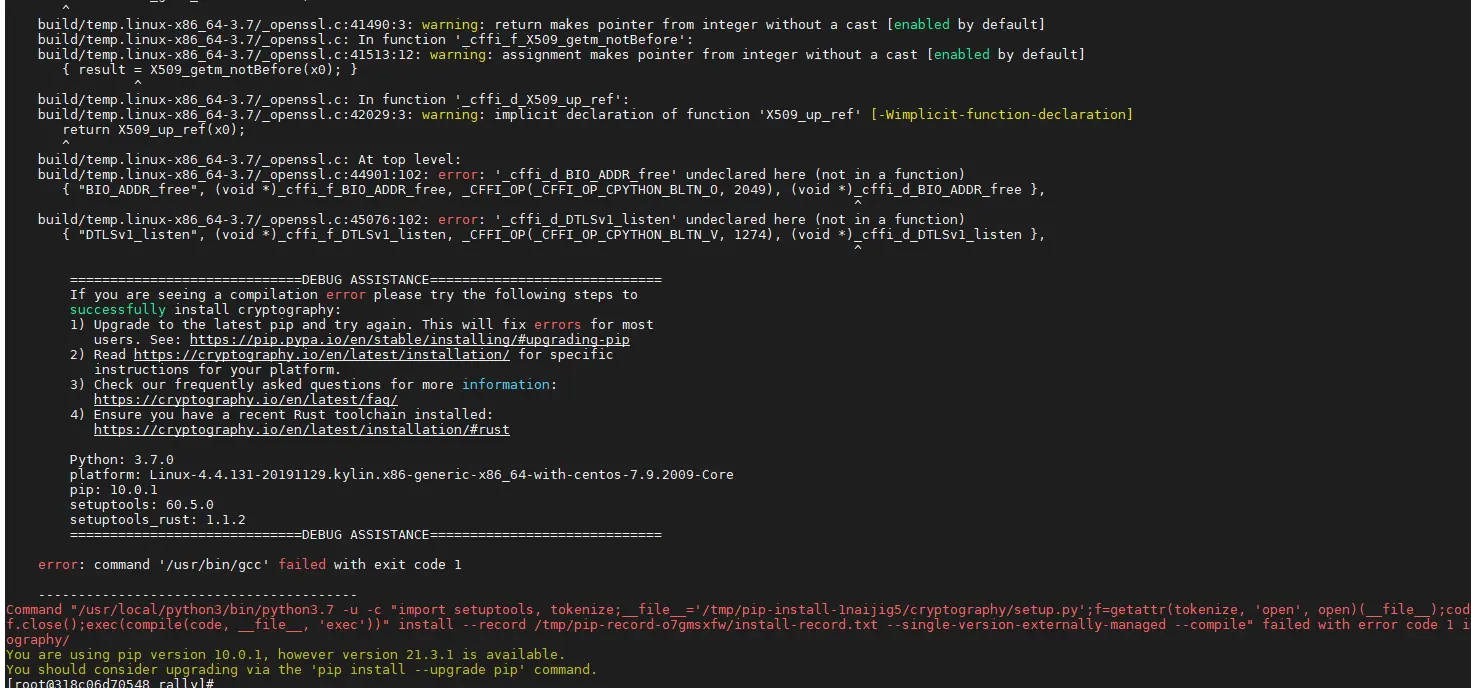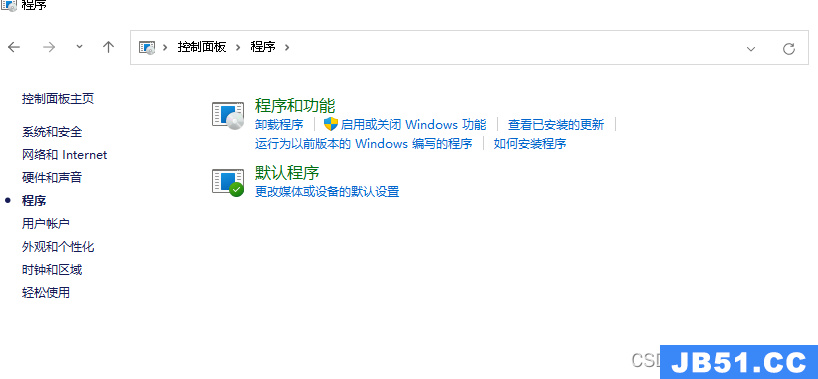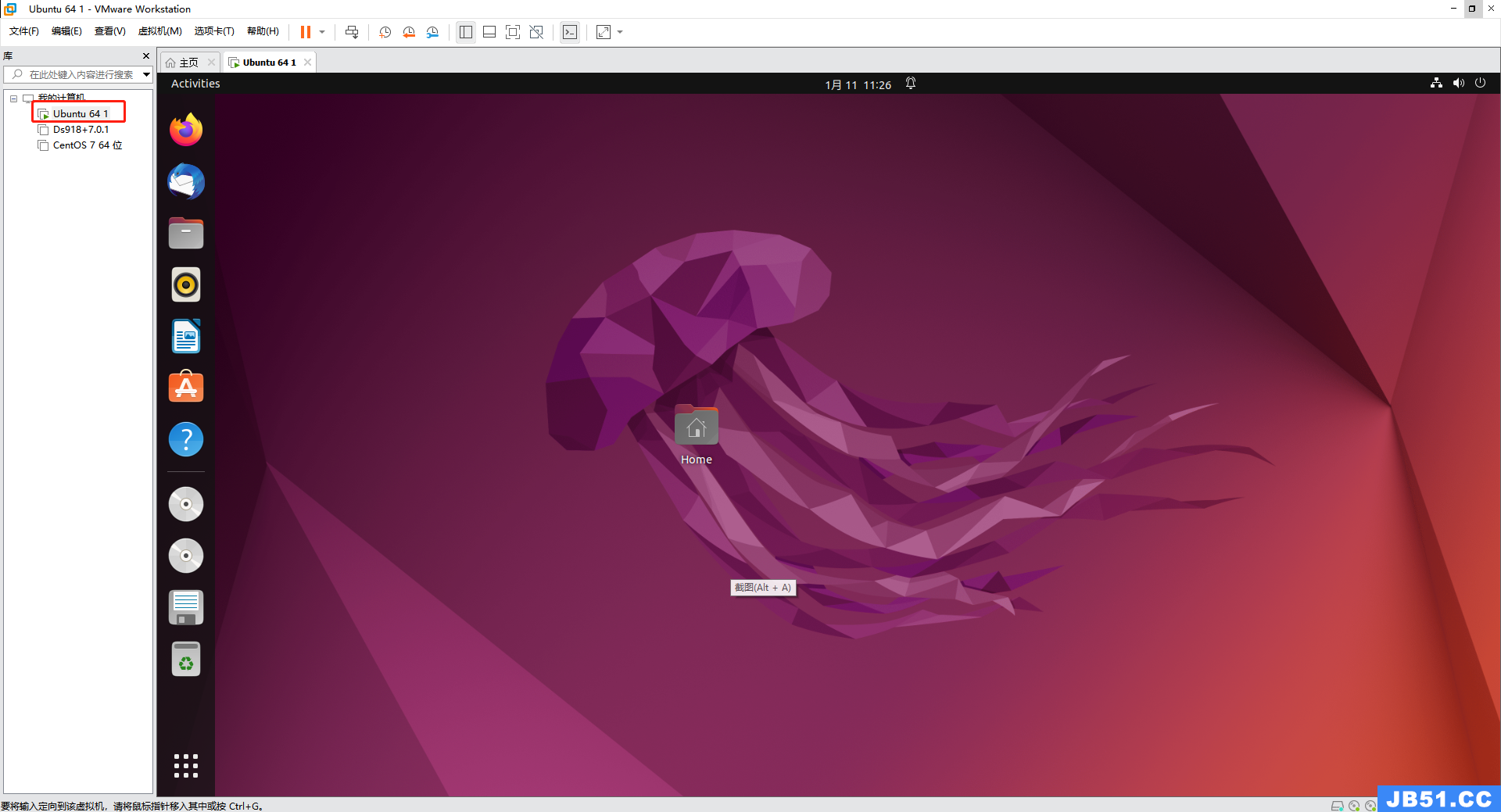引言:从Ubuntu 17.10开始,Gnome重新回归成为Ubuntu的默认UI系统,作为一名自身Gnome的粉丝是非常乐见其成的,本文讲记录如何在Gnome中自定义Menu Item的过程。
安装工具alacarte
alacarte提供了界面工具,方便我们进行Gnome Menu项的增删改查操作。
安装命令如下:
sudo apt install alacarte # 安装指令
sudo apt show alacarte # 查看安装结果信息
Alacarte的主要信息如下:
Package: alacarte
Version: 3.11.91-2
Priority: optional
Section: universe/utils
Origin: Ubuntu
Maintainer: Ubuntu Developers ubuntu-devel-discuss@lists.ubuntu.com
Original-Maintainer: Debian GNOME Maintainers pkg-gnome-maintainers@lists.alioth.debian.org
Bugs: https://bugs.launchpad.net/ubuntu/+filebug
Installed-Size: 1,204 kB
Depends: python:any (>= 2.6.6-7~),gnome-menus (>= 3.5.3),python-gi (>= 3.0),gir1.2-gtk-3.0,gir1.2-gmenu-3.0 (>= 3.5.3),gir1.2-glib-2.0,gir1.2-gdkpixbuf-2.0
Task: edubuntu-desktop-gnome
Download-Size: 83.6 kB
APT-Manual-Installed: yes
APT-Sources: http://mirrors.aliyun.com/ubuntu artful/universe amd64 Packages
Description: easy GNOME menu editing tool
Alacarte is an easy-to-use menu editor for GNOME that can add
and edit new entries and menus. It works with the freedesktop.org
menu specification and should work with any desktop environment
that uses the spec.
打开编辑界面
打开命令,输入命令:
alacarte
就可以看到如下的界面:
从界面中,可以浏览所有的菜单项目,右侧可以新建菜单或菜单项,或者选中已有菜单调整位置以及顺序等。
新增菜单项
这里我们以新增STS为例,来说明如何使用:
点击确认之后,就可以创建menu item成功了。
查看菜单项
点击windows键,打开搜索框,搜索sts:
是不是非常方便易用呀?
Gnome
Gnome的界面满足Geek的使用习惯,主要靠键盘操控使用,提供了很多非常漂亮养眼的界面,如果喜欢Mac的风格还可以自定义类似的风格,充分满足geek的需求。
各类风格界面资源: https://www.gnome-look.org