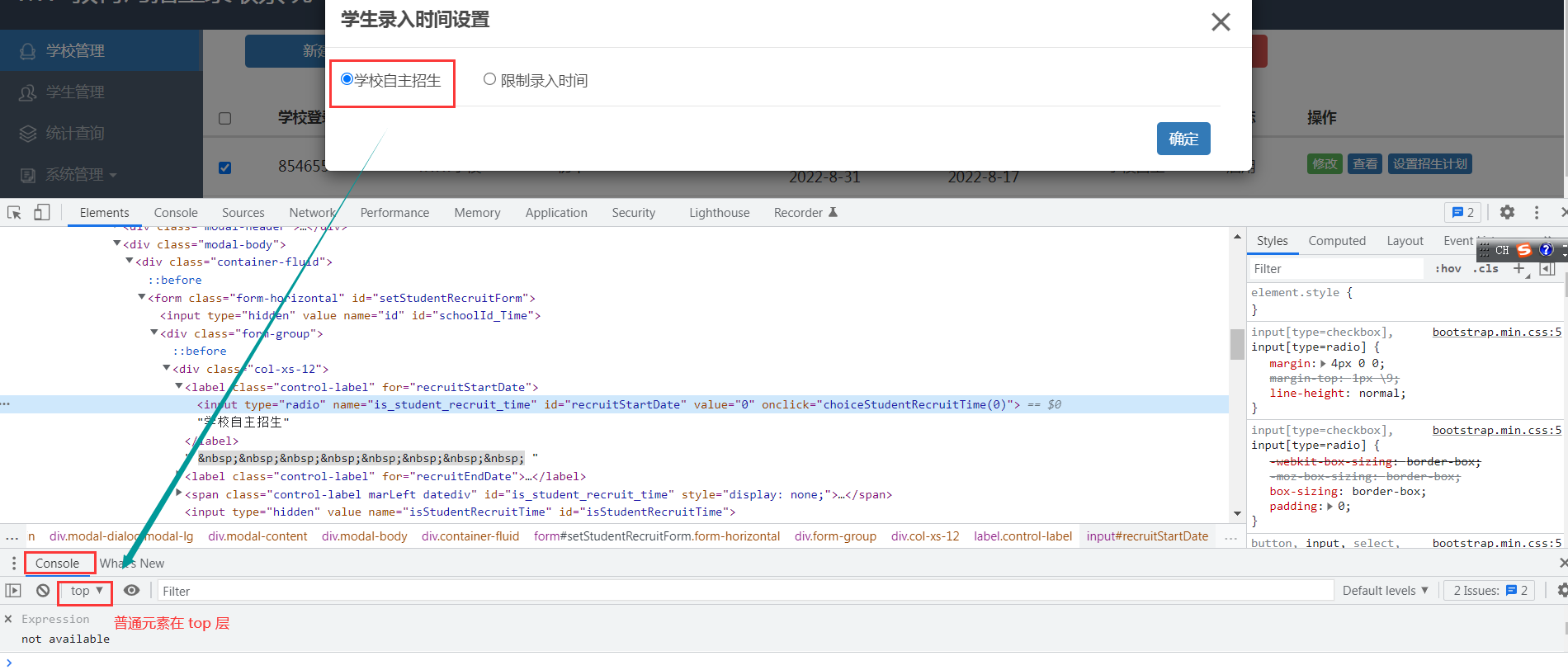问题:selenium模块和爬虫之间具有的关联
- 便捷的获取网站中动态加载的数据
- 便捷实现模拟登陆
什么是selenium模块
selenium使用流程
安装环境:pip install selenium
下载一个浏览器的驱动程序
实例化一个浏览器对象
bro = webdriver.Chrome(executable_path='./chromedriver.exe')-
- 发起请求:get(url)
bro.get('https://www.taobao.com/') - 标签定位:find系列的方法
search_input = bro.find_element_by_id('q') - 标签交互:send_keys('xxx')
search_input.send_keys('Iphone') - 点击搜索按钮:
btn = bro.find_element_by_css_selector('.btn-search') btn.click() - 发起请求:get(url)
selenium处理iframe
如果定位的标签存在于iframe标签之中,则必须使用switch_to.frame(id)
导包:from selenium.webdriver import ActionChains
- 实例化一个动作链对象:action = ActionChains(bro)
- click_and_hold(div):长按且点击操作
- move_by_offset(x,y)
- perform()让动作链立即执行
- action.release()释放动作链对象
示例:iframe+动作链
from selenium import webdriver
from time import sleep
from selenium.webdriver import ActionChains #导入动作链对应的类
bro = webdriver.Chrome(executable_path='./chromedriver.exe')
bro.get('https://www.runoob.com/try/try.PHP?filename=jqueryui-api-droppable')
#如果定位的标签是存在于iframe标签之中的则必须通过如下操作在进行标签定位
bro.switch_to.frame('iframeResult')#切换浏览器标签定位的作用域
div = bro.find_element_by_id('draggable')
#动作链
action = ActionChains(bro)
#点击长按指定的标签
action.click_and_hold(div)
for i in range(5):
#perform()立即执行动作链操作
#move_by_offset(x,y):x水平方向 y竖直方向
action.move_by_offset(17,0).perform()
sleep(0.5)
#释放动作链
action.release()
bro.quit()无头浏览器(无可视化界面)
基本使用1:无可视化界面
# 老版本的方式
from selenium import webdriver
from time import sleep
from selenium.webdriver.chrome.options import Options
#实现无可视化界面的操作
chrome_options = Options()
chrome_options.add_argument('--headless')
chrome_options.add_argument('--disable-gpu')
bro = webdriver.Chrome(executable_path='chromedriver.exe',chrome_options=chrome_options)
# 新版本,弃用chrome_options 参数
from selenium import webdriver
from time import sleep
from selenium.webdriver import ChromeOptions
option = ChromeOptions()
#实现无可视化界面的操作
option.add_argument('--headless')
option.add_argument('--disable-gpu')
bro = webdriver.Chrome(executable_path='chromedriver.exe', options=option)基本使用2:反反爬策略
from selenium import webdriver
from time import sleep
from selenium.webdriver import ChromeOptions
option = ChromeOptions()
#实现规避检测
option.add_experimental_option('excludeSwitches', ['enable-automation'])
bro = webdriver.Chrome(executable_path='chromedriver.exe', options=option)超级鹰基本使用
线上打码软件 超级鹰
# 下述代码为超级鹰提供的示例代码
import requests
from hashlib import md5
class Chaojiying_Client(object):
def __init__(self, username, password, soft_id):
self.username = username
password = password.encode('utf8')
self.password = md5(password).hexdigest()
self.soft_id = soft_id
self.base_params = {
'user': self.username,
'pass2': self.password,
'softid': self.soft_id,
}
self.headers = {
'Connection': 'Keep-Alive',
'User-Agent': 'Mozilla/4.0 (compatible; MSIE 8.0; Windows NT 5.1; Trident/4.0)',
}
def PostPic(self, im, codetype):
"""
im: 图片字节
codetype: 题目类型 参考 http://www.chaojiying.com/price.html
"""
params = {
'codetype': codetype,
}
params.update(self.base_params)
files = {'userfile': ('ccc.jpg', im)}
r = requests.post('http://upload.chaojiying.net/Upload/Processing.PHP', data=params, files=files, headers=self.headers)
return r.json()
def ReportError(self, im_id):
"""
im_id:报错题目的图片ID
"""
params = {
'id': im_id,
}
params.update(self.base_params)
r = requests.post('http://upload.chaojiying.net/Upload/ReportError.PHP', data=params, headers=self.headers)
return r.json()
chaojiying = Chaojiying_Client('bobo328410948', 'bobo328410948', '899370')
im = open('12306.jpg', 'rb').read()
print(chaojiying.PostPic(im, 9004)['pic_str'])
12306模拟登陆
使用超级鹰破解:12306登陆时验证码
超级鹰:http://www.chaojiying.com/about.html
超级鹰使用流程
12306模拟登录编码流程