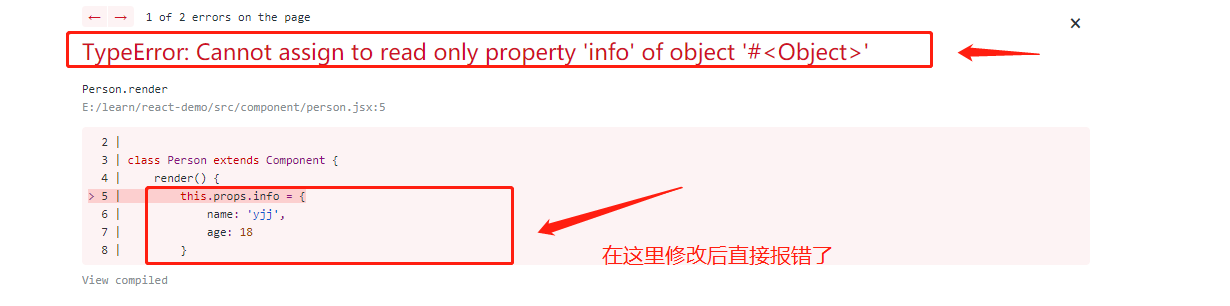引言
一直以来,动画都是移动开发中极为特殊的一块。一方面,动画在交互体验上有着不可替代的优越处,然而另一方面,动画的开发又极为的耗时,需要消耗工程师大量的时间用于开发和调试。再来看前端,前端的动画实现,经过多年的发展,已分为 CSS3 动画和 JavaScript 动画。
React Native 作为一个复用前端思想的移动开发框架,并没有完整实现CSS,而是使用JavaScript来给应用添加样式。这是一个有争议的决定,可以参考这个幻灯片来了解 Facebook 做的理由。自然,在动画上,因为缺少大量的 CSS 属性,React Naive 中的动画均为 JavaScript 动画,即通过 JavaScript 代码控制图像的各种参数值的变化,从而产生时间轴上的动画效果。
React Native 的官方文档已经详细地介绍了 React Native 一般动画的使用方法和实例,在此不再赘述。然而阅读官方文档后可知,官方的动画往往是给一个完整的物体添加各种动画效果,如透明度,翻转,移动等等。但是对于物体的自身变化,比如如下这个进度条,明显是在旋转的同时也在伸缩,则缺乏必要的实现方法。这是因为,动画的本质既是图形的各种参数的数值变化的过程,文档中的 Animated.Value 就是用作被驱动的参数,可以,想要让一个圆环能够伸缩,就必须让数值变化的过程,深入到图形生成的过程中,而不是如官方文档的例子一样,仅仅是施加于图形生成完毕后的过程,那么也就无法实现改变图形自身的动画效果了。
拙作初窥基于 react-art 库的 React Native SVG已讨论了 React Native 中静态 SVG 的开发方法,本文则致力于探究 React Native 中 SVG 与 Animation 结合所实现的 SVG 动画。也就是可以改变图形自身的动画效果。此外还探究了 Value 驱动动画在实现方法上的不同之处。
Props 驱动的 SVG 动画
本节即以实现一个下图所示的旋转的进度条的例子,讲述 React Native SVG 动画的开发方法。
Wedge.art.js 位于 react-art 库下 lib/ 文件夹内,提供了 SVG 扇形的实现,然而缺乏对 cx,cy 属性的支持。另外拙作之前也提到了,Wedge中的扇形较为诡异,只有一条半径,为了实现进度条效果我把另一条半径也去掉了。我将 Wedge.art.js 拷贝到工程中,自行小修改后的代码如下。
// wedge.js /** * copyright 2013-2014 Facebook,Inc. * All rights reserved. * * This source code is licensed under the BSD-style license found in the * LICENSE file in the root directory of this source tree. An additional grant * of patent rights can be found in the PATENTS file in the same directory. * * @providesModule Wedge.art * @typechecks * * Example usage: * <Wedge * outerRadius={50} * startAngle={0} * endAngle={360} * fill="blue" * /> * * Additional optional property: * (Int) innerRadius * */ 'use strict'; var React = require('react-native'); var ReactART = React.ART; var $__0 = React,PropTypes = $__0.PropTypes; var Shape = ReactART.Shape; var Path = ReactART.Path; /** * Wedge is a React component for drawing circles,wedges and arcs. Like other * ReactART components,it must be used in a <Surface>. */ var Wedge = React.createClass({displayName: "Wedge",propTypes: { outerRadius: PropTypes.number.isrequired,startAngle: PropTypes.number.isrequired,endAngle: PropTypes.number.isrequired,innerRadius: PropTypes.number,cx: PropTypes.number,cy: PropTypes.number },circleradians: Math.PI * 2,radiansPerDegree: Math.PI / 180,/** * _degreesToradians(degrees) * * Helper function to convert degrees to radians * * @param {number} degrees * @return {number} */ _degreesToradians: function(degrees) { if (degrees !== 0 && degrees % 360 === 0) { // 360,720,etc. return this.circleradians; } else { return degrees * this.radiansPerDegree % this.circleradians; } },/** * _createCirclePath(or,ir) * * Creates the ReactART Path for a complete circle. * * @param {number} or The outer radius of the circle * @param {number} ir The inner radius,greater than zero for a ring * @return {object} */ _createCirclePath: function(or,ir) { var path = Path(); path.move(this.props.cx,or + this.props.cy) .arc(or * 2,or) .arc(-or * 2,or); if (ir) { path.move(this.props.cx + or - ir,this.props.cy) .counterarc(ir * 2,ir) .counterarc(-ir * 2,ir); } path.close(); return path; },/** * _createArcPath(sa,ea,ca,or,ir) * * Creates the ReactART Path for an arc or wedge. * * @param {number} startAngle The starting degrees relative to 12 o'clock * @param {number} endAngle The ending degrees relative to 12 o'clock * @param {number} or The outer radius in pixels * @param {number} ir The inner radius in pixels,greater than zero for an arc * @return {object} */ _createArcPath: function(startAngle,endAngle,ir) { var path = Path(); // angles in radians var sa = this._degreesToradians(startAngle); var ea = this._degreesToradians(endAngle); // central arc angle in radians var ca = sa > ea ? this.circleradians - sa + ea : ea - sa; // cached sine and cosine values var ss = Math.sin(sa); var es = Math.sin(ea); var sc = Math.cos(sa); var ec = Math.cos(ea); // cached differences var ds = es - ss; var dc = ec - sc; var dr = ir - or; // if the angle is over pi radians (180 degrees) // we will need to let the drawing method kNow. var large = ca > Math.PI; // Todo (sema) Please improve theses comments to make the math // more understandable. // // Formula for a point on a circle at a specific angle with a center // at (0,0): // x = radius * Math.sin(radians) // y = radius * Math.cos(radians) // // For our starting point,we offset the formula using the outer // radius because our origin is at (top,left). // In typical web layout fashion,we are drawing in quadrant IV // (a.k.a. Southeast) where x is positive and y is negative. // // The arguments for path.arc and path.counterarc used below are: // (endX,endY,radiusX,radiusY,largeAngle) path.move(or + or * ss + this.props.cx,or - or * sc + this.props.cy) // move to starting point .arc(or * ds,or * -dc,large) // outer arc // .line(dr * es,dr * -ec); // width of arc or wedge if (ir) { path.counterarc(ir * -ds,ir * dc,ir,large); // inner arc } return path; },render: function() { // angles are provided in degrees var startAngle = this.props.startAngle; var endAngle = this.props.endAngle; if (startAngle - endAngle === 0) { return; } // radii are provided in pixels var innerRadius = this.props.innerRadius || 0; var outerRadius = this.props.outerRadius; // sorted radii var ir = Math.min(innerRadius,outerRadius); var or = Math.max(innerRadius,outerRadius); var path; if (endAngle >= startAngle + 360) { path = this._createCirclePath(or,ir); } else { path = this._createArcPath(startAngle,ir); } return React.createElement(Shape,React.__spread({},this.props,{d: path})); } }); module.exports = Wedge;
然后就是实现的主体。其中值得关注的点是:
并非任何 Component 都可以直接用
Animated.Value去赋值 Props,而需要对 Component 做一定的改造。Animated.createAnimatedComponent(Component component),是 Animated 库提供的用于把普通 Component 改造为 AnimatedComponent 的函数。阅读 React Native 源代码会发现,Animated.Text,Animated.View,Animated.Image,都是直接调用了该函数去改造系统已有的组件,如Animated.createAnimatedComponent(React.Text)。Easing 库较为隐蔽,明明在
react-native/Library/Animated/路径下,却又需要从React中直接引出。它为动画的实现提供了许多缓动函数,可根据实际需求选择。如linear()线性,quad()二次(quad明明是四次方的意思,为毛代码实现是t*t....),cubic()三次等等。官方文档中吹嘘 Easing 中提供了 tons of functions(成吨的函数),然而我数过了明明才14个,233333。该动画由起始角度和终止角度两个变化的参数来控制,因此,两个
Animated.Value需要同时启动,这涉及到了动画的组合问题。React Native 为此提供了parallel,sequence,stagger和delay四个函数。其主要实现均可在react-native/Library/Animated/Animate中找到,官方文档中亦有说明。这里用的是Animated.parallel。
开发中遇到的问题有:
该动画在 Android 上可以运行,但是刷新频率看上去只有两帧,无法形成一个自然过渡的动画,笔者怀疑是 React Native Android 对 SVG 的支持仍有缺陷。
SVG 图形和普通 React Native View 的叠加问题,目前我还没有找到解决方法。感觉只能等 React Native 开发组的进一步支持。
// RotatingWedge.js
'use strict';
var React = require('react-native');
var {
ART,View,Animated,Easing,} = React;
var Group = ART.Group;
var Surface = ART.Surface;
var Wedge = require('./Wedge');
var AnimatedWedge = Animated.createAnimatedComponent(Wedge);
var VectorWidget = React.createClass({
getinitialState: function() {
return {
startAngle: new Animated.Value(90),endAngle: new Animated.Value(100),};
},componentDidMount: function() {
Animated.parallel([
Animated.timing(
this.state.endAngle,{
tovalue: 405,duration: 700,easing: Easing.linear,}
),Animated.timing(
this.state.startAngle,{
tovalue: 135,})
]).start();
},render: function() {
return (
<View>
<Surface
width={700}
height={700}
>
{this.rendergraphic()}
</Surface>
</View>
);
},rendergraphic: function() {
console.log(this.state.endAngle.__getValue());
return (
<Group>
<AnimatedWedge
cx={100}
cy={100}
outerRadius={50}
stroke="black"
strokeWidth={2.5}
startAngle={this.state.startAngle}
endAngle={this.state.endAngle}
fill="FFFFFF"/>
</Group>
);
}
});
module.exports = VectorWidget;
Value 驱动的动画
接下来看 Value 驱动的 SVG 动画。先解释一下 Value 和 Props 的区别。<Text color='black'></Text>,这里的 color 就是 Props,<Text>black</Text>这里的 black 就是 value。
为什么要特意强调这一点呢,如果我们想要做一个如下图所示的从10到30变动的数字,按照上节所述的方法,直接调用 Animated.createAnimatedComponent(React.Text)所生成的 Component ,然后给 Value 赋值一个Animated.Value(),然后Animated.timing...,是无法产生这样的效果的。
必须要对库中的createAnimatedComponent()函数做一定的改造。改造后的函数如下:
var AnimatedProps = Animated.__PropsOnlyForTests;
function createAnimatedTextComponent() {
var refName = 'node';
class AnimatedComponent extends React.Component {
_propsAnimated: AnimatedProps;
componentwillUnmount() {
this._propsAnimated && this._propsAnimated.__detach();
}
setNativeProps(props) {
this.refs[refName].setNativeProps(props);
}
componentwillMount() {
this.attachProps(this.props);
}
attachProps(nextProps) {
var oldPropsAnimated = this._propsAnimated;
/** 关键修改,强制刷新。
原来的代码是:
var callback = () => {
if (this.refs[refName].setNativeProps) {
var value = this._propsAnimated.__getAnimatedValue();
this.refs[refName].setNativeProps(value);
} else {
this.forceUpdate();
}
};
**/
var callback = () => {
this.forceUpdate();
};
this._propsAnimated = new AnimatedProps(
nextProps,callback,);
oldPropsAnimated && oldPropsAnimated.__detach();
}
componentwillReceiveProps(nextProps) {
this.attachProps(nextProps);
}
render() {
var tmpText = this._propsAnimated.__getAnimatedValue().text;
return (
<Text
{...this._propsAnimated.__getValue()}
ref={refName}
>
{Math.floor(tmpText)}
</Text>
);
}
}
return AnimatedComponent;
}
为了获取必须要用到的AnimatedProps,笔者甚至违背了道德的约束,访问了双下划线前缀的变量Animated.__PropsOnlyForTests,真是罪恶啊XD。
言归正传,重要的修改有:
修改了 attachProps 函数。对于任何变动的 props,原来的代码会试图使用 setNativeProps 函数进行更新,若 setNativeProps 函数为空,才会使用 forceUpdate() 函数。对于 props,setNativeProps 函数是可行的,然而对 value 无效。我猜测,setNativeProps 方法在 Android 底层可能就是 setColor() 类似的 Java 方法,然而并没有得到实证。目前这种 forceUpdate,由注释知,是彻底更新了整个 Component,相当于先从 DOM 树上取下一个旧节点,再放上一个新节点,在性能的利用上较为浪费。
使用 PropTypes.xxx.isrequired 来进行参数的类型检查。PropTypes 检查支持的类型可在
react-native/node_modules/react/lib/ReactPropTypes.js中看到,在此不再赘述。Animated.value() 从10到30变化的过程是一个随机采样的过程,并不一定会卡在整数值上,因此还需要做一些小处理。
值得注意的是,该动画在 Android 上虽然可以正常运行,但也存在丢帧的问题,远远不能如 iOS 上流畅自然。对于这一点,只能等待 Facebook 的进一步优化。
全部的代码如下:
// RisingNumber.js
'use strict';
var React = require('react-native');
var {
Text,PropTypes,StyleSheet,} = React;
var AnimatedText = createAnimatedTextComponent();
var AnimatedProps = Animated.__PropsOnlyForTests;
function createAnimatedTextComponent() {
var refName = 'node';
class AnimatedComponent extends React.Component {
_propsAnimated: AnimatedProps;
componentwillUnmount() {
this._propsAnimated && this._propsAnimated.__detach();
}
setNativeProps(props) {
this.refs[refName].setNativeProps(props);
}
componentwillMount() {
this.attachProps(this.props);
}
attachProps(nextProps) {
var oldPropsAnimated = this._propsAnimated;
var callback = () => {
this.forceUpdate();
};
this._propsAnimated = new AnimatedProps(
nextProps,);
oldPropsAnimated && oldPropsAnimated.__detach();
}
componentwillReceiveProps(nextProps) {
this.attachProps(nextProps);
}
render() {
var tmpText = this._propsAnimated.__getAnimatedValue().text;
return (
<Text
{...this._propsAnimated.__getValue()}
ref={refName}
>
{Math.floor(tmpText)}
</Text>
);
}
}
return AnimatedComponent;
}
var RisingNumber = React.createClass({
propTypes: {
startNumber: PropTypes.number.isrequired,toNumber: PropTypes.number.isrequired,startFontSize: PropTypes.number.isrequired,toFontSize: PropTypes.number.isrequired,duration: PropTypes.number.isrequired,upperText: PropTypes.string.isrequired,},getinitialState: function() {
return {
number: new Animated.Value(this.props.startNumber),fontSize: new Animated.Value(this.props.startFontSize),};
},componentDidMount: function() {
Animated.parallel([
Animated.timing(
this.state.number,{
tovalue: this.props.toNumber,duration: this.props.duration,),Animated.timing(
this.state.fontSize,{
tovalue: this.props.toFontSize,}
)
]).start();
},render: function() {
return (
<View>
<Text style={styles.kind}>{this.props.upperText}</Text>
<AnimatedText
style={{fontSize: this.state.fontSize,marginLeft: 15}}
text={this.state.number} />
</View>
);
},});
var styles = StyleSheet.create({
kind: {
fontSize: 15,color: '#01A971',number: {
marginLeft: 15,});
module.exports = RisingNumber;
====================================
如果您觉得我的文章对您有所启迪,请点击文末的推荐按钮,您的鼓励将会成为我坚持写作的莫大激励。 by Desgemini