一.通过npm安装react-native-swiper
$ npm install react-native-swiper --save $ npm i react-timer-mixin --save
import Swiper from 'react-native-swiper';
render(){
return(
<View>
<Swiper height={200}
loop={true}
// showsButtons={true}
index={0}
autoplay={true}
horizontal={false}
>
{this.renderImg()}
//轮播图的元素可以是任意空间 这里添加一组图片+文字(Text)会依次显示<span style="white-space:pre"> </span>
</Swiper>
</View>
);
}
renderImg(){
var imageViews=[];
for(var i=0;i<images.length;i++){
imageViews.push(
<Image
key={i}
style={{flex:1}}
source={{uri:images[i]}}
/>
);
}
imageViews.push(<Text>lalala</Text>);
return imageViews;
}
1.Basic
| Prop | Default | Type | Description |
|---|---|---|---|
| horizontal | true | bool | 如果值为true时,那么滚动的内容将是横向排列的,而不是垂直于列中的。 |
| loop | true | bool | 如果设置为false,那么滑动到最后一张时,再次滑动将不会展示第一张图片。 |
| index | 0 | number | 初始进入的页面标识为0的页面。 |
| showsButtons | false | bool | 如果设置为true,那么就可以使控制按钮(即:左右两侧的箭头)可见。 |
| autoplay | false | bool | 设置为true,则页面可以自动跳转。 |
2.Custom basic style & content
| Prop | Default | Type | Description |
|---|---|---|---|
| width | - | number | 如果你没有特殊的设置,就通过flex:1默认为全屏。 |
| height | - | number | 如果你没有特殊的设置,就通过flex:1默认为全屏。 |
| style | {...} | style | 设置页面的样式。 |
3.Pagination
| Prop | Default | Type | Description |
|---|---|---|---|
| showsPagination | true | bool | 默认值为true,在页面下边显示圆点,以标明当前页面位于第几个。 |
| paginationStyle | {...} | style | 设置页面原点的样式,自定义的样式会和默认样式进行合并。 |
| renderPagination | |||
| dot | <View style={{backgroundColor:'rgba(0,.2)',width: 8,height: 8,borderRadius: 4,marginLeft: 3,marginRight: 3,marginTop: 3,marginBottom: 3,}} /> | element | 可以自定义不是当前圆点的样式 |
| activeDot | <View style={{backgroundColor: '#007aff',}} /> | element | 可以自定义当前页面圆点的样式 |
4.Autoplay
| Prop | Default | Type | Description |
|---|---|---|---|
| autoplay | true | bool |
设置为true可以使页面自动滑动。 |
| autoplayTimeout | 2.5 | number |
设置每个页面自动滑动停留的时间 |
| autoplayDirection | true | bool |
圆点的方向允许默认自己控制 |
5.Control buttons
| Prop | Default | Type | Description |
|---|---|---|---|
| showsButtons | true | bool |
是否显示控制箭头按钮 |
| buttonWrapperStyle | {position: 'absolute',paddingHorizontal: 15,paddingVertical: 30,top: 70,left: 0,alignItems:'flex-start'} |
style |
定义默认箭头按钮的样式 |
| nextButton | <Text style={{fontSize:60,color:'#00a7ec',paddingTop:30,paddingBottom:30}}>‹</Text> |
element |
自定义右箭头按钮样式 |
| prevButton | <Text style={{fontSize:60,paddingBottom:30}}>›</Text> |
element |
自定义左箭头按钮样式 |

 react 中的高阶组件主要是对于 hooks 之前的类组件来说的,如...
react 中的高阶组件主要是对于 hooks 之前的类组件来说的,如... 我们上一节了解了组件的更新机制,但是只是停留在表层上,例...
我们上一节了解了组件的更新机制,但是只是停留在表层上,例... 我们上一节了解了 react 的虚拟 dom 的格式,如何把虚拟 dom...
我们上一节了解了 react 的虚拟 dom 的格式,如何把虚拟 dom...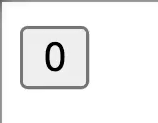 react 本身提供了克隆组件的方法,但是平时开发中可能很少使...
react 本身提供了克隆组件的方法,但是平时开发中可能很少使... mobx 是一个简单可扩展的状态管理库,中文官网链接。小编在接...
mobx 是一个简单可扩展的状态管理库,中文官网链接。小编在接...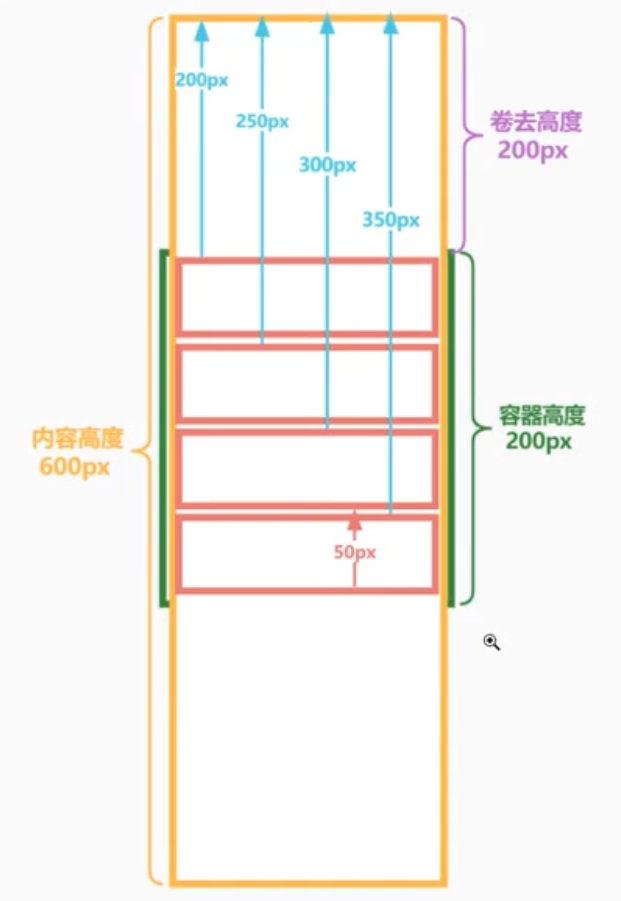 我们在平常的开发中不可避免的会有很多列表渲染逻辑,在 pc ...
我们在平常的开发中不可避免的会有很多列表渲染逻辑,在 pc ...