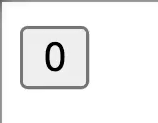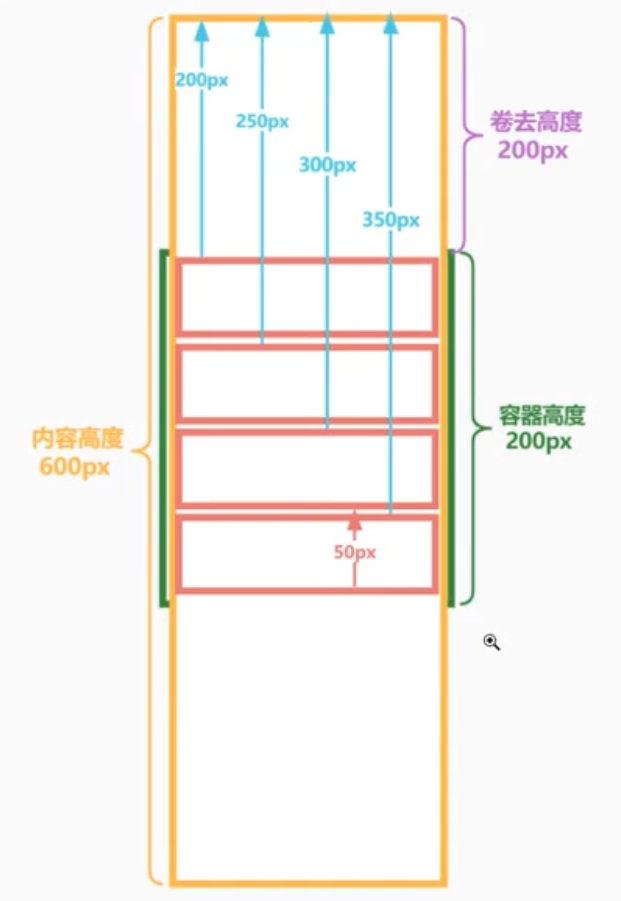使用CheckBox
引入CheckBox 第三方复选框react-native-check-Box
npm install react-native-check-Box –save //两个横杠
leftText 的Text 大写.又被坑了一次
CheckBox
http://www.searu.org/39207.html
遇到的问题
1,点击后就隐藏了 解决: 更新react-native-check-Box 到最新的 就好了 吐血这个问题
我开始想自己写的 但想着自己写肯定费时费力 不甘心 各种找资料 还是找到了
"react-native-check-Box": "^2.0.2",
npm install react-native-check-Box –save 用这个命令 别用github上面的那个readmi说的命令
真的坑啊
2,checkBox 没有勾选 解决: 原因isChecked Checked 我的c是小写 ..
其他的难点就是关于算法的问题了 主要是这几个CheckBox如何布局 大致说下把:
具体看代码把
AsyncStorage使用 进行数据存取
引用
import {
AppRegistry,StyleSheet,Text,View,Image,TouchableOpacity,AsyncStorage
} from 'react-native';
通过 setItem方法保存数据 key- value 形式
AsyncStorage.setItem('custom_key',JSON.stringify(this.state.data))
.then(() => this.refs.toast.show("保存成功"));
AsyncStorage.getItem('custom_key')
.then(value => {
//有用户数据,选中该选中CheckBox
if (value !== null) {
// console.log(JSON.parse(value));
this.setState({data: JSON.parse(value)});
} else {
this.setState({
data: [{name: 'Android',checked: true},{name: 'IOS',{name: 'React Native',{name: 'Java',{name: 'JS',checked: true}]
});
}
});
下面上完成的代码
/**
* Created by liuml on 2017/9/17.
*/
import React,{Component} from 'react';
import {
AppRegistry,AsyncStorage,TouchableOpacity
} from 'react-native';
/**
* 自定义分类页面
*/
import NavigationBar from '../compont/NavigationBar';
import CheckBox from 'react-native-check-Box';
import Toast from "react-native-easy-toast"
export default class CustomKeyPage extends Component {
// 构造
constructor(props) {
super(props);
// 初始状态
this.state = {
data: [{name: 'android',checked: true},{name: 'IOS',checked: false}]
};
}
handleBack = () => {
this.props.navigation.goBack();
}
getLeftBtn = () => {
return <View style={{flexDirection: 'row',alignItems: 'center'}}>
<TouchableOpacity
activeOpacity={0.7}
onPress={this.handleBack}>
<Image source={require('../../res/images/ic_arrow_back_white_36pt.png')}
style={{width: 24,height: 24}}/>
</TouchableOpacity>
</View>;
}
getRightBtn = () => {
return <View style={{flexDirection: 'row',alignItems: 'center'}}>
<TouchableOpacity
onPress={this.handleSave}
activeOpacity={0.7}>
<View style={{marginRight: 10}}>
<Text style={{fontSize: 16,color: '#FFF'}}>保存</Text>
</View>
</TouchableOpacity>
</View>;
}
//保存
handleSave = () => {
//http://lib.csdn.net/article/reactnative/43540 JSON.stringify 字符串转JSON
//AsyncStorage是一个简单的、异步的、持久化的Key-Value存储系统
AsyncStorage.setItem('custom_key',JSON.stringify(this.state.data))
.then(() => this.refs.toast.show("保存成功")); // console.log(JSON.stringify(this.state.data)); } //CheckBox 点击 有个疑问为什么在这里设置值就可以不用setState就改变item的checked,因为是这样调用的()=>this.handlerCBClick(item)
handleClick = (item) => {
// console.log("之前 " + item.checked);
item.checked = !item.checked;
// console.log("之后 " + item.checked);
}
//渲染CheckBox 这里item就是一个对象
renderCheckBox = (item) => {
// console.log(item);
// console.log(item.name + ',' + item.checked);
var leftText = item.name;
return <CheckBox
style={{flex: 1,padding: 10}}
onClick={() => this.handleClick(item)}
leftText={item.name}
isChecked={item.checked}
unCheckedImage={<Image source={require('../../res/images/ic_check_Box_outline_blank.png')}
style={styles.checkBox}/>}
checkedImage={<Image source={require('../../res/images/ic_check_Box.png')} style={styles.checkBox}/>}
/>
}
renderViews = () => {
let len = this.state.data.length;
var views = []; //要绘制的所有多选框,装入views数组
for (let i = 0,j = len - 2; i < j; i += 2) {
views.push((
<View key={`view_${i}`} style={{flexDirection: 'row'}}>
{this.renderCheckBox(this.state.data[i])}
{this.renderCheckBox(this.state.data[i + 1])}
</View>
));
}
//偶数个,剩下最后两个多选框
//奇数个,剩下最后一个多选框
views.push(
<View key={`view_${len - 1}`} style={{flexDirection: 'row'}}>
{len % 2 === 0 ? this.renderCheckBox(this.state.data[len - 2]) :
<View style={{flex: 1,padding: 10}}></View>}
{this.renderCheckBox(this.state.data[len - 1])}
</View>
);
return views;
}
componentDidMount = () => {
this.loadData();
}
loadData = () => {
//加载本地数据
AsyncStorage.getItem('custom_key')
.then(value => {
//有用户数据,选中该选中CheckBox
if (value !== null) {
// console.log(JSON.parse(value));
this.setState({data: JSON.parse(value)});
} else {
this.setState({
data: [{name: 'Android',{name: 'React Native',{name: 'Java',{name: 'JS',checked: true}]
});
}
});
// console.log(this.state.data);
}
render() {
return <View style={styles.container}>
<NavigationBar
title="自定义分类"
rightButton={this.getRightBtn()}
leftButton={this.getLeftBtn()}/>
<View style={{flexDirection: 'column'}}>
{this.renderViews()}
</View>
<Toast ref="toast"/>
</View>
}
}
const styles = StyleSheet.create({
container: {
flex: 1
},checkBox: {
tintColor: '#63B8FF'
}
});
看看最终效果图
项目地址