1.开始
进入nginx的安装目录,我的是在/etc/nginx,会有一个默认的nginx.config配置文件,里面已经包含基本配置,并且设置了默认扫描/etc/nginx/conf.d/目录下所有以conf结尾的文件,也就是说,如果有自己需要的配置,直接创一个新.conf的文件即可。
我们先不进行其他配置,第一次启动nginx需要制定配置文件位置:
nginx -c /etc/nginx/nginx.conf
然后访问网站的80端口即可!
如果中途报错,就会用到最常用的操作,也就是查看日志:
tail -f /var/log/nginx/access.log
2.配置文件分析(注意分号结尾)
user nginx;
#工作进程,配置与cpu个数保持一致
worker_processes 1;
#日志打印级别,现在是warn
error_log /var/log/nginx/error.log warn;
#服务器启动后的pid
pid /var/run/nginx.pid;
#事件模块
events {
#每个worker支持的请求数量
worker_connections 1024;
#内核模型(select,poll,epoll)
use epool;
}
#非虚拟主机的配置
http {
include /etc/nginx/mime.types;
default_type application/octet-stream;
#配置用户访问日志需要记录那些信息
log_format main '$remote_addr - $remote_user [$time_local] "$request" '
'$status $body_bytes_sent "$http_referer" '
'"$http_user_agent" "$http_x_forwarded_for"';
access_log /var/log/nginx/access.log main;
#虚拟主机的配置,每个虚拟主机配置一个server
server{
#监听端口,默认80
listen 80;
#提供服务的域名或者主机名
server_name www.xxxxx.top;
#'/'后面可以匹配规则,比如location /1.html{}
location / {
#网站的存放路径
root /soft/code/www;
#默认访问的首页
index index.html;
}
#错误页面统一定位
error_page 500 502 503 504 /50x.html
#错误代码重新定向到新的location
location = /50x.html{
root html
}
#include可以在当前标签内引用外部配置文件,等同于直接写在include所在位置
include /usr/local/nginx/conf/vhost/*;
}
sendfile on;
#tcp_nopush on;
keepalive_timeout 65;
#gzip on;
"/etc/nginx/nginx.conf" 38L,735C
3.测试运行nginx的配置文件
如果更改了配置,就需要进行以下操作以让nginx重新加载配置并启动
#一次启动nginx需要指定配置文件位置
nginx -c /etc/nginx/nginx.conf
#若在默认目录则不需要指定位置
nginx -t
#重新加载配置文件
nginx -s reload/restart
我们可以在启动后直接通过curl在linux上查看访问结果:
curl -v xxxxxxx.top
4.配置日志服务
我们可以配置日志可视化页面,通过访问固定的地址以获得nginx的运行情况
4.1 配置页面
#在server下配置,然后在地址栏访问网址/mystatus即可
location /mystatus{
stub_status on;
access_log off;
}
4.2 页面信息
以下为访问的http://xxxxxx.top/mystatus页面的展示信息
#当前nginx活跃的连接数
Active connections: 2
#server表示启动到现在处理的总连接数
#accepts表示启动到现在一共建立了几次握手
#另外,总连接数减去握手数则为请求丢失数
#handled requests表示总共处理的请求数
server accepts handled requests
18 18 17
#reading表示读取到客户端header信息数
#writing表示返回给客户端的header信息数
#waiting表示开启keep-alive长连接情况下,没有读写而建立长链接的情况
Reading: 0 Writing: 1 Waiting: 1
5.配置下载服务
我们可以配置下载服务,通过指定服务器的某个文件夹,让这个文件夹中的文件可以通过nginx直接从浏览器上被下载
location /down{
#配置文件夹位置
#注意:这里实际访问的是/soft/package/src/down这个文件夹
root /soft/package/src;
#显示目录
autoindex on;
#显示上传时间
autoindex_localtime on;
#显示文件大概大小
autoindex_exact_size off;
}
6.配置访问限制和请求限制
对于频繁请求,我们可以通过nginx做出限制,以防止被占用过多的服务器资源。
参考:https://www.cnblogs.com/shouke/p/10157552.html
注:多个请求可能建立在一个TCP连接上,因此限制请求比限制连接有效
6.1 声明配置
#在http模块中全局定义请求限制,然后再在location中引用配置
limit_req_zone $binary_remote_addr zone=req_zone:1m rate=1r/s;
6.2 配置页面
location / {
root /soft/code/www;
index index.html;
#在location中引用配置
#只接受一个请求,多余的直接处理
#limit_req zone=req_zone;
#只接受一个请求,多余的延迟处理,当请求数多余burst,则多余的返回503
limit_req zone=req_zone burst=3 nodelay;
}
6.3 访问限制
#在location中配置
#deny表示拒绝访问,可以为具体ip或all
#allow表示允许访问
deny 222.173.61.94;
deny 39.128.149.179;
allow all;
注意:拒绝跟允许有逻辑顺序,两者上下位置在运行的时候会产生影响
例如:deny all;
allow 222.173.61.94;
会拒绝所有访问
7.登录认证
我们可以通过nginx对用户的请求做登入认证拦截。
7.1 安装httpd-tools
[root@iZwz9ev02los7q1d71e7muZ nginx]# yum install httpd-tools
7.2 htpasswd说明
[root@iZwz9ev02los7q1d71e7muZ nginx]# htpasswd --help
Usage:
htpasswd [-cimBdpsDv] [-C cost] passwordfile username
htpasswd -b[cmBdpsDv] [-C cost] passwordfile username password
htpasswd -n[imBdps] [-C cost] username
htpasswd -nb[mBdps] [-C cost] username password
#直接创建新文件会导致旧文件被覆盖
-c Create a new file.
-n Don't update file; display results on stdout.
-b Use the password from the command line rather than prompting for it.
-i Read password from stdin without verification (for script usage).
-m Force MD5 encryption of the password (default).
-B Force bcrypt encryption of the password (very secure).
-C Set the computing time used for the bcrypt algorithm
(higher is more secure but slower,default: 5,valid: 4 to 31).
-d Force CRYPT encryption of the password (8 chars max,insecure).
-s Force SHA encryption of the password (insecure).
#使用明文密码
-p Do not encrypt the password (plaintext,insecure).
#删除指定用户
-D Delete the specified user.
-v Verify password for the specified user.
On other systems than Windows and NetWare the '-p' flag will probably not work.
The SHA algorithm does not use a salt and is less secure than the MD5 algorithm.
7.3 htpasswd使用
注意:不指明目录则默认在当前目录生成.htpasswd文件
7.3.1 设置配置文件,添加用户
[root@iZwz9ev02los7q1d71e7muZ /]# htpasswd -c /etc/nginx/auth_conf huang
#若已有配置文件,想要不要覆盖旧的并且添加新用户
htpasswd -b /etc/nginx/auth_conf 用户名 密码
#输入密码回车显示添加了新用户
New password: xxxxxxx
Re-type new password: xxxxxxx
7.3.2 确认配置文件
[root@iZwz9ev02los7q1d71e7muZ /]# cat /etc/nginx/auth_conf
#显示账号和密码
xxx:$apr1$u6cnrOVn$tlA7/I8CMyng.zEYrMr1W.
7.3.3 在loaction中启用模块
#当访问时提示消息
auth_basic "please login!";
#指明配置文件位置
auth_basic_user_file /etc/nginx/auth_conf;
当再次访问的时候,就会要求输入账号和密码了!
8.配置静态资源服务
我们可以通过nginx配置一个静态资源服务器,当请求获取某个文件的时候,nginx可以通过匹配文件后缀,自动去指定文件夹中获取文件
8.1 在location里配置拦截特定后缀
#根据后缀拦截,这里拦截的是图片
location ~ .*\.(gif|GIF|jpg|JPG|jpeg|JEPG|png|PNG)$ {
gzip on;
gzip_http_version 1.1;
gzip_comp_level 2;
gzip_types text/plain application/json application/x-javascript application/css application/xml application/xml+rss text/javascript application/x-httpd-php image/jpeg image/gif image/png;
#配置静态资源库
root /soft/package/img;
}
8.2 对图片传输配置
#配置gzip
#开启压缩
gzip on;
#http协议版本
gzip_http_version 1.1;
#压缩等级
gzip_comp_level 2;
#压缩的文件类型
gzip_types image/gif image/jpeg image/png image/svg+xml image/tiff image/vnd.wap.wbmp image/webp image/x-icon image/x-jng image/x-ms-bmp
注意:gzip_type这一栏可以在nginx安装目录里找到所有类型
[root@iZwz9ev02los7q1d71e7muZ package]# vim /etc/nginx/mime.types
types {
text/html html htm shtml;
text/css css;
text/xml xml;
image/gif gif;
image/jpeg jpeg jpg;
application/javascript js;
application/atom+xml atom;
application/rss+xml rss;
text/mathml mml;
text/plain txt;
text/vnd.sun.j2me.app-descriptor jad;
text/vnd.wap.wml wml;
text/x-component htc;
image/png png;
image/svg+xml svg svgz;
image/tiff tif tiff;
image/vnd.wap.wbmp wbmp;
image/webp webp;
image/x-icon ico;
image/x-jng jng;
image/x-ms-bmp bmp;
... ...
8.3 设置防盗链
#在对应location中判断是否为允许访问的ip/域名
valid_referers none blocked 111.17.194.89;
#如果不是,就返回一个403
#注意:if和()之间需要空格
if ($invalid_referer){
return 403;
}
注:
资源服务器可以通过网易或七牛cdn之类的服务商白嫖,不一定用自己的,毕竟自己的破服务器流量和性能都有限。
详情可以参考之前那篇typora使用七牛云做图床的文章。
9.反向代理
这个可能是nginx最常用的功能了,通过设置端口代理,我们可以把对某个端口的请求代理到另一个端口,比如最常见的80转8080
9.1 配置页面
#在location中添加
location / {
#将默认地址的请求转到http://www.qiuyeye.cn/index.html去
proxy_pass http://www.qiuyeye.cn/index.html;
include /etc/nginx/conf.d/proxy_params.conf;
}
9.2 配置参数
#添加代理参数
proxy_redirect default;
proxy_set_header Host $http_host;
proxy_set_header X-Real-IP $remote_addr;
proxy_set_header X-Forwarded-For $proxy_add_x_forwarded_for;
proxy_connect_timeout 30;
proxy_send_timeout 60;
proxy_read_timeout 60;
proxy_buffer_size 32k;
proxy_buffering on;
proxy_buffers 4 128k;
proxy_busy_buffers_size 256k;
proxy_max_temp_file_size 256k;

 文章浏览阅读3.7k次,点赞2次,收藏5次。Nginx学习笔记一、N...
文章浏览阅读3.7k次,点赞2次,收藏5次。Nginx学习笔记一、N...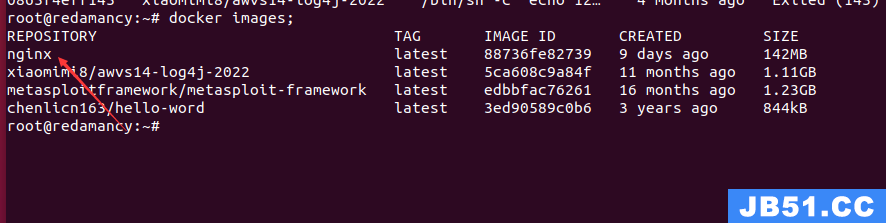 文章浏览阅读1.7w次,点赞14次,收藏61次。我们在使用容器的...
文章浏览阅读1.7w次,点赞14次,收藏61次。我们在使用容器的...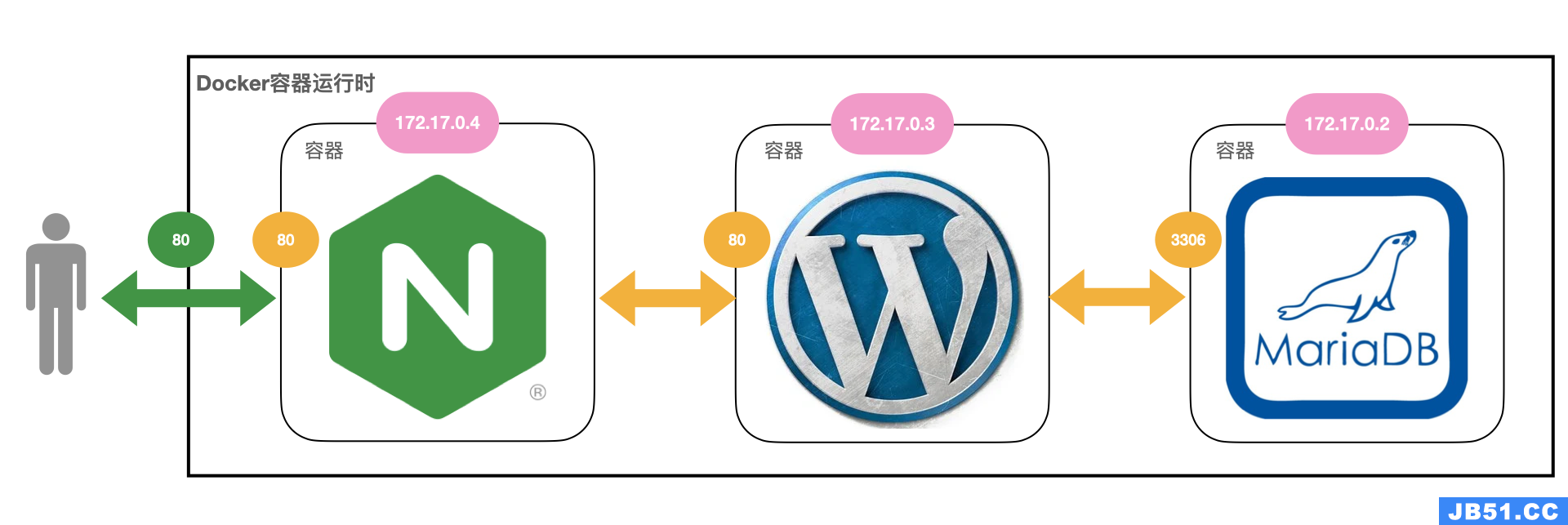 文章浏览阅读2.7k次。docker 和 docker-compose 部署 nginx+...
文章浏览阅读2.7k次。docker 和 docker-compose 部署 nginx+...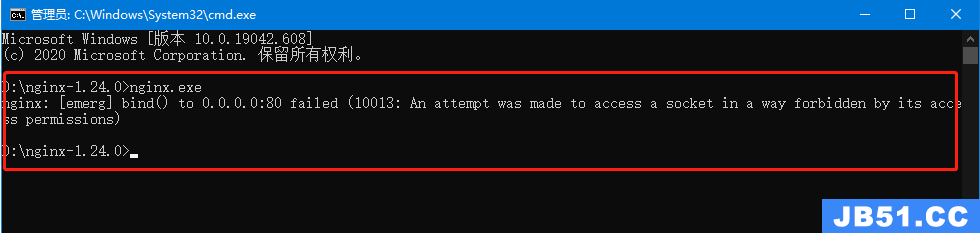 文章浏览阅读1.3k次。5:再次启动nginx,可以正常启动,可以...
文章浏览阅读1.3k次。5:再次启动nginx,可以正常启动,可以... 文章浏览阅读3.1w次,点赞105次,收藏182次。高性能:Nginx ...
文章浏览阅读3.1w次,点赞105次,收藏182次。高性能:Nginx ...