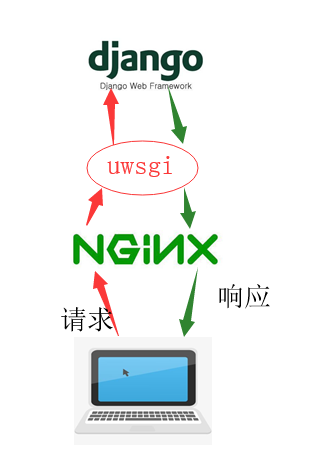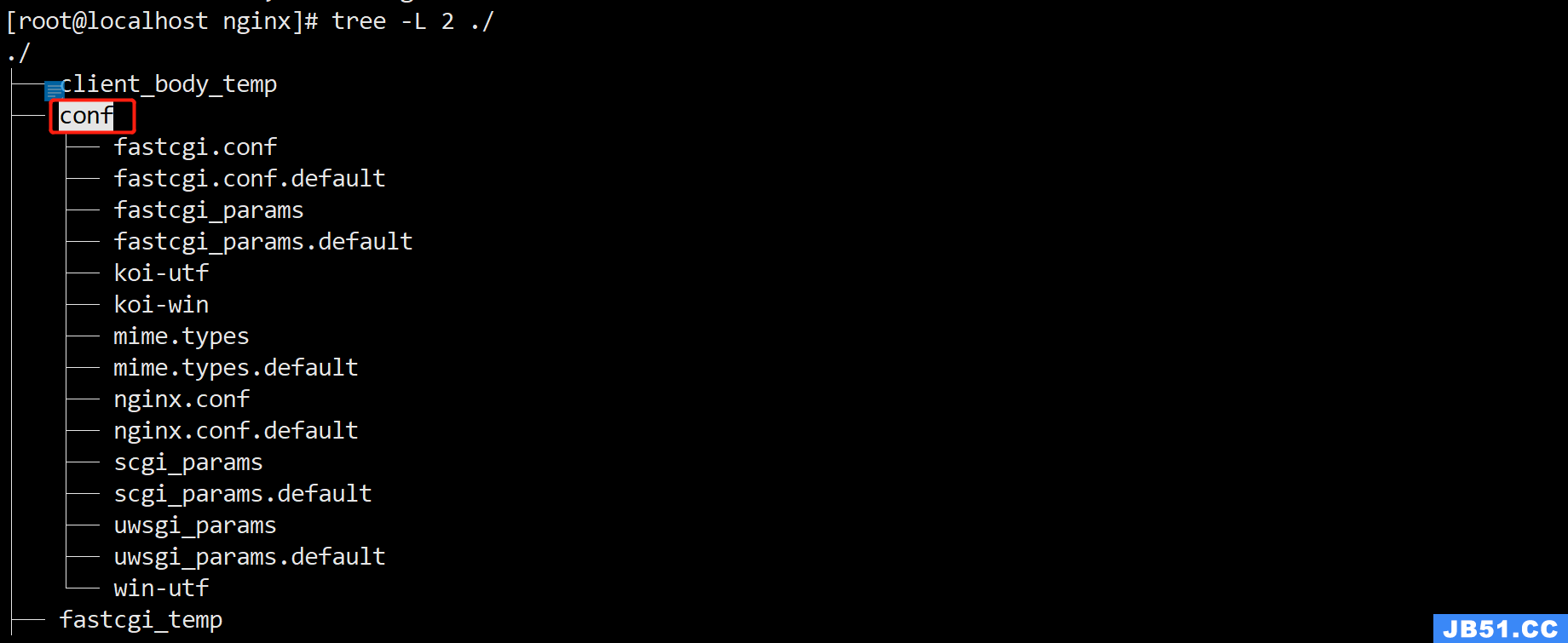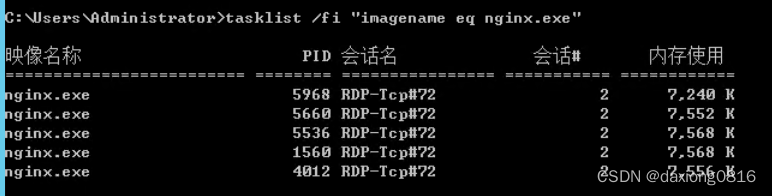<h2 id="实验环境">实验环境
- 一台最小化安装的CentOS 7.3虚拟机
Nginx">1. 安装Nginx
yum install -y epel-*
yum isntall -y Nginx vim
站点根目录">2. 建立虚机主机的站点根目录
mkdir /var/wwwroot
mkdir /var/wwwroot/site1
mkdir /var/wwwroot/site2
echo -e "site1" >> /var/wwwroot/site1/index.html
echo -e "site2" >> /var/wwwroot/site2/index.html

关闭centos的防火墙">3. 关闭CentOS的防火墙
setenforce 0 systemctl stop firewalld systemctl disable firewalld
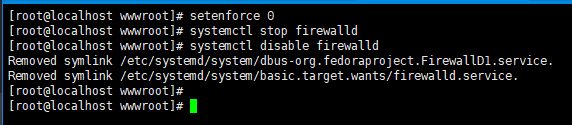
Nginx配置文件">1. 编辑Nginx配置文件
vim /etc/Nginx/conf.d/vhosts.conf
添加以下内容">2. 添加以下内容
Nginx">server {
listen 8081;
root /var/wwwroot/site1;
index index.html;
location / {
}
}
server {
listen 8082;
root /var/wwwroot/site2;
index index.html;
location / {
}
}
server {
listen 8081;
root /var/wwwroot/site1;
index index.html;
location / {
}
}
server {
listen 8082;
root /var/wwwroot/site2;
index index.html;
location / {
}
}
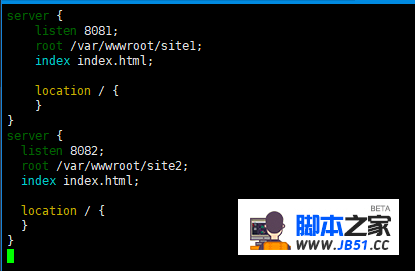
Nginx服务">3. 启动Nginx服务
systemctl start Nginx
站点">4. 在宿主机访问两个站点
http://192.168.204.135:8081/http://192.168.204.135:8082/
Nginx配置文件">1. 重新编辑Nginx配置文件
vim /etc/Nginx/conf.d/vhosts.conf
删除原内容重新添加以下内容">2. 删除原内容,重新添加以下内容
Nginx">server {
listen 80;
server_name site1.test.com;
root /var/wwwroot/site1;
index index.html;
location / {
}
}
server {
listen 80;
server_name site2.test.com;
root /var/wwwroot/site2;
index index.html;
location / {
}
}
server {
listen 80;
server_name site1.test.com;
root /var/wwwroot/site1;
index index.html;
location / {
}
}
server {
listen 80;
server_name site2.test.com;
root /var/wwwroot/site2;
index index.html;
location / {
}
}

Nginx服务">3. 重启Nginx服务
systemctl restart Nginx
修改hosts文件">4. 在Windows上修改hosts文件
编辑C:\Windows\System32\drivers\etc\hosts文件,
添加以下内容(根据实际情况自己修改)
192.168.204.135 site1.test.com 192.168.204.135 site2.test.com
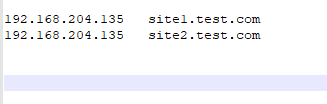
站点-1">5. 在宿主机访问两个站点
http://site1.test.com/http://site2.test.com/

增加两个ip地址">1. 在虚拟机增加两个IP地址
ifconfig ens33:1 192.168.204.151
ifconfig ens33:2 192.168.204.152
Nginx配置文件-1">2. 重新编辑Nginx配置文件
vim /etc/Nginx/conf.d/vhosts.conf
删除原内容重新添加以下内容-1">3. 删除原内容,重新添加以下内容
Nginx">server {
listen 192.168.204.151:80;
root /var/wwwroot/site1;
index index.html;
location / {
}
}
server {
listen 192.168.204.152:80;
root /var/wwwroot/site2;
index index.html;
location / {
}
}
server {
listen 192.168.204.151:80;
root /var/wwwroot/site1;
index index.html;
location / {
}
}
server {
listen 192.168.204.152:80;
root /var/wwwroot/site2;
index index.html;
location / {
}
}

Nginx服务-1">4. 重启Nginx服务
systemctl restart Nginx
站点-2">5. 在宿主机访问两个站点
http://192.168.204.151/http://192.168.204.152/
本文链接:Nginx-vhost.html" class="uri">https://www.cnblogs.com/connect/p/Nginx-vhost.html