一、编译部署Nginx 1.X
安装配置: [root@localhost ~]# groupadd nginx [root@localhost ~]# useradd -s /sbin/nologin -g nginx -M nginx [root@localhost ~]# systemctl stop firewalld [root@localhost ~]# systemctl disable firewalld #关掉selinux #服务器文件描述符等 [root@localhost ~]# yum install gcc gcc-c++ glibc automake pcre zlip zlib-devel openssl-devel pcre-devel wget lrzsz [root@localhost ~]# cd /usr/local/src/ [root@localhost src]# wget http://nginx.org/download/nginx-1.12.0.tar.gz [root@localhost src]# tar -zxvf nginx-1.12.0.tar.gz [root@localhost src]# cd nginx-1.12.0 [root@localhost nginx-1.12.0]# ./configure --prefix=/usr/local/nginx --user=nginx --group=nginx --with-http_ssl_module --with-http_flv_module --with-http_stub_status_module --with-http_gzip_static_module --with-pcre [root@localhost nginx-1.12.0]# make [root@localhost nginx-1.12.0]# make install 注: --prefix:Nginx安装目录 --user:Nginx用户 --group:Nginx用户所属组 --with-http_ssl_module:提供https支持 --with-http_flv_module:搭建flv视频服务器使用的 --with-http_stub_status_module:开启Stub Status模块,该模块会产生一个服务器状态和信息页 --with-http_gzip_static_module:开启Gzip静态模块,该模块用于发送预压缩文件 --with-pcre:perl执行文件路径 配置服务: [root@localhost nginx-1.12.0]# vi /usr/lib/systemd/system/nginx.service [Unit] Description=The nginx HTTP and reverse proxy server After=network.target remote-fs.target nss-lookup.target [Service] Type=forking PIDFile=/usr/local/nginx/logs/nginx.pid ExecStartPre=/usr/bin/rm -f /run/nginx.pid ExecStartPre=/usr/local/nginx/sbin/nginx -t ExecStart=/usr/local/nginx/sbin/nginx ExecReload=/bin/kill -s HUP $MAINPID KillMode=process KillSignal=SIGQUIT TimeoutStopSec=5 PrivateTmp=true [Install] WantedBy=multi-user.target 验证: [root@localhost nginx-1.12.0]# chmod a+x /usr/lib/systemd/system/nginx.service [root@localhost nginx-1.12.0]# /usr/local/nginx/sbin/nginx -t nginx: the configuration file /usr/local/nginx/conf/nginx.conf syntax is ok nginx: configuration file /usr/local/nginx/conf/nginx.conf test is successful [root@localhost nginx-1.12.0]# systemctl start nginx [root@localhost nginx-1.12.0]# ps -ef | grep nginx root 24412 1 0 16:31 ? 00:00:00 nginx: master process /usr/local/nginx/sbin/nginx nginx 24413 24412 0 16:31 ? 00:00:00 nginx: worker process root 24415 10541 0 16:31 pts/0 00:00:00 grep --color=auto nginx 访问: http://192.168.146.136
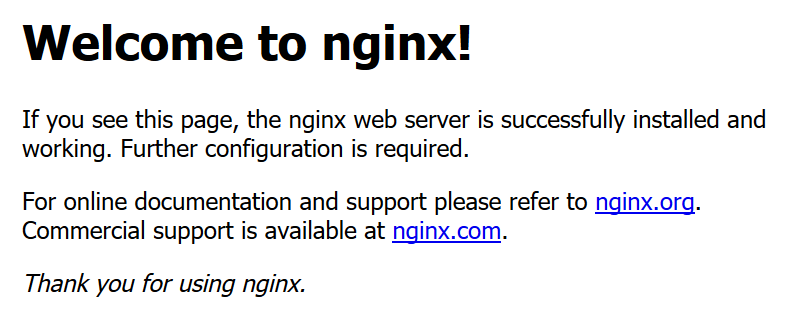
二、安装PHP 7.2.10
yum安装方式:
安装php: [root@localhost ~]# yum -y remove httpd-tools.x86_64 [root@localhost ~]# whereis php [root@localhost ~]# rm -rf /usr/lib64/php /etc/php /etc/php.d/ /etc/php.ini /usr/local/php /usr/share/php /usr/local/php [root@localhost ~]# yum -y remove php* [root@localhost ~]# rpm -Uvh https://dl.fedoraproject.org/pub/epel/epel-release-latest-7.noarch.rpm [root@localhost ~]# rpm -Uvh https://mirror.webtatic.com/yum/el7/webtatic-release.rpm [root@localhost ~]# yum -y install php72w php72w-cli php72w-common php72w-devel php72w-embedded php72w-fpm php72w-gd php72w-mbstring php72w-mysqlnd php72w-opcache php72w-pdo php72w-xml 配置文件: [root@localhost ~]# cp /usr/lib64/httpd/modules/libphp7-zts.so /usr/local/apache2.4.25/modules/ [root@localhost ~]# cp /usr/lib64/httpd/modules/libphp7.so /usr/local/apache2.4.25/modules/ 相关启动命令: [root@localhost ~]# systemctl enable php-fpm [root@localhost ~]# systemctl start php-fpm [root@localhost ~]# systemctl status php-fpm
编译安装方式:
新增帐号: [root@localhost ~]# groupadd www [root@localhost ~]# useradd -s /sbin/nologin -g www -M www 安装依赖: [root@localhost ~]# yum install gcc autoconf gcc-c++ libxml2 libxml2-devel openssl openssl-devel bzip2 bzip2-devel libcurl libcurl-devel libjpeg libjpeg-devel libpng libpng-devel freetype freetype-devel gmp gmp-devel readline readline-devel libxslt libxslt-devel systemd-devel openjpeg-devel libtool会生产libphp7.so 安装php7.2.10: [root@localhost ~]# wget http://cn2.php.net/distributions/php-7.2.10.tar.gz [root@localhost ~]# tar zxvf php-7.2.10.tar.gz [root@localhost ~]# cd php-7.2.10 [root@localhost php-7.2.10]# ./configure \ --prefix=/usr/local/php \ --with-config-file-path=/usr/local/php/etc \ --with-zlib-dir \ --with-freetype-dir \ --enable-mbstring \ --with-libxml-dir=/usr \ --enable-xmlreader \ --enable-xmlwriter \ --enable-soap \ --enable-calendar \ --with-curl \ --with-zlib \ --with-gd \ --with-pdo-sqlite \ --with-pdo-mysql \ --with-mysqli \ --with-mysql-sock \ --enable-mysqlnd \ --disable-rpath \ --enable-inline-optimization \ --with-bz2 \ --with-zlib \ --enable-sockets \ --enable-sysvsem \ --enable-sysvshm \ --enable-pcntl \ --enable-mbregex \ --enable-exif \ --enable-bcmath \ --with-mhash \ --enable-zip \ --with-pcre-regex \ --with-jpeg-dir=/usr \ --with-png-dir=/usr \ --with-openssl \ --enable-ftp \ --with-kerberos \ --with-gettext \ --with-xmlrpc \ --with-xsl \ --enable-fpm \ --with-fpm-user=www \ --with-fpm-group=www \ --with-fpm-systemd \ --disable-fileinfo \ --disable-phpdbg \ --disable-dtrace \ --enable-opcache [root@localhost php-7.2.10]# make [root@localhost php-7.2.10]# make test [root@localhost php-7.2.10]# make install 配置文件: [root@localhost php-7.2.10]# cp php.ini-production /usr/local/php/etc/php.ini [root@localhost php-7.2.10]# cd /usr/local/php/etc [root@localhost etc]# cp php-fpm.conf.default php-fpm.conf [root@localhost etc]# vim php-fpm.conf error_log = /usr/local/php/var/php-fpm.log pid = /usr/local/php/var/run/php-fpm.pid [root@localhost etc]]# cd /usr/local/php/etc/php-fpm.d [root@localhost php-fpm.d]]# cp www.conf.default 管理php-fpm服务: [root@localhost php-fpm.d]]# cd /root/php-7.2.10 [root@localhost php-7.2.10]# cp ./sapi/fpm/php-fpm.service /usr/lib/systemd/system/ [root@localhost ~]# systemctl enable php-fpm [root@localhost ~]# systemctl start php-fpm [root@localhost ~]# systemctl status php-fpm 添加环境变量: [root@localhost ~]# vim /etc/profile 在末尾追加: export PATH=$PATH:'/usr/local/php/bin/' [root@localhost ~]# source /etc/profile 验证版本: [root@localhost ~]# php -v PHP 7.2.10 (cli) (built: Jan 21 2019 23:25:27) ( NTS ) Copyright (c) 1997-2018 The PHP Group Zend Engine v3.2.0, Copyright (c) 1998-2018 Zend Technologies
三、配置nginx 1.12支持php7.2.10
在网站目录下建立一个文index.php的文件,验证php是否正常(下图表示成功):
[root@localhost ~]# vim /usr/local/nginx/conf/nginx.conf
location / {
root html;
index index.html index.htm index.php;
}
location ~ \.php$ {
root html;
fastcgi_pass 127.0.0.1:9000;
fastcgi_index index.php;
fastcgi_param SCRIPT_FILENAME $document_root$fastcgi_script_name;
include fastcgi_params;
}
[root@localhost ~]# vi /usr/local/nginx/html/index.php
<?php
phpinfo();
?>
http://192.168.146.136/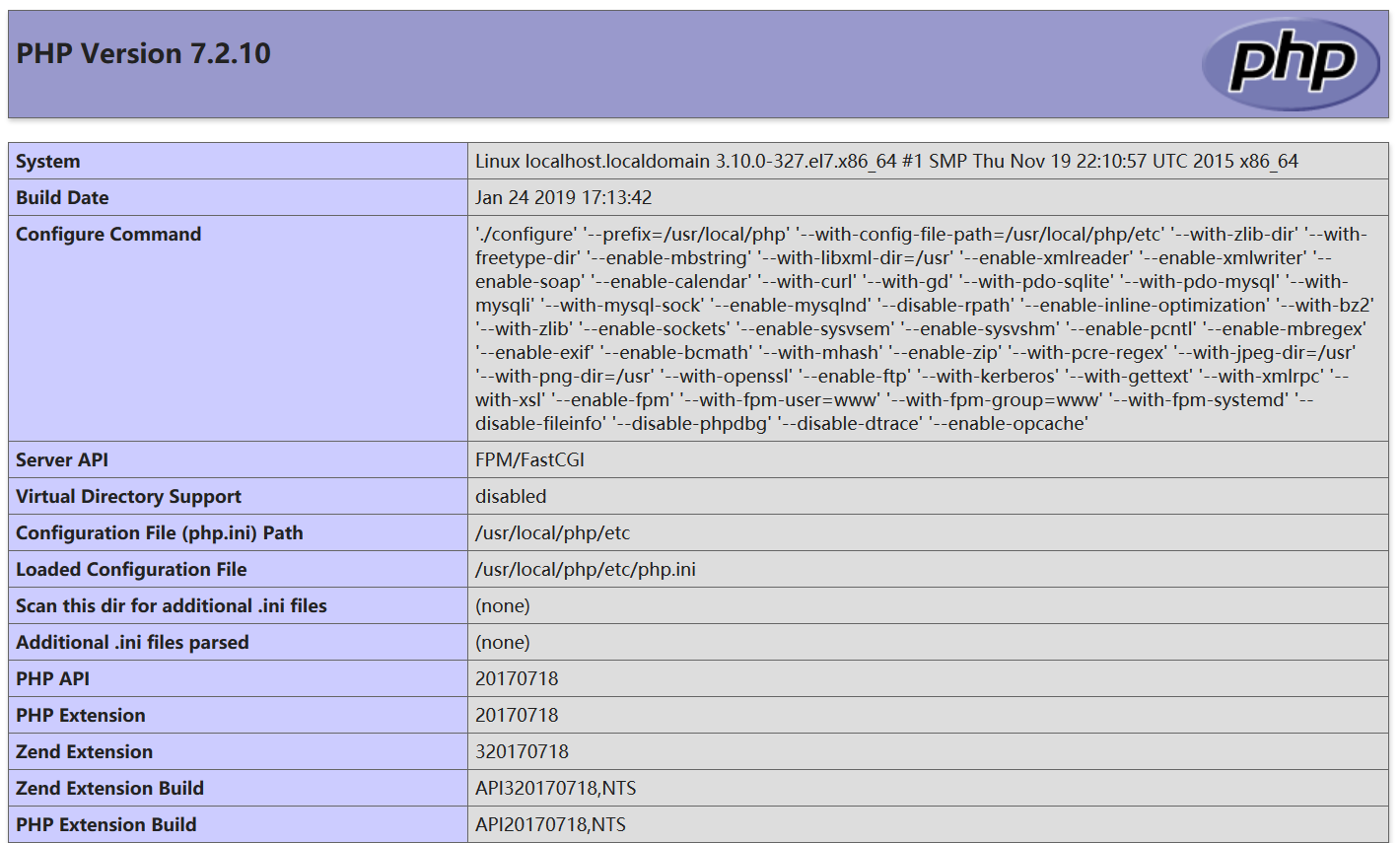
四、部署MySQL 5.6.16
1、编译安装MySQL前的准备工作
安装编译源码所需的工具和库
[root@localhost ~]# yum install gcc gcc-c++ ncurses-devel perl autoconf libtool -y
安装cmake,从http://www.cmake.org下载源码并编译安装
[root@localhost ~]# cd /root/soft
[root@localhost soft]# wget http://www.cmake.org/files/v2.8/cmake-2.8.10.2.tar.gz
如果提示SSL下载不了,就接--no-check-certificate参数
[root@localhost soft]# tar -xzvf cmake-2.8.10.2.tar.gz
[root@localhost soft]# cd cmake-2.8.10.2
[root@localhost cmake-2.8.10.2]# ./bootstrap
[root@localhost cmake-2.8.10.2]# make
[root@localhost cmake-2.8.10.2]# make install
[root@localhost cmake-2.8.10.2]# cd ~
2、设置MySQL用户和组
[root@localhost ~]# groupadd mysql
[root@localhost ~]# useradd -r -g mysql mysql
3、新建MySQL所需要的目录
新建mysql安装目录
[root@localhost ~]# mkdir -p /usr/local/mysql
新建mysql数据库数据文件目录
[root@localhost ~]# mkdir -p /data/mysqldb
4、下载MySQL源码包并解压
[root@localhost ~]# cd /root/soft
[root@localhost soft]# wget http://dev.mysql.com/get/Downloads/MySQL-5.6/mysql-5.6.16.tar.gz
[root@localhost soft]# tar -zxv -f mysql-5.6.16.tar.gz
[root@localhost soft]# cd mysql-5.6.16
从mysql5.5起,mysql源码安装开始使用cmake了,设置源码编译配置脚本。
[root@localhost mysql-5.6.16]# cmake -DCMAKE_INSTALL_PREFIX=/usr/local/mysql -DMYSQL_UNIX_ADDR=/usr/local/mysql/mysql.sock -DDEFAULT_CHARSET=utf8 -DDEFAULT_COLLATION=utf8_general_ci -DWITH_INNOBASE_STORAGE_ENGINE=1 -DWITH_ARCHIVE_STORAGE_ENGINE=1 -DWITH_BLACKHOLE_STORAGE_ENGINE=1 -DMYSQL_DATADIR=/data/mysqldb -DMYSQL_TCP_PORT=3306 -DENABLE_DOWNLOADS=1
[root@localhost mysql-5.6.16]# rm CMakeCache.txt
[root@localhost mysql-5.6.16]# make
[root@localhost mysql-5.6.16]# make install
[root@localhost mysql-5.6.16]# cd ~
5、修改mysql相关目录所有者和组
修改mysql安装目录权限:
[root@localhost ~]# cd /usr/local/mysql
[root@localhost mysql]# chown -R mysql:mysql .
[root@localhost mysql]# cd ~
修改mysql数据库文件目录权限:
[root@localhost ~]# cd /data/mysqldb
[root@localhost mysqldb]# chown -R mysql:mysql .
[root@localhost mysqldb]# cd ~
6、初始化mysql数据库
[root@localhost ~]# cd /usr/local/mysql
[root@localhost ~]# scripts/mysql_install_db --user=mysql --datadir=/data/mysqldb
7、生成my.cnf配置文件
[root@localhost ~]# cp /usr/local/mysql/support-files/my-default.cnf /etc/my.cnf
注:如果/etc/my.cnf文件存在,则覆盖。
8、复制mysql服务启动脚本及加入PATH路径
[root@localhost ~]# cp support-files/mysql.server /etc/init.d/mysqld
[root@localhost ~]# vi /etc/profile
PATH=/usr/local/mysql/bin:/usr/local/mysql/lib:$PATH
export PATH
[root@localhost ~]# source /etc/profile
[root@localhost ~]# echo $PATH
9、启动mysql服务并加入开机自启动(可选这个步骤,以后可以自己启动的)
[root@localhost ~]# vi /etc/my.cnf
#填入下面这行
datadir = /data/mysqldb
[root@localhost ~]# service mysqld start
[root@localhost ~]# chkconfig mysqld on
10、检查mysql服务是否启动
[root@localhost ~]# netstat -tulnp | grep 3306
[root@localhost ~]# mysql -u root -p
密码为空,如果能登陆上,则安装成功。
11、修改MySQL用户root的密码
[root@localhost ~]# /usr/local/mysql/bin/mysql_secure_installation
密码123456
12.测试php连接数据库
将网站目录下index.php内容替换成如下,验证数据库是否正常(如下图表示正常):
[root@localhost ~]# vi /usr/local/nginx/html/test.php
<?php
$mysqli = new mysqli("localhost", "root", "123456");
if(!$mysqli) {
echo"database error";
}else{
echo"php env successful";
}
$mysqli->close();
?>
13、可能会出现的错误
问题:
ERROR 2002 (HY000): Can't connect to local MySQL server through socket '/tmp/mysql.sock' (2)
解决:
新建一个链接或在mysql中加入-S参数,直接指出mysql.sock位置。
[root@localhost ~]# ln -s /usr/local/mysql/data/mysql.sock /tmp/mysql.sock
[root@localhost ~]# /usr/local/mysql/bin/mysql -u root -S /usr/local/mysql/data/mysql.sock五、部署测试网站
部署一个网站(CMS)作为测试,国内比较有名的CMS有织梦、phpcms等,国外有worepress、drupal等。这里以drupal 8为例。详细可参考:https://www.drupal.org/docs/user_guide/en/index.html 1、建立数据库、数据库用户和密码、授权用户权限 [root@localhost ~]# mysql -u root -p Enter password: mysql> show databases; +--------------------+ | Database | +--------------------+ | information_schema | | mysql | | performance_schema | +--------------------+ 4 rows in set (0.00 sec) mysql> CREATE DATABASE drupal CHARACTER SET utf8 COLLATE utf8_general_ci; mysql> CREATE USER drupal@localhost IDENTIFIED BY '123456'; mysql> GRANT SELECT, INSERT, UPDATE, DELETE, CREATE, DROP, INDEX, ALTER, CREATE TEMPORARY TABLES ON drupal.* TO 'drupal'@'localhost' IDENTIFIED BY '123456'; mysql> flush privileges; mysql> exit 2、下载设置网站 [root@localhost ~]# cd /usr/local/nginx/html/ [root@localhost QME]# wget https://ftp.drupal.org/files/projects/drupal-8.6.1.tar.gz [root@localhost QME]# tar -zxvf drupal-8.6.1.tar.gz [root@localhost QME]# rm -f drupal-8.6.1.tar.gz [root@localhost QME]# mv drupal-8.6.1/* . #权限设置 3、输入如下地址启动安装程序

 文章浏览阅读3.7k次,点赞2次,收藏5次。Nginx学习笔记一、N...
文章浏览阅读3.7k次,点赞2次,收藏5次。Nginx学习笔记一、N...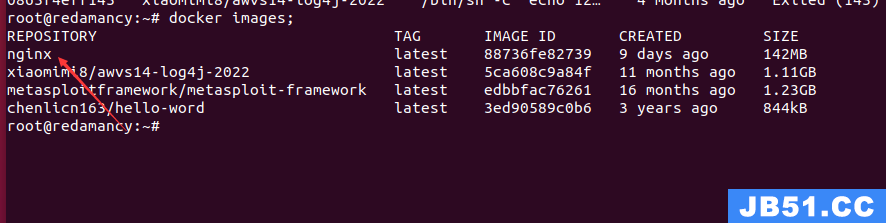 文章浏览阅读1.7w次,点赞14次,收藏61次。我们在使用容器的...
文章浏览阅读1.7w次,点赞14次,收藏61次。我们在使用容器的...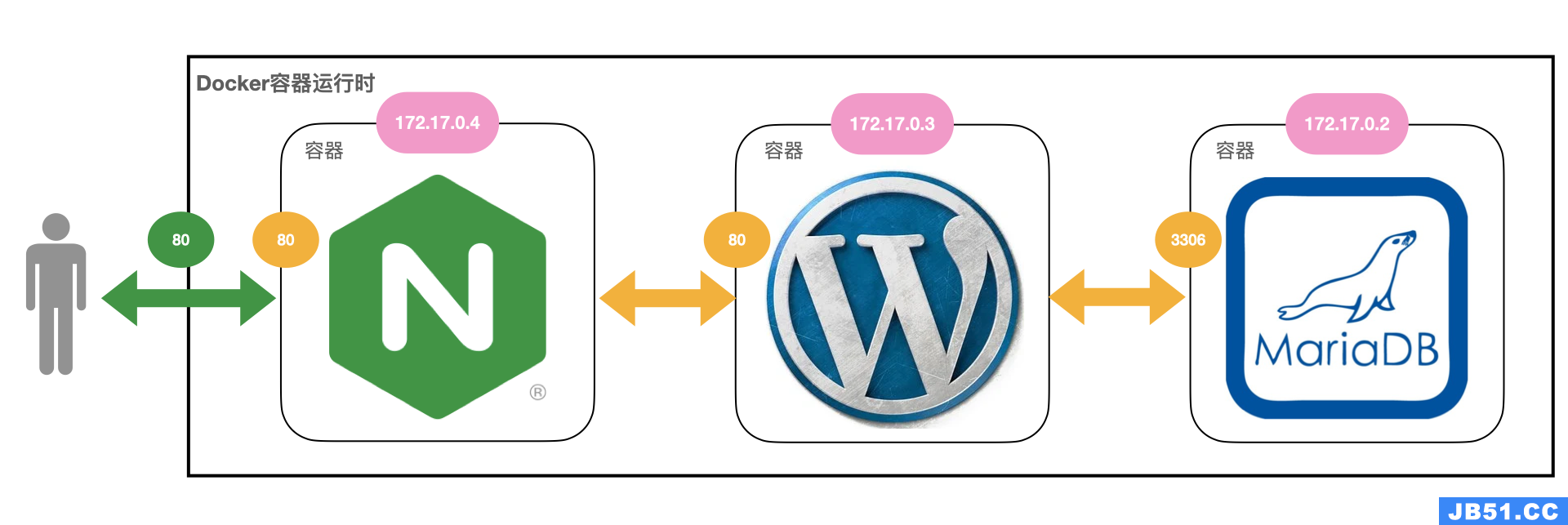 文章浏览阅读2.7k次。docker 和 docker-compose 部署 nginx+...
文章浏览阅读2.7k次。docker 和 docker-compose 部署 nginx+...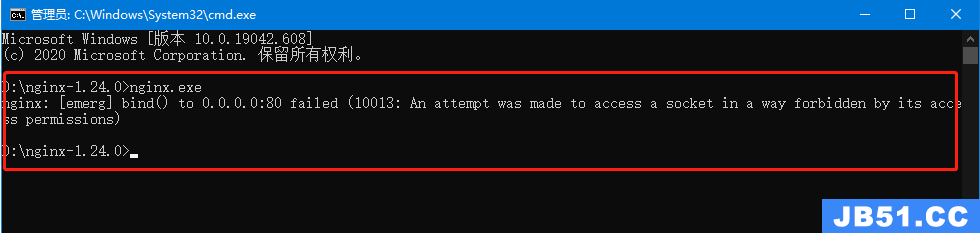 文章浏览阅读1.3k次。5:再次启动nginx,可以正常启动,可以...
文章浏览阅读1.3k次。5:再次启动nginx,可以正常启动,可以... 文章浏览阅读3.1w次,点赞105次,收藏182次。高性能:Nginx ...
文章浏览阅读3.1w次,点赞105次,收藏182次。高性能:Nginx ...