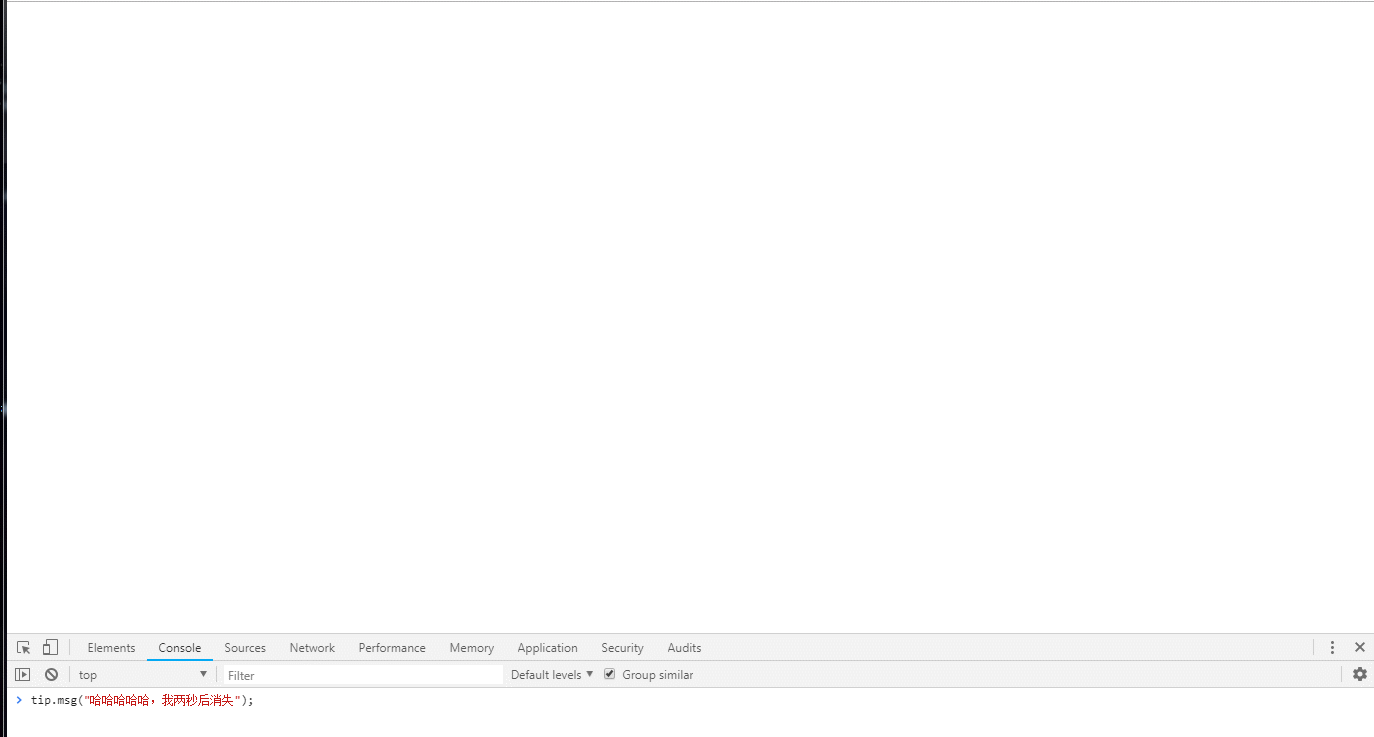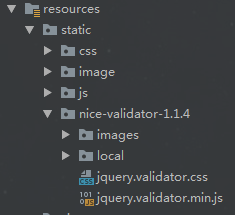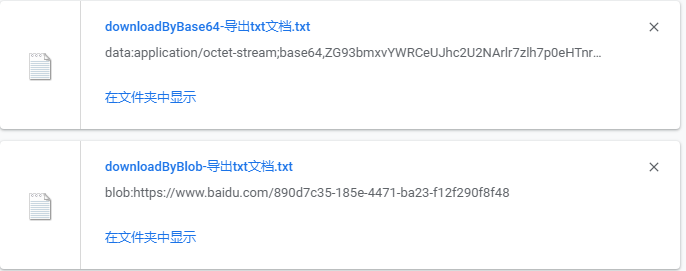最近在帮工作室做一个小程序,在换背景图的时候需要预览图片,并且需要裁剪成固定的尺寸。因为小程序并不支持原生的dom操作,导致很多现有的插件都无法使用,所以花了半天专门做了一个小程序的预览裁剪插件。下面贴上代码和效果图。
wxml:
<canvas hidden='{{hide_canvas}}' id='cover-preview' bindtouchstart='canvas_start' bindtouchmove='canvas_move' bindtouchend='canvas_end' disable-scroll='true' canvas-id='cover-preview'>
<cover-view catchtap='upload_bg' id='croper-sure'>确定</cover-view>
<cover-view catchtap='cancel_croper' id='croper-cancel'>取消</cover-view>
<cover-view id='croper'></cover-view>
</canvas>
注意:canvas里面一定要用cover-view,否则无法覆盖canvas
js:
const ctx = wx.createCanvasContext('cover-preview');
var start_position = {};//移动图片时手指起始坐标
var tempFilePath;//图片路径
var tempWidth;//图片初始宽度
var tempHeight;//图片初始高度
var old_x = 0;//图片初始x坐标
var old_y = 0;//图片初始y坐标
var _touches = 1;//触屏的手指数
var old_scale = 1;//原始放大倍数
var new_scale = 1;//新的放大倍数
var is_move = false;//是否移动
var bg_url;
Page({
data: {
hide_canvas:true,//绘图层显示控制变量
},
//选择并将图片输出到canvas
change_cover:function(){
var that = this;
wx.showModal({
title: '提示',content: '更改我的封面',confirmColor: '#39bae8',success: function (res) {
if (res.confirm) {
wx.chooseImage({
count: 1,// 默认9
sizeType: ['original','compressed'],// 可以指定是原图还是压缩图,默认二者都有
sourceType: ['album','camera'],// 可以指定来源是相册还是相机,默认二者都有
success: function (res0) {
tempFilePath = res0.tempFilePaths[0];
that.setData({
hide_canvas: false,// edit_url: tempFilePath
})
wx.getimageInfo({
src: tempFilePath,success: function (res) {
// console.log(res.width)
// console.log(res.height)
tempWidth = res.width;
tempHeight = res.height;
ctx.drawImage(tempFilePath,375,res.height/res.width*375);
ctx.draw();
}
})
}
})
} else if (res.cancel) {
console.log('用户点击取消')
}
}
})
},//监听手指触摸事件,并判断是移动还是缩放,并记录初始状态
canvas_start:function(e){
// console.log(e);
var touches = e.touches.length;
if(touches == 1){
_touches = 1;
start_position = { x: e.touches[0].x,y: e.touches[0].y,timeStamp:e.timeStamp}
}else if(touches == 2){
_touches = 2;
start_position = { x: e.touches[0].x,x1: e.touches[1].x,y1: e.touches[1].y,timeStamp: e.timeStamp }
}else{
_touches = 1;
}
},//监听手指移动事件,并做出相应调整
canvas_move: function (e) {
// console.log(e);
var touches = e.touches.length;
if (_touches == 1 && e.timeStamp - start_position.timeStamp > 150) {
ctx.drawImage(tempFilePath,old_x + e.touches[0].x - start_position.x,old_y + e.touches[0].y - start_position.y,375 * new_scale,tempHeight / tempWidth * 375 * new_scale);
ctx.draw();
is_move = true;
} else if (_touches == 2 && e.timeStamp - start_position.timeStamp > 150) {
var change_x = Math.abs(Math.abs(e.touches[0].x - e.touches[1].x) - Math.abs(start_position.x - start_position.x1));
var change_y = Math.abs(Math.abs(e.touches[0].y - e.touches[1].y) - Math.abs(start_position.y - start_position.y1));
if(change_x - change_y > 10){
old_scale = Math.abs(e.touches[0].x - e.touches[1].x) / Math.abs(start_position.x - start_position.x1);
}else{
old_scale = Math.abs(e.touches[0].y - e.touches[1].y) / Math.abs(start_position.y - start_position.y1);
}
ctx.drawImage(tempFilePath,old_x,old_y,375 * old_scale * new_scale,tempHeight / tempWidth * 375 * old_scale * new_scale);
ctx.draw();
is_move = true;
}else{
is_move = false;
}
},//监听手指离开动作,并保存当前状态数据
canvas_end: function (e) {
// console.log(e);
if (_touches == 1 && is_move) {
old_x = old_x + e.changedtouches[0].x - start_position.x;
old_y = old_y + e.changedtouches[0].y - start_position.y;
} else if (_touches == 2 && is_move) {
new_scale = old_scale * new_scale;
}
},//确定并上传背景图
upload_bg:function(){
var that = this;
var screenWidth = wx.getSystemInfoSync().screenWidth;
// console.log(screenWidth);
wx.canvasToTempFilePath({
x: 0,y: screenWidth / 750 * 400,width: screenWidth,height: screenWidth / 750 * 526,destWidth: screenWidth,screenHeight: screenWidth / 750 * 526,quality:1,canvasId: 'cover-preview',success: function (res) {
that.setData({
hide_canvas: true,})
//res.tempFilePath即为生成的图片路径
console.log(res.tempFilePath)
}
})
},//取消图片预览编辑
cancel_croper:function(){
ctx.clearactions();
this.setData({
hide_canvas: true,// edit_url: tempFilePath
})
},})
wxss:
#cover-preview{
width: 100%;
height: 100%;
background-color: black;
}
#croper{
width: 750rpx;
height: 526rpx;
position: absolute;
top: 400rpx;
left: 0;
background-color: rgba(135,206,250,0.5);
}
#croper-sure{
width: 120rpx;
height: 50rpx;
border-radius: 10rpx;
color: black;
background-color: rgba(135,0.8);
font-size: 40rpx;
position: absolute;
top: 946rpx;
right: 10rpx;
text-align: center
}
#croper-cancel{
width: 120rpx;
height: 50rpx;
border-radius: 10rpx;
color: black;
background-color: rgba(135,0.8);
font-size: 40rpx;
position: absolute;
top: 946rpx;
right: 150rpx;
text-align: center
}
效果图