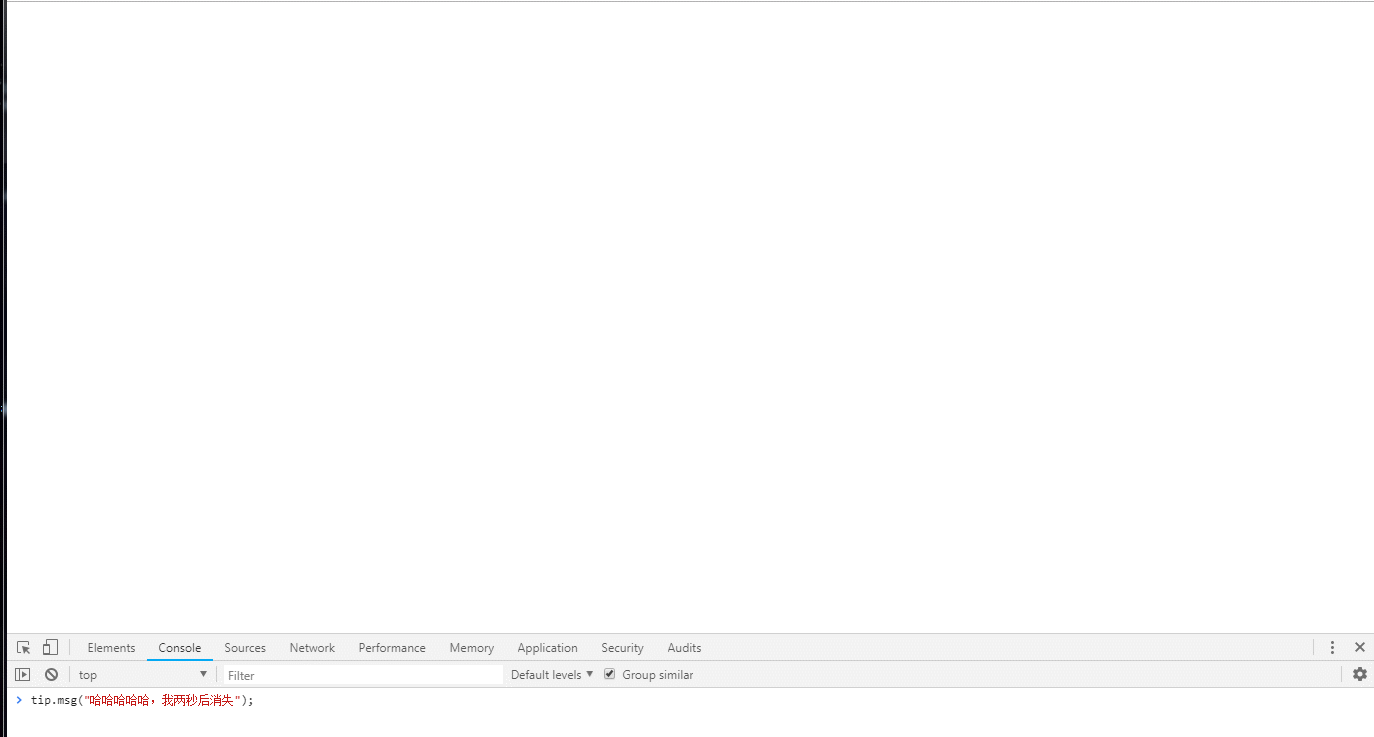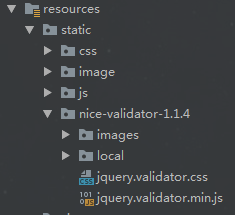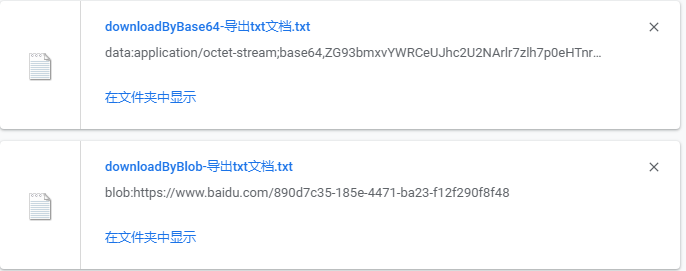在 HTML5的崛起、JavaScript要一统天下之际,有一个名为【跨平台】的技术越来越火。为什么会这么火?因为软件开发者只需一次编写程序,即可在 Windows、Linux、Mac、IOS、Android 等平台运行,大大降低了程序员的工作量,也使公司的产品可以快读迭代。曾经跨平台技术的不被看好,如今随着手机、电脑硬件的发展而快速发展。这一切,几乎由HTML5技术推动,当然,JavaScript 这个语言,是最大的功臣。

基于 HTML5 的跨平台技术比较出名的有 PhoneGap、Cordova,常常用于开发 webapp;还有 Egret、Cocos-creator、Unity 等,常用于开发游戏;还有基于 Node.js 的 nw.js,用于开发桌面应用,以及 Electron,一款比 nw.js 还强大的用网页技术来开发桌面应用的神器。
其实,以上都是废话,现在进入主题:怎么用 Electron 将网页打包成 exe 可执行文件!
假设:
1、你已经安装并配置好了 node.js (全局安装) 2、你已经用 npm 安装了 electron (全局安装) 3、你已经写好了前端网页(html、css、javascript 这些,或者基于这些的前端框架写好的网页) 4、以上三点看不懂的,赶紧去百度。。。
你如果具备了以上的假设,请继续往下看:
1、找到你的前端网页项目文件夹,新建 package.json、main.js、index.html 三个文件(注:其中的 index.html 是你的网页首页)
你的项目目录/
3、在 main.js 中添加下面的内容,这个 main.js 文件就是上面 package.json 中的 "main"键 的值,所以可根据需要修改
4、如果你的网页首页的文件名不是 “index.html”,那么请在 main.js 中将其中的 'index.html' 修改为你的网页首页名
5、打开 DOS,cd 到你的项目目录(或直接在你的项目目录下空白的地方 shift+鼠标右键,然后点击在此处打开命令窗口,这里看不懂的,唉,百度吧少年)
6、在上一步的 DOS 下,输入 npm install electron-packager -g全局安装我们的打包神器
7、安装好打包神器后,还是在上一步的 DOS 下,输入 electron-packager . app --win --out presenterTool --arch=x64 --version 1.4.14 --overwrite --ignore=node_modules 即可开始打包
这个命令什么意思?蓝色部分可自行修改:
electron-packager . 可执行文件的文件名 --win --out 打包成的文件夹名 --arch=x64位还是32位 --version版本号 --overwrite --ignore=node_modules

8、打包成功后,会生成一个新的文件夹,点进去,找到 exe 文件,双击就可以看到网页变成了一个桌面应用啦!

以上是最简单的打包方式,至于怎么修改窗口大小、菜单栏怎么加、怎么调用系统API这些,就给你慢慢去研究Electron了。
如果你打包总是不成功,觉得很烦,同时对扩展功能没什么要求的话,
点击进入我的Coding代码仓库:nofollow" href="https://coding.net/u/linhongbijkm/p/Electron-packager-build-project/git">https://coding.net/u/linhongbijkm/p/Electron-packager-build-project/git
里面有我已将内容为 hello,world 的 index.html 网页通过 Electron 框架打包为 windows 环境下的桌面应用。
现只需将你的网页前端项目复制到 /resources/app/project 目录下,双击 exe 文件即可以桌面应用的方式运行你的网页。
总结
以上所述是小编给大家介绍的web前端页面生成exe可执行文件的方法。编程之家 jb51.cc 收集整理的教程希望能对你有所帮助,如果觉得编程之家不错,可分享给好友!感谢支持。