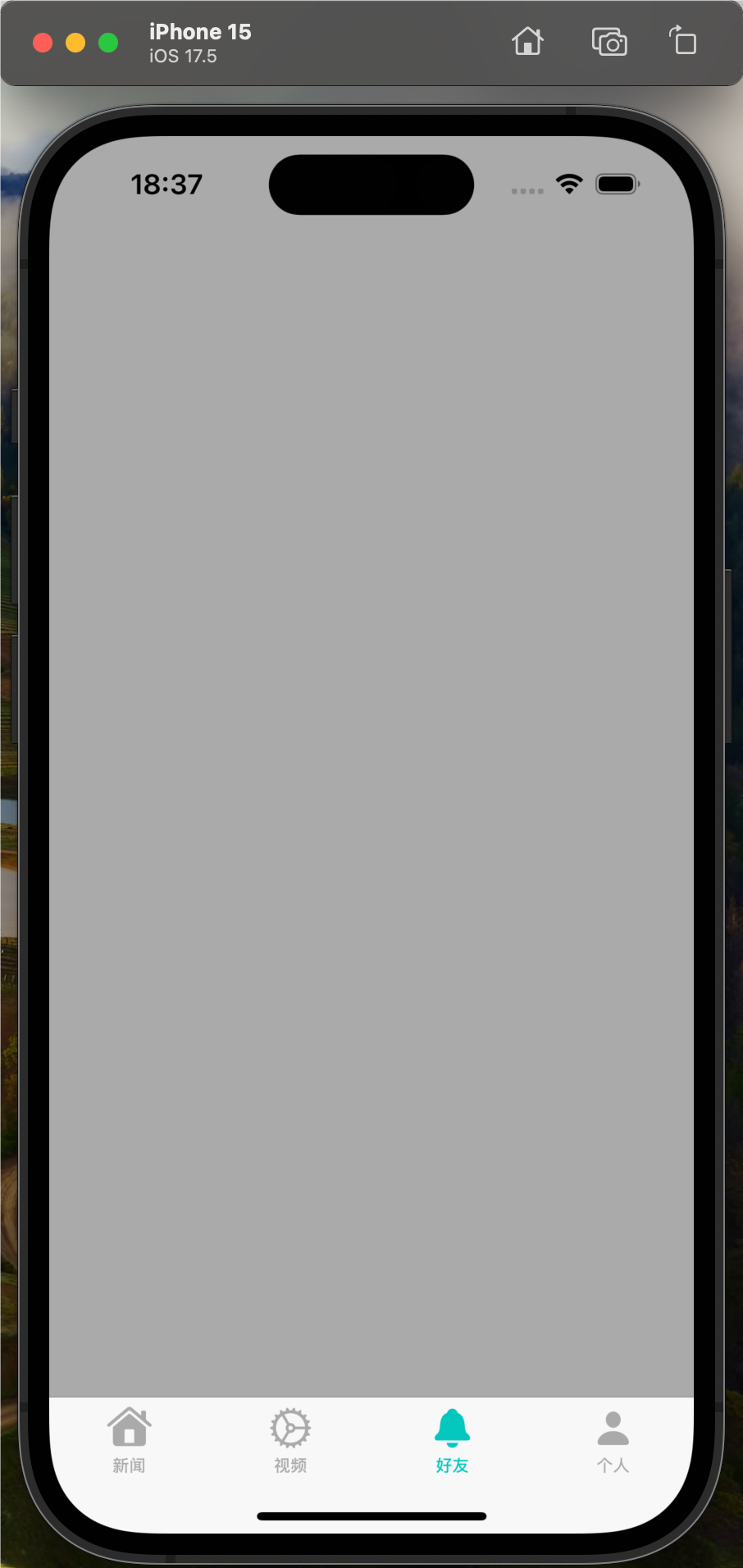Q: How are the icon files in my application bundle used on iPad and iPhone? A: Below are guidelines for handling icon files for iPhone-only apps,iPad-only apps,and universal apps.
IMPORTANT: Icons marked with "required" must be supplied in your application bundle.
iPhone-only Apps Include the following in your application's Resources group in the Xcode project: Table 1 : iPhone-only apps icon requirements.
| Image Size (px) |
File Name |
Used For |
required Status |
Notes |
| 512x512 |
iTunesArtwork |
Ad Hoc iTunes |
Optional but recommended |
File should be in png format,but name it without the .png extension |
| 57x57 |
Icon.png |
App Store and Home screen on iPhone/iPod touch |
required |
<None> |
| 114x114 |
Icon@2x.png |
Home screen for iPhone 4 High Resolution |
Optional but recommended |
<None> |
| 72x72 |
Icon-72.png |
Home screen for iPad compatibility |
Optional but recommended |
<None> |
| 29x29 |
Icon-Small.png |
Spotlight and Settings |
Optional but recommended |
<None> |
| 50x50 |
Icon-Small-50.png |
Spotlight for iPad compatibility |
Recommended if you have a Settings bundle,otherwise optional but recommended |
<None> |
| 58x58 |
Icon-Small@2x.png |
Spotlight and Settings for iPhone 4 High Resolution |
Recommended if you have a Settings bundle,otherwise optional but recommended |
<None> |
Your Resources group should look similar to Figure 1: figure 1: Add files to Resources group 
Except for iTunesArtWork icon,list the names of each of these files in the Icon files entry in the Info.plist, in the order shown in the table. Follow the steps in "Add Icon files in Info.plist" section below. See Figure 4. Back to Top 
iPad-only Apps Include the following in your application's Resources group in the Xcode project: Table 2 : iPad-only apps icon requirements.
| Image Size (px) |
File Name |
Used For |
required Status |
Notes |
| 512x512 |
iTunesArtwork |
Ad Hoc iTunes |
Optional but recommended |
File should be in png format,but name it without the .png extension |
| 72x72 |
Icon-72.png |
App Store and Home screen on iPad |
required |
<None> |
| 50x50 |
Icon-Small-50.png |
Spotlight on iPad |
Optional but recommended |
<None> |
| 29x29 |
Icon-Small.png |
Settings on iPad |
Recommended if you have a Settings bundle,otherwise optional but recommended |
<None> |
Except for iTunesArtWork icon, in the order shown in the table. Follow the steps in "Add Icon files in Info.plist" section below. See Figure 5. Back to Top 
Universal Apps Include the following in your application's Resources group in the Xcode project: Table 3 : Universal apps icon requirements.
| Image Size (px) |
File Name |
Used For |
required Status |
Notes |
| 512x512 |
iTunesArtwork |
Ad Hoc iTunes |
Optional but recommended |
File should be in png format,but name it without the .png extension |
| 57x57 |
Icon.png |
App Store and the Home screen on iPhone/iPod touch |
required |
<None> |
| 114x114 |
Icon@2x.png |
Home screen for iPhone 4 High Resolution |
Optional but recommended |
<None> |
| 72x72 |
Icon-72.png |
App Store and Home screen on iPad |
required |
<None> |
| 29x29 |
Icon-Small.png |
Settings on iPad and iPhone,and Spotlight on iPhone |
Recommended if you have a Settings bundle,otherwise optional but recommended |
<None> |
| 50x50 |
Icon-Small-50.png |
Spotlight on iPad |
Optional but recommended |
<None> |
| 58x58 |
Icon-Small@2x.png |
Spotlight and Settings for iPhone 4 High Resolution |
Recommended if you have a Settings bundle, in the order shown in the table. Follow the steps in "Add Icon files in Info.plist" section below. See Figure 4. Back to Top 
Add Icon files in Info.plist To add the Icon files entry you will need to manually edit your Info.plist. Open your Info.plist in Xcode,and locate the "Icon file" entry. Click on the plus (+) button at the end of the entry to make a new key entry. as shown in Figure 2. figure 2: Add a new entry under "Icon file" key 
Then,type "Icon files" in the key column (notice the "s" added),or choose "Icon files" from the drop down list,as shown in Figure 3. figure 3: Add "Icon files" key in Info.plist 
Next,turn down the disclosure triangle on "Icon files" and add the entries for the icons for your application,as shown in Figure 4 and Figure 5: figure 4: Add icon file entries for iPhone-only or Universal apps. 
figure 5: Add entries for iPad icon files. 
Note: If you don't provide one of the listed optional icons,the system will automatically scale one of your existing icons to an appropriate size. However,it is strongly recommended that your application supply all the icons listed with specific sizes needed.
|
相关文章
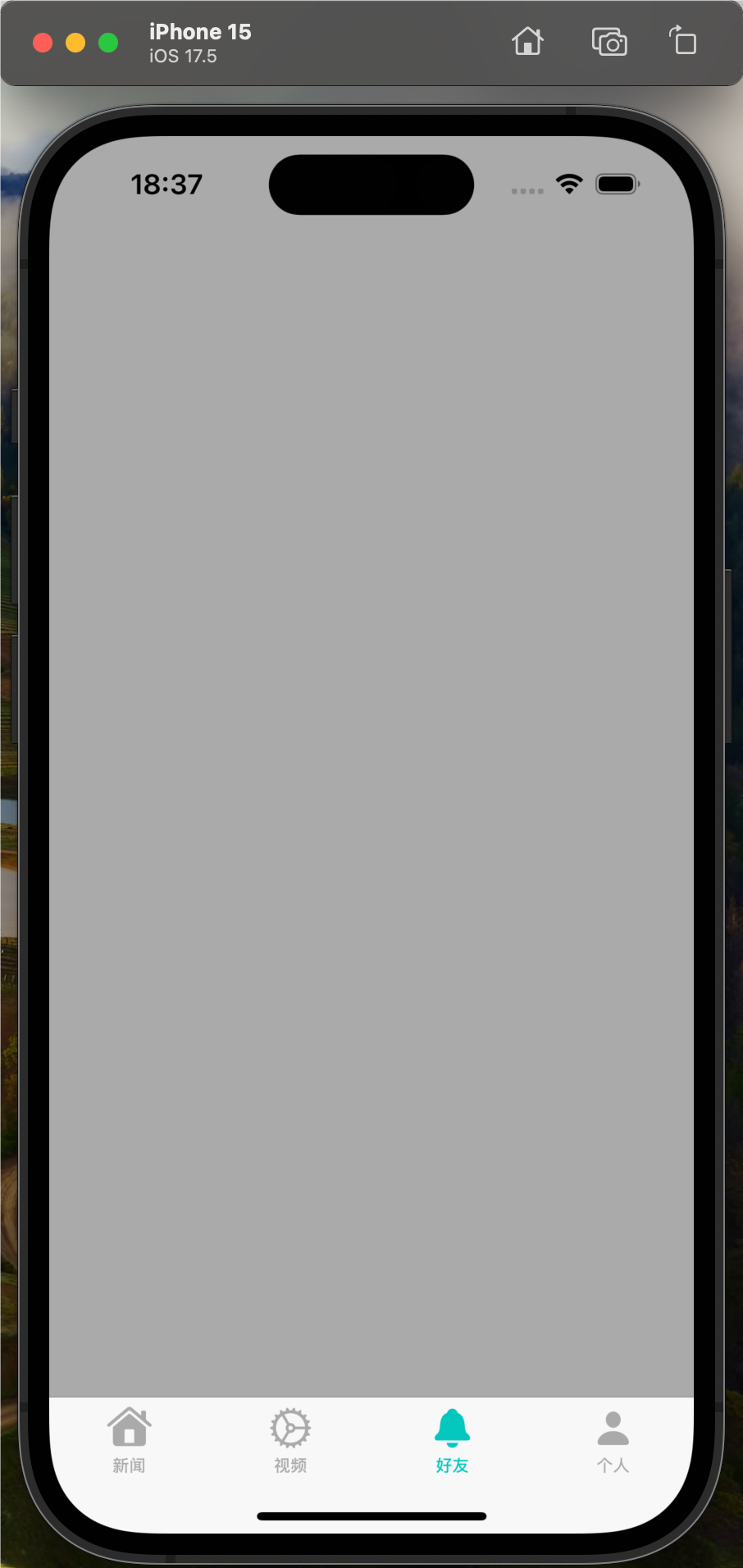
UITabBarController 是 iOS 中用于管理和显示选项卡界面的一...
UITableView的重用机制避免了频繁创建和销毁单元格的开销,使...
Objective-C中,类的实例变量(instance variables)和属性(...
从内存管理的角度来看,block可以作为方法的传入参数是因为b...
WKWebView 是 iOS 开发中用于显示网页内容的组件,它是在 iO...
OC中常用的多线程编程技术: 1. NSThread NSThread是Objecti...
|