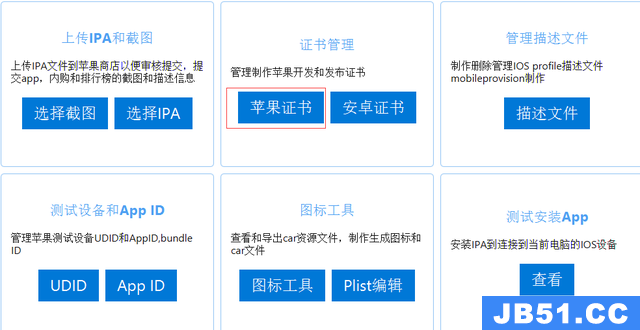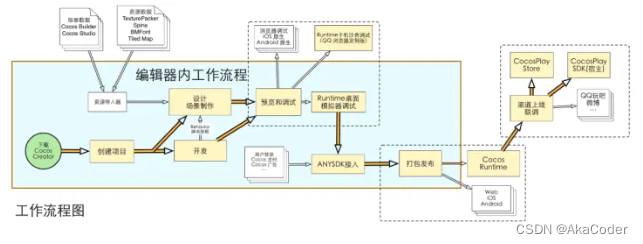选择在OpenGL ES 2.0(iOS)中绘制的对象的最佳方法是什么?
我正在绘制点数.
解决方法
这里是颜色采摘的工作原型,在大多数旧的iPad上测试并且工作良好.这实际上是一个名为InCube Chess的项目的一部分,可以在应用商店中找到.您将看到的主要代码位于从GLKViewController派生的类中,如下所示:
@interface IncubeViewController : GLKViewController
这意味着你有glkview:((GLKView *)self.view).
这里也有一些属性:
@property (strong,nonatomic) EAGLContext *context; @property (strong,nonatomic) GLKBaseEffect *effect;
不要忘记在* .m文件中合成它们.
@synthesize context = _context; @synthesize effect = _effect;
这个想法是你的桌子上有棋子(或3D场景中的某些物体),你需要通过点击屏幕找到一张作品.也就是说,您需要将2d屏幕点击协调(在这种情况下为@point)转换为棋子实例.
每件作品都有其独特的名称,我称之为“印章”.您可以将密封件从1分配到某物.选择功能返回由tap coord找到的密封.然后盖上你可以很容易地找到你的碎片哈希表或阵列像这样的方式:
-(Piece *)findPieceBySeal:(gluint)seal { /* !!! Black background in off screen buffer produces 0 seals. This allows to quickly filter out taps that did not select anything (will be mentioned below) !!! */ if (seal == 0) return nil; PieceSeal *sealKey = [[PieceSeal alloc] init:s]; Piece *p = [sealhash objectForKey:sealKey]; [sealKey release]; return p; }
“sealhash”是一个NSMutableDictionary.
现在这是主要的选择功能.请注意,我的glkview是反向的,您不能使用其缓冲区进行颜色选择.这意味着您需要创建自己的屏幕缓冲区,禁用抗锯齿功能,仅用于选择目的.
- (NSUInteger)findSealByPoint:(CGPoint)point
{
NSInteger height = ((GLKView *)self.view).drawableHeight;
NSInteger width = ((GLKView *)self.view).drawableWidth;
Byte pixelColor[4] = {0,};
gluint colorRenderbuffer;
gluint framebuffer;
glGenFramebuffers(1,&framebuffer);
glBindFramebuffer(GL_FRAMEBUFFER,framebuffer);
glGenRenderbuffers(1,&colorRenderbuffer);
glBindRenderbuffer(GL_RENDERBUFFER,colorRenderbuffer);
glrenderbufferStorage(GL_RENDERBUFFER,GL_RGBA8_OES,width,height);
glFramebufferRenderbuffer(GL_FRAMEBUFFER,GL_COLOR_ATTACHMENT0_OES,GL_RENDERBUFFER,colorRenderbuffer);
GLenum status = glCheckFramebufferStatus(GL_FRAMEBUFFER);
if (status != GL_FRAMEBUFFER_COMPLETE) {
NSLog(@"Framebuffer status: %x",(int)status);
return 0;
}
[self render:DM_SELECT];
CGFloat scale = UIScreen.mainScreen.scale;
glreadPixels(point.x * scale,(height - (point.y * scale)),1,GL_RGBA,GL_UNSIGNED_BYTE,pixelColor);
glDeleteRenderbuffers(1,&colorRenderbuffer);
glDeleteFramebuffers(1,&framebuffer);
return pixelColor[0];
}
这里是在上面的函数中使用的render()函数.请注意,为了渲染目的,它清除了具有一些背景颜色的缓冲区,并且为了选择大小写,它使其变黑,以便您可以轻松地检查您是否点击了任何片断.
- (void) render:(DrawMode)mode
{
if (mode == DM_RENDER)
glClearColor(backgroundColor.r,backgroundColor.g,backgroundColor.b,1.0f);
else
glClearColor(0.0f,0.0f,1.0f);
glClear(GL_COLOR_BUFFER_BIT | GL_DEPTH_BUFFER_BIT);
/* Draw all pieces. */
for (int i = 0; i < [model->pieces count]; i++) {
Piece *p = [model->pieces objectAtIndex:i];
[self drawPiece:p mode:mode];
}
}
接下来是我们画的部分.
- (void) drawPiece:(Piece *)p mode:(DrawMode)mode
{
PieceType type;
[self pushmatrix];
GLKMatrix4 modelViewMatrix = self.effect.transform.modelviewMatrix;
GLKMatrix4 translateMatrix = GLKMatrix4MakeTranslation(p->drawPos.X,p->drawPos.Y,p->drawPos.Z);
modelViewMatrix = GLKMatrix4Multiply(modelViewMatrix,translateMatrix);
GLKMatrix4 rotateMatrix;
GLKMatrix4 scaleMatrix;
if (mode == DM_RENDER) {
scaleMatrix = GLKMatrix4MakeScale(p->scale.X,p->scale.Y,p->scale.Z);
} else {
/* !!! Make the piece a bit bigger in off screen buffer for selection
purposes so that we always sure that we tapped it correctly by
finger.*/
scaleMatrix = GLKMatrix4MakeScale(p->scale.X + 0.2,p->scale.Y + 0.2,p->scale.Z + 0.2);
}
modelViewMatrix = GLKMatrix4Multiply(modelViewMatrix,scaleMatrix);
self.effect.transform.modelviewMatrix = modelViewMatrix;
type = p->type;
if (mode == DM_RENDER) {
/* !!! Use real pieces color and light on for normal drawing !!! */
GLKVector4 color[pcLast] = {
[pcWhite] = whitesColor,[pcBlack] = blacksColor
};
self.effect.constantColor = color[p->color];
self.effect.light0.enabled = GL_TRUE;
} else {
/* !!! Use piece seal for color. Important to turn light off !!! */
self.effect.light0.enabled = GL_FALSE;
self.effect.constantColor = GLKVector4Make(p->seal / 255.0f,0.0f);
}
/* Actually normal render the piece using it geometry buffers. */
[self renderPiece:type];
[self popMatrix];
}
- (IBAction) tapGesture:(id)sender
{
if ([(UITapGestureRecognizer *)sender state] == UIGestureRecognizerStateEnded) {
CGPoint tap = [(UITapGestureRecognizer *)sender locationInView:self.view];
Piece *p = [self findPieceBySeal:[self findSealByPoint:tap]];
/* !!! Do something with your selected object !!! */
}
}
基本上是这样您将具有非常精确的拾取算法,远远优于光线跟踪或其他.
这里帮助推/弹矩阵的东西.
- (void)pushmatrix { assert(matrixSP < sizeof(matrixStack) / sizeof(GLKMatrix4)); matrixStack[matrixSP++] = self.effect.transform.modelviewMatrix; } - (void)popMatrix { assert(matrixSP > 0); self.effect.transform.modelviewMatrix = matrixStack[--matrixSP]; }
这里还有我使用的glkview设置/清理功能.
- (void)viewDidLoad
{
[super viewDidLoad];
self.context = [[[EAGLContext alloc] initWithAPI:kEAglrenderingAPIOpenGLES2] autorelease];
if (!self.context)
NSLog(@"Failed to create ES context");
GLKView *view = (GLKView *)self.view;
view.context = self.context;
view.drawableDepthFormat = GLKViewDrawableDepthFormat24;
[self setupGL];
}
- (void)viewDidUnload
{
[super viewDidUnload];
[self tearDownGL];
if ([EAGLContext currentContext] == self.context)
[EAGLContext setCurrentContext:nil];
self.context = nil;
}
- (void)setupGL
{
[EAGLContext setCurrentContext:self.context];
self.effect = [[[GLKBaseEffect alloc] init] autorelease];
if (self.effect) {
self.effect.useConstantColor = GL_TRUE;
self.effect.colorMaterialEnabled = GL_TRUE;
self.effect.light0.enabled = GL_TRUE;
self.effect.light0.diffuseColor = GLKVector4Make(1.0f,1.0f,1.0f);
}
/* !!! Draw antialiased geometry !!! */
((GLKView *)self.view).drawableMultisample = GLKViewDrawableMultisample4X;
self.pauSEOnWillResignActive = YES;
self.resumeOnDidBecomeActive = YES;
self.preferredFramesPerSecond = 30;
gldisable(GL_DITHER);
glEnable(GL_CULL_FACE);
glEnable(GL_DEPTH_TEST);
gllinewidth(2.0f);
/* Load pieces geometry */
[self loadGeometry];
}
- (void)tearDownGL
{
drawReady = NO;
[EAGLContext setCurrentContext:self.context];
[self unloadGeometry];
}
希望这有助于并可能关闭“挑选问题”永远:)