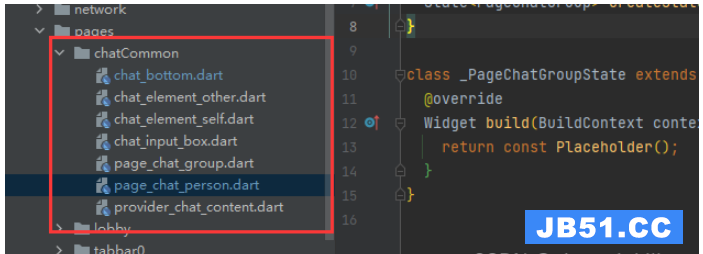1 var和let区别
let左右范围在块里面,var定义的变量可提升,用let声明的变量不可以声明2次
2 简单解构
let [a,b,c] = [1,2,3];
3 map对象遍历
const map = new Map();
map.set('first','hello');
map.set('second','world');
for (let [key,value] of map) {
console.log(key + " is " + value);
}
4 可变顺序参数和不可以变顺序参数函数
//参数是{}格式这种调用可以无序,一般参数都是键值对形式进行传递
//参数是[]格式需要有顺序
5 测试代码
/**
* Sample React Native App
* https://github.com/facebook/react-native
*
* @format
* @flow
*/
import React,{Component} from 'react';
import {Platform,ScrollView,StyleSheet,Text,View,TextInput,NativeModules,deviceeventemitter,Image,Button,AppRegistry,TouchableHighlight,TouchableOpacity,TouchableNativeFeedback,TouchableWithoutFeedback} from 'react-native';
const instructions = Platform.select({
ios: 'Press Cmd+R to reload,\n' + 'Cmd+D or shake for dev menu',android:
'Double tap R on your keyboard to reload,\n' +
'Shake or press menu button for dev menu',});
export default class App extends Component<Props> {
render() {
return (
<View style={styles.container}>
<View style={styles.buttonContainer}>
<Button onPress={() => this.ff()} title="press me"/>
</View>
<View style={styles.buttonContainer}>
<Button onPress={this.ff} title="press me" color="#841584"/>
</View>
<View style={styles.buttonContainer}>
<TouchableHighlight onPress={this.showMsg} underlayColor="white">
<View style={styles.button}>
<Text style={styles.text}>{this.move1({x: 3,y: 4})}</Text>
</View>
</TouchableHighlight>
</View>
<View style={styles.buttonContainer}>
<TouchableOpacity onPress={this.showMsg}>
<View style={styles.button}>
<Text style={styles.text}>{this.move3([3,4,5])}</Text>
</View>
</TouchableOpacity>
</View>
<View style={styles.buttonContainer}>
<TouchableNativeFeedback onPress={this.showMsg}>
<View style={styles.button}>
<Text style={styles.text}>{this.move2({y: 4,x: 3})}</Text>
</View>
</TouchableNativeFeedback>
</View>
<View style={styles.buttonContainer}>
<TouchableWithoutFeedback onPress={this.showMsg}>
<View style={styles.button}>
<Text style={styles.text}>{this.move4([3,5])}</Text>
</View>
</TouchableWithoutFeedback>
</View>
<View style={styles.buttonContainer}>
<TouchableWithoutFeedback onLongPress={this.showMsg}>
<View style={styles.button}>
<Text style={styles.text}>onLongPress me</Text>
</View>
</TouchableWithoutFeedback>
</View>
<View style={styles.layoutButtonContainer}>
<Button onPress={this.showMsg} title="onLongPress me"/>
<Button onPress={this.showMsg} title="onLongPress me" color="#841584"/>
</View>
</View>
);
}
//参数是{}格式这种调用可以无序,一般参数都是键值对形式进行传递
move1({x = 0,y = 0} = {}) {
return x + y;
}
//参数是{}格式这种调用可以无序,一般参数都是键值对形式进行传递
move2 = ({x,y} = {x: 0,y: 0}) => {
return x + y;
}
//参数是[]格式需要有顺序,move3([x,y,z]) {
return x + y + z;
}
//参数是[]格式需要有顺序,move4 = ([x,z]) => {
return x + y + z;
}
//记得这里调用的时候不需要加上()
showMsg() {
console.log("chenyu");
for (var i = 0; i < 5; i++) {
setTimeout(function() {
console.log(i);
},0);
}
for (let j = 0; j < 6; j++) {
setTimeout(function() {
console.log(j);
},0);
}
var a = [];
for (var k = 0; k < 10; ++k) {
a[k] = function() {console.log(k);};
}
a[0]();
a[1]();
a[6]();
var b = [];
for (let j = 0; j < 10; j++) {
b[j] = function() {console.log(j);};
}
b[0]();
b[1]();
b[6]();
//遍历map
const map = new Map();
map.set('first',value] of map) {
console.log(key + " is " + value);
}
var [c,d] = [[1,2],[3,4]].map(([a,b]) => a + b);
console.log("1 + 2:" + c);
console.log("3 + 4:" + d);
let jsonData = {id: 100,name:"chenyu",data:[100,200]};
let {id,name,data:number} = jsonData;
console.log(id,number);
}
}
const styles = StyleSheet.create({
container: {
flex: 1,justifyContent: 'center'
},buttonContainer: {
margin:10
},layoutButtonContainer: {
margin:10,flexDirection: 'row',justifyContent: 'space-between'
},button: {
alignItems: 'center',backgroundColor: '#842534'
},text: {
padding: 10,color: 'white'
}
});
6 运行结果
手机界面效果如下
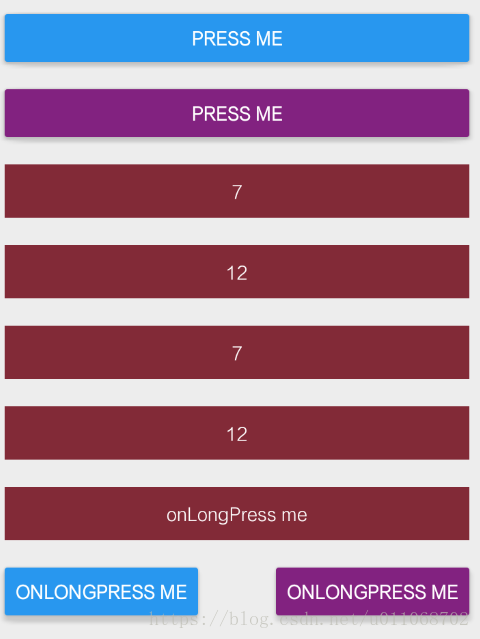
点击上面的 7 按钮 日志如下
ReactNativeJS I chenyu
SettingsInterface V invalidate [system]: current 633 != cached 0
ReactNativeJS I 10
I 10
I 10
I 0
I 1
I 6
I first is hello
I second is world
I 1 + 2:3
I 3 + 4:7
I 100,'chenyu',[ 100,200 ]
I 5
I 5
I 5
I 5
I 5
I 0
I 1
I 2
I 3
I 4
I 5