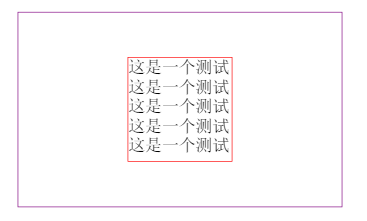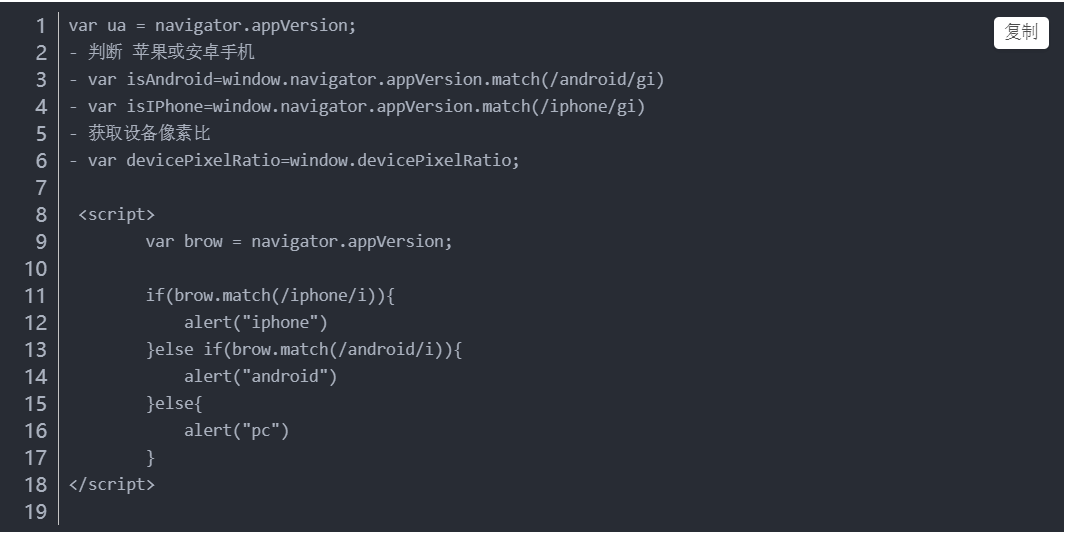本文说明如何使用MyReport来实现Flex DataGrid组件的自动化打印预览和打印功能。
实现代码
<?xmlversion="1.0" encoding="utf-8"?>
<mx:VBox xmlns:mx="http://www.adobe.com/2006/mxml"
width="100%"height="100%" fontSize="24" horizontalAlign="center" paddingBottom="40"
paddingLeft="40" paddingRight="40" paddingTop="40" creationComplete="Init()">
<mx:Script>
<![CDATA[
import mx.collections.ArrayCollection;
import myreport.ReportEngine;
import myreport.ReportViewer;
import myreport.data.report.CaptionCellSetting;
import myreport.data.report.CaptionRowSetting;
import myreport.data.report.ReportSettings;
import myreport.data.report.TableCellSetting;
import myreport.data.report.TableColumnSetting;
import myreport.data.report.TableRowSetting;
private function Init():void
{
//初始化时设置DataGrid的数据源
_Grid.dataProvider = GetTableData();
}
function GetTableData():ArrayCollection
{
var list:ArrayCollection = new ArrayCollection();
for (var i:int =0; i < 25; i++)
{
list.addItem({ID: i, 名称: "商品信息XXX 规格XXX 型号XXX", 数量: i+1, 金额: (i+1)*10, 日期:newDate()});
}
return list;
}
function PreviewReport():预览
var style:ReportSettings= DataGridToMyReport(_Grid, 示例:DataGridToMyReport");
myreport.ReportViewer.Instance.Show(new XML(style.ToXML()), style.TableData, style.ParameterData);
}
function PrintReport():直接打印
示例:DataGridToMyReport");
myreport.ReportEngine.PrintAsync(arameterData);
}
/**
*
* 封装的转换方法,实现DataGid转成报表样式
* @param grid: 表格控件(传入前确保表格控件已经设置数据源)
*/
function DataGridToMyReport(grid:DataGrid,title:String):ReportSettings
{
var style:ReportSettings = new ReportSettings();
数据源
style.TableData = grid.dataProvideras ArrayCollection;
var params:Dictionary = newDictionary();
params.Title = title;
报表样式
style.TableHeaderRepeat = true;表格头重复
style.TableFooterRepeat = 表格尾重复
style.AutoWidth = 报表宽度自动递增
style.PageByColumn = 分栏打印
style.SetUnit("px");
var captionRow:CaptionRowSetting = new CaptionRowSetting();
var caption:CaptionCellSetting = new CaptionCellSetting();
caption.Width = style.ClientWidth;
caption.Style.FontBold = true;
caption.Style.FontSize = 16;
caption.Style.TextAlign = "center";
caption.Value = "=@Title";
captionRow.CaptionCellSettings.push(caption);
style.PageHeaderSettings.push(captionRow);
表格
var headerRow:TableRowSetting = new TableRowSetting();
var contentRow:TableRowSetting = var gridColumns:Array = grid.columns;
for each(var gridCol:DataGridColumnin gridColumns)
{
if(!gridCol.visible)
continue;
添加列
var column:TableColumnSetting = new TableColumnSetting();
column.Width = gridCol.width;
style.TableColumnSettings.push(column);
添加表格头单元格
var headerCell:TableCellSetting = new TableCellSetting();
headerCell.Style.FontBold = true;
headerCell.Style.TextAlign = "center";
headerCell.Value = gridCol.headerText;
headerRow.TableCellSettings.push(headerCell);
添加表格主体单元格
var contentCell:TableCellSetting = new TableCellSetting();
contentCell.Value = "=#" + gridCol.datafield;
contentRow.TableCellSettings.push(contentCell);
}
style.TableHeaderSettings.push(headerRow);
style.TableDetailSettings.push(contentRow);
return style;
}
]]>
</mx:Script>
<mx:Label text="演示如何用程序动态生成报表样式,实现DataGrid to MyReport。" width="100%" textAlign="center"/>
<mx:Button label="打印预览"click="PreviewReport()"/>
<mx:Button label="直接打印"click="PrintReport()"/>
<mx:DataGridid="_Grid" width="600"height="100%" horizontalScrollPolicy="on">
<mx:columns>
<mx:DataGridColumn datafield="ID" headerText="ID"width="56"/>
<mx:DataGridColumn datafield="名称" headerText="名称"width="200"/>
<mx:DataGridColumn datafield="数量" headerText="数量"width="100"/>
<mx:DataGridColumn datafield="金额" headerText="金额"width="日期" headerText="日期"width="200"/>
</mx:columns>
</mx:DataGrid>
</mx:VBox>
效果图


MyReport介绍
相关文章
备注
*技术交流与合作:QQ: 791663094;Email:kong.yee@foxmail.com