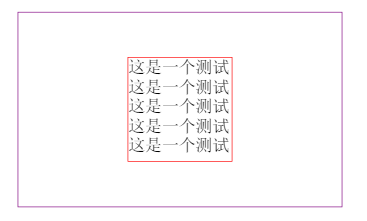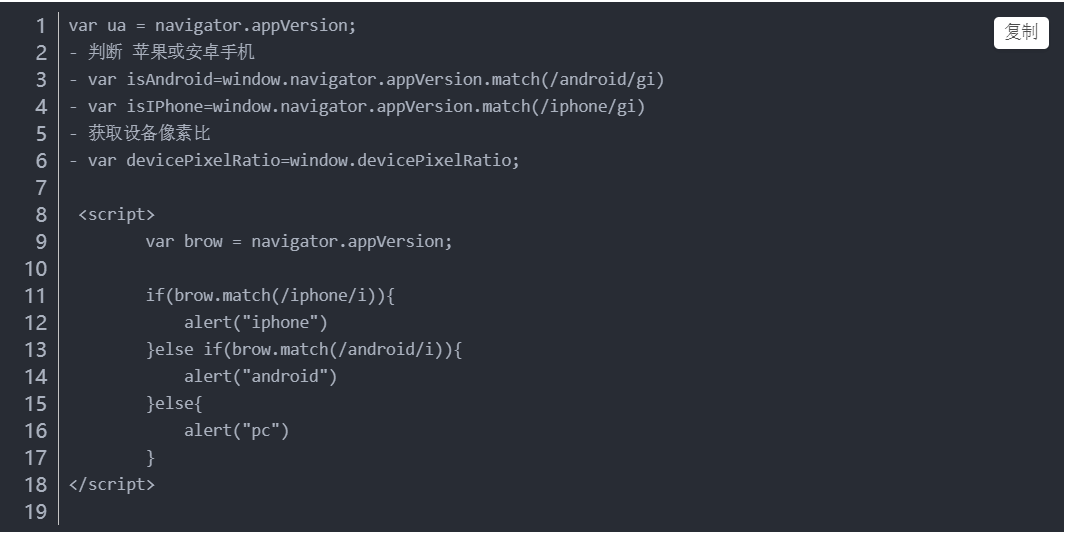支付宝小程序
app.js中代码如下
editTabBar: function () {
var e = this.globalData.tabbar, a = getCurrentPages(), t = a[a.length - 1], s = t.route;
console.log(t)
console.log(s)
0 != s.indexOf("/") && (s = "/" + s);
for (var n in e.items) e.items[n].selected = !1, e.items[n].pagePath == s && (e.items[n].selected = !0);
t.setData({
tabbar: e
});
},
globalData: {
userInfo: null,
//配置tabbar
tabbar: {
textColor: "#333",
selectedColor: "#d0501f",
backgroundColor: "#ffffff",
borderStyle: "#d5d5d5",
items: [{
pagePath: "/pages/seller/gzt/gzt",
name: "工作台",
icon: "/pages/icon/index.png",
activeIcon: "/pages/icon/index_1.png",
selected: !0
},{
pagePath: "/pages/seller/shezhi/shezhi",
name: "设置",
icon: "/pages/images/[email protected]",
activeIcon: "/pages/images/xzsz.png",
selected: !1
}],
position: "bottom"
}
}
1
2
3
4
5
6
7
8
9
10
11
12
13
14
15
16
17
18
19
20
21
22
23
24
25
26
27
28
29
30
31
32
33
34
template.axml代码如下
<template name="tabbar">
<view class="tabbar_box" style="background-color:{{tabbar.backgroundColor}}; border-top-color:{{tabbar.borderStyle}}; {{tabbar.position=='top'?'top:0':'bottom:0'}}">
<navigator class="tabbar_nav" openType="redirect" style="width:{{1/tabbar.items.length*100}}%; color:{{item.selected?tabbar.selectedColor:tabbar.textColor}}" url="{{item.pagePath}}" a:for="{{tabbar.items}}" a:key="index">
<image class="tabbar_icon" src="{{item.selected?item.activeIcon:item.icon}}"></image>
<text>{{item.name}}</text>
</navigator>
</view>
</template>
1
2
3
4
5
6
7
8
9
template.acssl代码如下
.tabbar_box {
display: -webkit-box;
display: -ms-flexbox;
display: flex;
-webkit-box-orient: horizontal;
-webkit-box-direction: normal;
-ms-flex-direction: row;
flex-direction: row;
-ms-flex-pack: distribute;
justify-content: space-around;
position: fixed;
bottom: 0;
left: 0;
z-index: 999;
width: 100%;
height: 100rpx;
border-top: 0.5rpx solid #d5d5d5;
}
.tabbar_nav {
display: -webkit-box;
display: -ms-flexbox;
display: flex;
-webkit-box-orient: vertical;
-webkit-box-direction: normal;
-ms-flex-direction: column;
flex-direction: column;
-webkit-box-pack: center;
-ms-flex-pack: center;
justify-content: center;
-webkit-box-align: center;
-ms-flex-align: center;
align-items: center;
font-size: 25rpx;
height: 100%;
}
.tabbar_icon {
width: 40rpx;
height: 40rpx;
}
1
2
3
4
5
6
7
8
9
10
11
12
13
14
15
16
17
18
19
20
21
22
23
24
25
26
27
28
29
30
31
32
33
34
35
36
37
38
39
40
41
4.在需要引入的页面(.axml)中
- <import src="../template.axml"></import>
<template is="tabbar" data="{{tabbar:tabbar}}"></template>
1
2
3
5.在需要引入的样式(acss)中
@import "../template.acss";
1
6.在需要引入的js中
var app=getApp(); //放在顶部
tabbar:{}, //放在data中
app.editTabBar(); //放在onLoad中