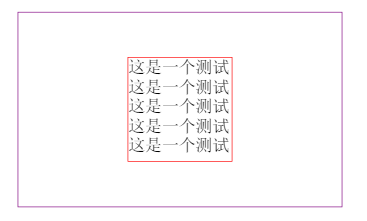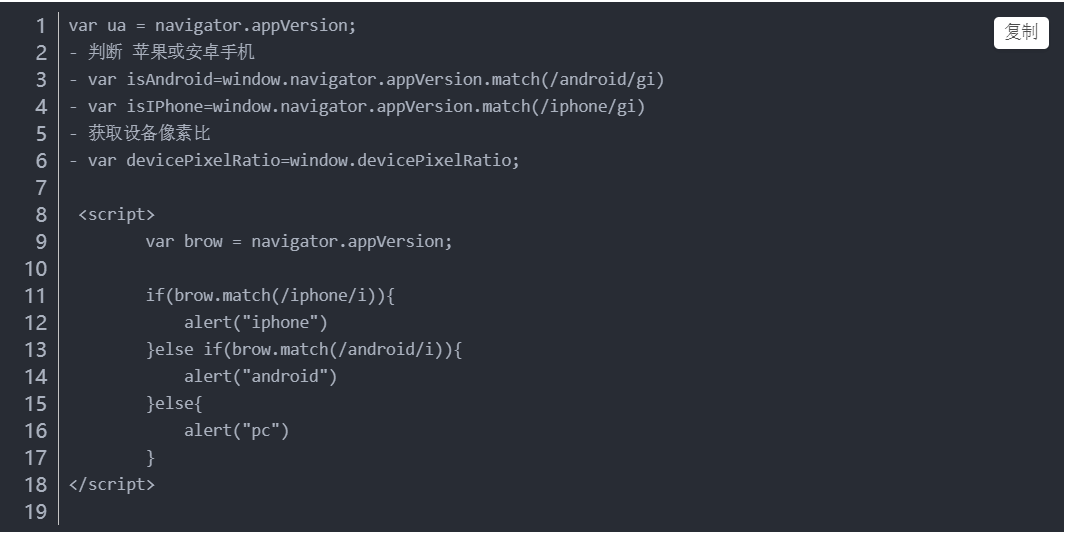创建组件:

选项卡tab组件:
<template>
<view class="tab">
<scroll-view class="tab-scroll" scroll-x>
<view class="tab-scroll_Box">
<view v-for="item in list" class="tab-scroll_item">{{item.name}}</view>
</view>
</scroll-view>
<view class="tab-icons">
<uni-icons type="gear" size="26" color="#666"></uni-icons>
</view>
</view>
</template>
<script>
export default {
name: "tab",
data() {
return {
list: [{
name: 'uni-app'
},
{
name: 'vue'
},
{
name: 'html'
},
{
name: 'js'
},
{
name: 'PHP'
},
{
name: 'node'
},
{
name: 'MysqL'
},
]
};
}
}
</script>
<style lang="scss">
.tab {
display: flex;
width: 100%;
border-bottom: 1px solid #eee;
background: #fff;
Box-sizing: border-Box;
.tab-scroll {
flex: 1;
overflow: hidden;
Box-sizing: border-Box;
.tab-scroll_Box {
display: flex;
align-items: center;
flex-wrap: Nowrap;
// justify-content: space-around;
height: 45px;
Box-sizing: border-Box;
// border: 1px solid red;
.tab-scroll_item {
// 不让元素进行挤压
flex-shrink: 0;
padding: 0 10px;
color: #333;
font-size: 14px;
}
}
}
.tab-icons {
position: relative;
display: flex;
justify-content: center;
align-items: center;
width: 45px;
&::after{
content: '';
position: absolute;
top:12px;
bottom: 12px;
left: 0;
width: 1px;
background: #ddd;
}
}
}
</style>
选项卡数据:
新建云函数:

起名创建后:

打开web控制台:


get_label云函数:
'use strict'; // 获取数据库的引用 const db = uniCloud.database(); exports.main = async (event, context) => { // 拿到label数据表 let label = await db.collection('label').get(); //返回数据给客户端 return { code:200, msg:'数据请求成功', data:label.data } };
tabbar的index.vue:

<template>
<view class="navbar">
<!-- 自定义组件导航栏 -->
<navbar></navbar>
<!-- 把拿到的数据传递给tab组件 -->
<tab :tabList="tabList"></tab>
<!-- <view v-for="item in 100">测试</view> -->
</view>
</template>
<script>
// easycom components/组件名/组件名.vue 属于局部引入,比如components中有很多组件,只有用到了才会编译到项目中
// import navbar from '@/components/nav-bar/nav-bar.vue'
export default {
// components:{
// navbar,
// },
data() {
return {
tabList :[],
}
},
onl oad() {
this.getLabel();
},
methods: {
getLabel(){
// 调用云函数API
uniCloud.callFunction({
// 是哪个云函数
name:'get_label',
// 方式一
// success(res) {
// console.log(res)
// this.tabList = res.result.data;
// }
// 方式二
}).then(res=>{
let {result} = res;
this.tabList = result.data;
})
}
},
}
</script>
<style lang="scss">
</style>
tab组件:

<template>
<view class="tab">
<scroll-view class="tab-scroll" scroll-x>
<view class="tab-scroll_Box">
<!-- <view v-for="(item,index) in list" :key="index" class="tab-scroll_item">{{item.name}}</view> -->
<view v-for="(item,index) in tabList" :key="index" class="tab-scroll_item">{{item.name}}</view>
</view>
</scroll-view>
<view class="tab-icons">
<uni-icons type="gear" size="26" color="#666"></uni-icons>
</view>
</view>
</template>
<script>
export default {
name: "tab",
props:{
tabList:{
type:Array,
default:()=>{
return [];
}
}
},
data() {
return {
list: []
};
},
onl oad() {
},
methods:{
}
}
</script>
<style lang="scss">
.tab {
display: flex;
width: 100%;
border-bottom: 1px solid #eee;
background: #fff;
Box-sizing: border-Box;
.tab-scroll {
flex: 1;
overflow: hidden;
Box-sizing: border-Box;
.tab-scroll_Box {
display: flex;
align-items: center;
flex-wrap: Nowrap;
// justify-content: space-around;
height: 45px;
Box-sizing: border-Box;
// border: 1px solid red;
.tab-scroll_item {
// 不让元素进行挤压
flex-shrink: 0;
padding: 0 10px;
color: #333;
font-size: 14px;
}
}
}
.tab-icons {
position: relative;
display: flex;
justify-content: center;
align-items: center;
width: 45px;
&::after{
content: '';
position: absolute;
top:12px;
bottom: 12px;
left: 0;
width: 1px;
background: #ddd;
}
}
}
</style>