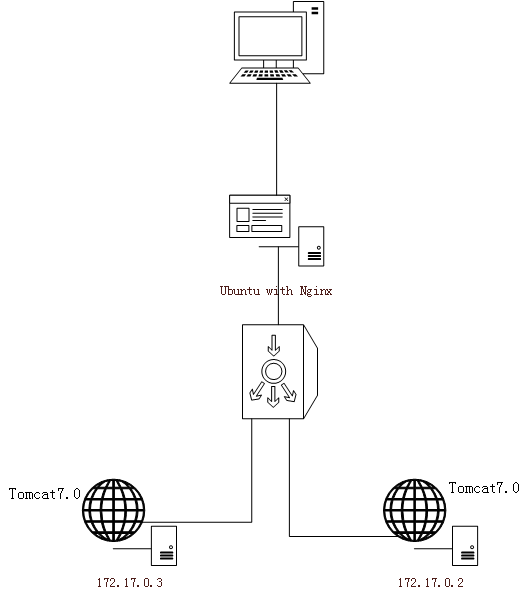一、创建容器
1.新建容器
D:\docker_test>docker create -it ubuntu:18.04 27a54582fc805198ef33509a0be1afc75518dc20b2adc8ece019eef94c9391e1
2.启动容器
D:\docker_test>docker start 27a54582fc80 27a54582fc80
3.新建并启动容器
D:\docker_test>docker run ubuntu:18.04 /bin/echo "hello world" hello world
D:\docker_test>docker run -it ubuntu:18.04 /bin/bash root@4bce07ec5055:/#
-t:分配一个伪终端并绑定在容器的标准输入上
-i:让容器的标准输入打开
退出容器
root@4bce07ec5055:/# exit exit
4.守护进程运行
D:\docker_test>docker run -d ubuntu:18.04 /bin/sh -c "while true; do echo hello world; sleep 1; done" 5de1d8da353b84babeeea7626b82ab541956ed0abb1e6ac5cedc6c043f76d453
5.查看容器输出
D:\docker_test>docker logs 5de1d8da353b hello world hello world
二、停止容器
1.暂停容器
D:\docker_test>docker pause 27a54582fc80 27a54582fc80
2.停止容器
D:\docker_test>docker stop 27a54582fc80
3.重启容器
D:\docker_test>docker restart 27a54582fc80 27a54582fc80
三、进入容器
在使用-d参数时,容器启动后会进入后台,用户无法看到容器中的信息,也无法进行操作。这个时候如果需要进入容器进行操作,推荐使用官方的attach或exec命令。
1.attach命令
D:\docker_test>docker attach 27a54582fc80 root@27a54582fc80:/# exit exit
当退出容器后,容器状态也停止
D:\docker_test>docker ps CONTAINER ID IMAGE COMMAND CREATED STATUS PORTS NAMES 5de1d8da353b ubuntu:18.04 "/bin/sh -c 'while t…" 13 minutes ago Up 13 minutes (Paused) xenodochial_blackburn
2.exec命令
D:\docker_test>docker exec -it 5de1d8da353b /bin/bash root@5de1d8da353b:/# exit exit D:\docker_test>docker ps CONTAINER ID IMAGE COMMAND CREATED STATUS PORTS NAMES 5de1d8da353b ubuntu:18.04 "/bin/sh -c 'while t…" 19 minutes ago Up About a minute xenodochial_blackburn
退出容器,容器状态不停止
四、删除容器
D:\docker_test>docker rm 27a54582fc80 27a54582fc80
默认情况下,docker rm命令只删除已经停止或退出状态的容器,并不能删除正在运行的容器
-f:强制停止并删除正在运行的容器
-l:删除容器的连接,但保留容器
-v:删除容器挂载的数据卷
五、导入和导出容器
1.导出容器
D:\docker_test>docker export -o test_for_a41e52d3fb88.tar a41e52d3fb88
-o:指定导出tar的文件名
2.导入容器
D:\docker_test>docker import test_for_a41e52d3fb88.tar test/ubuntu:18.041
注意:导入的容器会变成镜像,而不是容器
D:\docker_test>docker images REPOSITORY TAG IMAGE ID CREATED SIZE test/ubuntu 18.041 abd89c228b21 About a minute ago 63.1MB
六、查看容器
1.查看容器详情
D:\docker_test>docker inspect 5de1d8da353b
2.查看容器内进程
D:\docker_test>docker top 5de1d8da353b UID PID PPID C STIME TTY TIME CMD root 2291 2271 0 13:09 ? 00:00:01 /bin/sh -c while true; do echo hello world; sleep 1; done root 3801 2291 0 13:32 ? 00:00:00 sleep 1
3.查看统计信息
D:\docker_test>D:\docker_test>docker stats
4.其他命令
1)复制文件
D:\docker_test>docker cp data 5de1d8da353b:/tmp/
2)查看变更
D:\docker_test>docker diff 5de1d8da353b C /root A /root/.bash_history
3)查看端口映射
D:\docker_test>docker port 4bce07ec5055
4)更新配置
D:\docker_test>docker update 4bce07ec5055