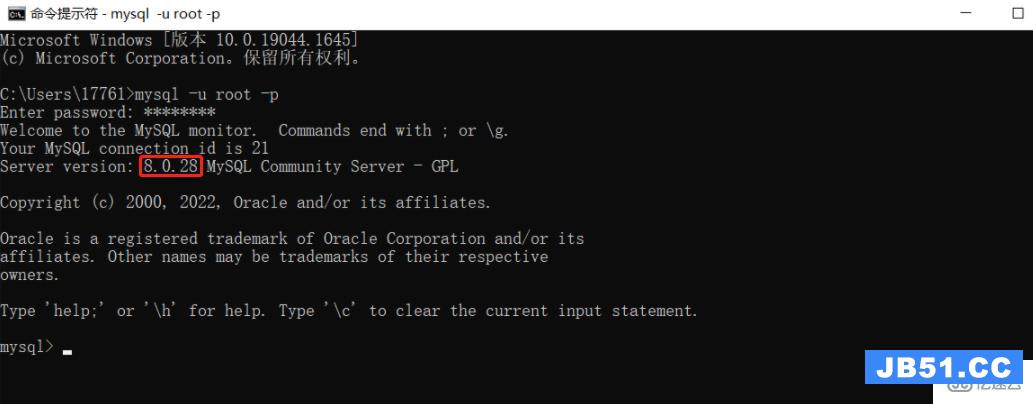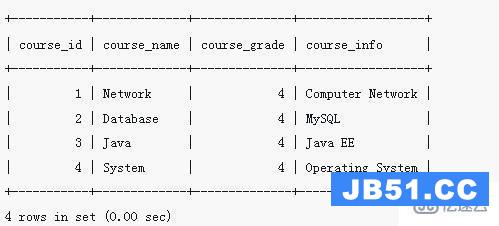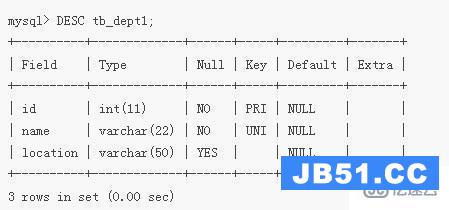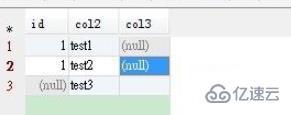这篇文章主要介绍“Mysql-5.5.32 cmake安装的步骤”,在日常操作中,相信很多人在MysqL-5.5.32 cmake安装的步骤问题上存在疑惑,小编查阅了各式资料,整理出简单好用的操作方法,希望对大家解答”MysqL-5.5.32 cmake安装的步骤”的疑惑有所帮助!接下来,请跟着小编一起来学习吧!
1.拷贝cmake-2.8.8.tar.gz和MysqL-5.5.32.tar.gz至/opt文件夹下
2.切换到opt目录
[root@MysqL
~]# cd /opt
[root@MysqL
opt]# ls
cmake-2.8.8.tar.gz
MysqL-5.5.32.tar.gz rh
3.解压cmake文件
[root@MysqL
opt]# tar xf cmake-2.8.8.tar.gz
[root@MysqL
opt]# cd cmake-2.8.8
[root@MysqL
cmake-2.8.8]# ls
bootstrap
CompileFlags.cmake doxygen.config
ChangeLog.manual
configure
Example
ChangeLog.txt
copyright.txt Modules
CMakeCPack.cmake
CTestConfig.cmake Readme.txt
CMakeCPackOptions.cmake.in
CTestCustom.cmake.in Source
CMakeGraphVizOptions.cmake
CTestCustom.ctest.in Templates
CMakeLists.txt
DartConfig.cmake Tests
CMakelogo.gif
DartLocal.conf.in Utilities
cmake_uninstall.cmake.in
Docs
4.进行cmake的安装
[root@MysqL
cmake-2.8.8]# ./configure
CMake
has bootstrapped. Now run gmake.
[root@MysqL
cmake-2.8.8]# gmake
[root@MysqL
cmake-2.8.8]# gmake install
5.添加MysqL用户和组
[root@MysqL
cmake-2.8.8]# groupadd MysqL
[root@MysqL
cmake-2.8.8]# useradd MysqL -s /sbin/nologin -M -g MysqL
6.yum安装ncurses-devel
[root@MysqL
/]# yum install ncurses-devel -y
7.解压MysqL文件
[root@MysqL
/]# cd /opt
[root@MysqL
opt]# tar xf MysqL-5.5.32.tar.gz
[root@MysqL
opt]# cd MysqL-5.5.32
[root@MysqL
MysqL-5.5.32]# ls
BUILD
CMakeLists.txt copYING
include
libMysqLd mysys
regex sql-common
tests win
BUILD-CMAKE
cmd-line-utils dbug
INSTALL-SOURCE libservices packaging
scripts storage
unittest zlib
client
config.h.cmake Docs
INSTALL-WIN-SOURCE
man
plugin sql
strings VERSION
cmake
configure.cmake extra
libMysqL
MysqL-test README sql-bench
support-files vio
8.安装之前编译MysqL
cmake .
-DCMAKE_INSTALL_PREFIX=/application/MysqL-5.5.32 \
-DMysqL_DATADIR=/application/MysqL-5.5.32/data
\
-DMysqL_UNIX_ADDR=/application/MysqL-5.5.32/tmp/MysqL.sock
\
-DEXTRA_CHARSETS=gbk,gb2312,utf8,ascii
\
-DENABLED_LOCAL_INFILE=ON
\
-DWITH_INNOBASE_STORAGE_ENGINE=1
\
-DWITH_FEDERATED_STORAGE_ENGINE=1
\
-DWITH_BLACKHOLE_STORAGE_ENGINE=1
\
-DWITHOUT_EXAMPLE_STORAGE_ENGINE=1
\
-DWITH_FAST_MUTEXES=1
\
-DWITH_ZLIB=bundled
\
-DENABLED_LOCAL_INFILE=1
\
-DWITH_READLINE=1
\
-DWITH_EMbedDED_SERVER=1
\
-DWITH_DEBUG=0
9.MysqL安装
[root@MysqL MysqL-5.5.32]# make && make
install
[root@MysqL MysqL-5.5.32]# ln -s
/application/MysqL-5.5.32/ /application/MysqL
如果make到63%左右出现错误:
make[2]: ***
[storage/perfschema/unittest/pfs_connect_attr-t] Error 1
make[1]: ***
[storage/perfschema/unittest/CMakeFiles/pfs_connect_attr-t.dir/all] Error 2
则:cmake去掉-DWITH_PARTITION_STORAGE_ENGINE=1参数重新编译
10.选择配置文件
[root@MysqL
MysqL-5.5.32]# cp support-files/my-small.cnf /etc/my.cnf
cp:
overwrite `/etc/my.cnf'? y
11.查看是否有MysqL/data目录
[root@MysqL MysqL-5.5.32]# ll
/application/MysqL/data/
total
4
drwxr-xr-x.
2 root root 4096 Aug 15 15:38 test
12.相关授权
[root@MysqL MysqL-5.5.32]# chown -R MysqL.MysqL
/application/MysqL/data/
[root@MysqL
MysqL-5.5.32]# chmod -R 1777 /tmp/
13.数据库初始化
[root@MysqL MysqL-5.5.32]# cd
/application/MysqL/scripts/
[root@MysqL
scripts]# ls
MysqL_install_db
[root@MysqL
scripts]# cd /application/MysqL/scripts/
[root@MysqL
scripts]# ./MysqL_install_db --basedir=/application/MysqL/
--datadir=/application/MysqL/data/ --user=MysqL
Installing
MysqL system tables...
OK
Filling
help tables...
OK
14.启动配置
[root@MysqL
MysqL]# cd /opt/MysqL-5.5.32
[root@MysqL
MysqL-5.5.32]# cp support-files/MysqL.server /etc/init.d/MysqLd
[root@MysqL
MysqL-5.5.32]# chmod +x /etc/init.d/MysqLd
[root@MysqL
MysqL-5.5.32]# /etc/init.d/MysqLd start
Starting
MysqL.. SUCCESS!
[root@MysqL
MysqL-5.5.32]# netstat -lntup|grep 3306
tcp
0 0
0.0.0.0:3306
0.0.0.0:*
LISTEN 28462/MysqLd
15.配置环境变量
[root@MysqL MysqL-5.5.32]# echo 'export
PATH=/application/MysqL/bin:$PATH'>>/etc/profile
[root@MysqL
MysqL-5.5.32]# tail -1 /etc/profile
export
PATH=/application/MysqL/bin:$PATH
[root@MysqL
MysqL-5.5.32]# source /etc/profile
[root@MysqL
MysqL-5.5.32]# echo $PATH
/application/MysqL/bin:/usr/local/sbin:/usr/local/bin:/sbin:/bin:/usr/sbin:/usr/bin:/root/bin
16.登陆MysqL,删除无用配置
[root@MysqL MysqL-5.5.32]# MysqL
MysqL>
delete from MysqL.user where user='';
MysqL>
delete from MysqL.user where host='MysqL';
MysqL>
delete from MysqL.user where host='::1';
MysqL>
select user,host from MysqL.user;
+------+-----------+
|
user | host |
+------+-----------+
|
root | 127.0.0.1 |
|
root | localhost |
+------+-----------+
MysqL>
drop database test;
17.配置登陆密码
[root@MysqL MysqL-5.5.32]#
/application/MysqL//bin/MysqLadmin -u root password 'cancer'
18.设置MysqL开机启动
[root@MysqL MysqL-5.5.32]# chkconfig MysqLd on
[root@MysqL
MysqL-5.5.32]# chkconfig --list MysqLd
MysqLd
0:off 1:off 2:on
3:on 4:on 5:on 6:off
19.查看系统语言
[root@MysqL MysqL-5.5.32]# cat /etc/sysconfig/i18n
LANG="en_US.UTF-8"
SYSFONT="latarcyrheb-sun16"
到此,关于“MysqL-5.5.32 cmake安装的步骤”的学习就结束了,希望能够解决大家的疑惑。理论与实践的搭配能更好的帮助大家学习,快去试试吧!若想继续学习更多相关知识,请继续关注编程之家网站,小编会继续努力为大家带来更多实用的文章!