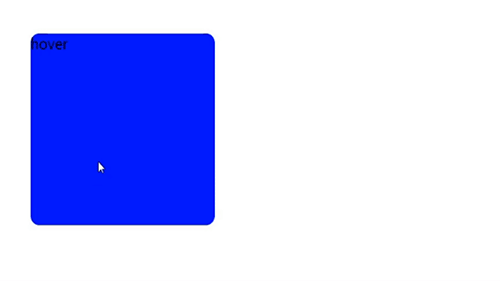目录
一、字体属性
1、font-size(字体大小)
p{
font-size: 14px;
}
font-size 属性可设置字体的尺寸。
px:像素,稳定和精确
%:把 font-size 设置为基于父元素的一个百分比值,布局时用到。
em:移动端字体样式大小,相对于其父元素来设置字体大小
rem:可以换算为各种移动端,相对于根元素来设置字体大小
2、font-weight(字体粗细)
font-weight字重,可用来调整字体粗细。
/*font-weight: normal;*/
/*font-weight: bold;*/
/*font-weight: bolder;*/
font-weight: 500;
取值说明:
| 值 | 描述 |
|---|---|
| normal | 默认值,标准粗细 |
| bord | 粗体 |
| border | 更粗 |
| lighter | 更细 |
| 100~900 | 设置具体粗细,400等同于normal,而700等同于bold |
| inherit | 继承父元素字体的粗细 |
3、font-family(字体系列)
body {
font-family: "Microsoft Yahei", "微软雅黑", "Arial", sans-serif;
}
font-family可以把多个字体名称作为一个“回退”系统来保存。如果浏览器不支持第一个字体,则会尝试下一个。浏览器会使用它可识别的第一个值。
p{
width: 300px;
height: 60px;
/*综合性写法*/
font: 15px/30px"宋体";
/* 等价于
font-size: 14px;
line-height: 30px;
font-family: '宋体';
*/
}
使用font-family注意几点:
-
网页中不是所有字体都能用哦,因为这个字体要看用户的电脑里面装没装,
比如你设置: font-family: "华文彩云"; 如果用户电脑里面没有这个字体,
那么就会变成宋体
页面中,中文我们只使用: 微软雅黑、宋体、黑体。
如果页面中,需要其他的字体,那么需要切图。 英语:Arial 、 Times New Roman -
为了防止用户电脑里面,没有微软雅黑这个字体。
就要用英语的逗号,隔开备选字体,就是说如果用户电脑里面,
没有安装微软雅黑字体,那么就是宋体:
font-family: "微软雅黑","宋体"; 备选字体可以有无数个,用逗号隔开。 -
要将英语字体,放在最前面,这样所有的中文,就不能匹配英语字体,就自动的变为后面的中文字体: font-family: "Times New Roman","微软雅黑","宋体";
-
所有的中文字体,都有英语别名,要知道: 微软雅黑的英语别名:font-family: "Microsoft YaHei";
宋体的英语别名: font-family: "Simsun";font属性能够将font-size、line-height、font-family合三为一: font:12px/30px "Times New Roman","Microsoft YaHei","Simsun"; -
行高可以用百分比,表示字号的百分之多少。一般来说,都是大于100%的,因为行高一定要大于字号。 font:12px/200% “宋体” 等价于 font:12px/24px “宋体”; 反过来,比如: font:16px/48px “宋体”;等价于 font:16px/300% “宋体”
CSS font-family 各名称一览表:
https://blog.csdn.net/cddcj/article/details/70739481
4、color(字体颜色、背景颜色)
颜色表示方法有三种:颜色名称单词(如:red)、rgb表示(如:rgb(255,0,0) )、十六进制值(如:#FF0000)。
(1)RGB原理:光学显示器每个像素都是由三原色(红绿蓝)发光原件组成的,靠明亮不同调成不同的颜色。
用逗号隔开,r、g、b的值,每个值的取值范围0~255,一共256个值;其中255代表纯色,0代表无色。
常见颜色
div{
/*黑色:*/
background-color: rgb(0,0,0);
/*光学显示器,每个元件都不发光,黑色的。*/
/*白色:*/
background-color: rgb(255,255,255);
/*颜色可以叠加,比如黄色就是红色和绿色的叠加:*/
background-color: rgb(255,255,0);
background-color: rgb(111,222,123);
/*就是红、绿、蓝三种颜色的不同比例叠加。*/
}
后来还演化出了rgba,可以用来实现透明度的调整:
div{
background-color: rgba(0,0,0,.1);
}
(2)16进制表示法:
所有用#开头的值,都是16进制的。例如:#ff0000:红色
16进制表示法,也是两位两位看,看r、g、b,但是没有逗号隔开。ff就是10进制的255 ,00 就是10进制的0,00就是10进制的0。所以等价于rgb(255,0,0)。
十六进制可以简化为3位,所有#aabbcc的形式(2位2位一样的),能够简化为#abc;
常见:
000 黑
fff 白
f00 红
333 灰
222 深灰
ccc 浅灰
二、文字属性
1、text-align(文本匹配)
text-align 属性规定元素中的文本的水平对齐方式。
| 值 | 描述 |
|---|---|
| left | 左对齐,默认值 |
| right | 右对齐 |
| center | 居中对齐 |
| justify | 两端对齐 |
2、text-decoration(文字装饰)
| 值 | 描述 |
|---|---|
| none | 默认,定义标准的文本。 |
| underline | 定义文本下的一条线 |
| overline | 定义文本上的一条线 |
| line-through | 定义穿过文本下的一条线 |
| inherit | 继承都元素的text-decoration属性的值 |
/*设置线的颜色*/
text-decoration: underline blue;
text-decoration: none;
3、line-height(行高)
p{
/*行高*/
line-height: 100px;
}
常用于文本垂直居中
(1)单行文本垂直居中
<head>
<Meta charset="UTF-8">
<title>Title</title>
<style type="text/css">
div{
width: 300px;
height: 50px;
border: 1px solid red;
/*行高的意思:
公式:行高=盒子的高度,让文本垂直居中,
但是只适应于单行文本。
*/
line-height: 50px;
font-size: 18px;
}
</style>
</head>
<body>
<div>
一行文字
</div>
</body>
公式:行高=盒子的高度,让文本垂直居中(只适用于单行)
(2)多行文本垂直居中
注意:line-height一定要大于font-size,否则所有字都会挤在一起,影响美观。
<head>
<Meta charset="UTF-8">
<title>Title</title>
<style type="text/css">
div{
width: 300px;
/*height: 200px;*/
height: 160px; /* padding加了40px,height一定要减40px */
border: 1px solid red;
/*运用padding居中*/
padding-top: 40px;
line-height: 30px;
font-size: 16px;
}
</style>
</head>
<body>
<!--一个行高30px,一共4列,那就是120px
总的高度是200px,如果让整个行高垂直居中在当前的盒子中。
(200-120)/2=40px,设置padding-top,height高度
-->
<div>
第一行文字
第二行文字
</div>
</body>
一个行高(line-height)30px,一共4列,那就是120px,总的高度是200px,如果让整个行高垂直居中在当前的盒子中。(200-120)/2=40px,设置padding-top=40px, height高度-40px。
总之:利用padding和line-height实现多行垂直居中需要通过精确计算实现。
4、cursor(光标)
p{
text-decoration: underline blue;
color: blue;
cursor: pointer; /* point在鼠标移上去时,光标呈现为指示链接的指针(一只手) */
}
cursor 属性规定要显示的光标的类型(形状)。该属性定义了鼠标指针放在一个元素边界范围内时所用的光标形状。
5、text-indent(首行缩进)
text-indent 属性规定文本块中首行文本的缩进。
注意:允许使用负值。如果使用负值,那么首行会被缩进到左边。
p{
/*text-indent:50px;*/
/* 首行缩进以em为准 */
text-indent: 2em; /* 不论字体大小, 2格字*/
}
三、背景属性
常用背景相关属性:
| 属性 | 描述 |
|---|---|
| background-color | 规定要使用的背景颜色。 |
| background-image | 规定要使用的背景图像。 |
| background-size | 规定背景图片的尺寸。 |
| background-repeat | 规定如何重复背景图像。 |
| background-attachment | 规定背景图像是否固定或者随着页面的其余部分滚动。 |
| background-position | 规定背景图像的位置。 |
| inherit | 规定应该从父元素继承background属性的设置。 |
1、background-image(背景图片)和background-repeat(平铺)
网页设置背景图方法:
body{
background-image: url("./images/bojie.jpg");
}
background-repeat取值范围:
| 值 | 描述 |
|---|---|
| repeat | 默认。背景图像将在垂直方向和水平方向重复。 |
| repeat-x | 背景图像将在水平方向重复。 |
| repeat-y | 背景图像将在垂直方向重复。 |
| no-repeat | 背景图像将仅显示一次。 |
| inherit | 规定应该从父元素继承background-repeat属性的设置。 |
2、background-position(背景图像位置)
<style type="text/css">
*{
padding: 0;
margin: 0;
}
div{
width: 1500px;
height: 1600px;
background-image: url(./images/bojie.jpg);
background-repeat: no-repeat;
/*第一个是水平位置,第二个是垂直位置
正值的时候,第一个值往右偏移,第二个值表示往下偏移
负值则相反
*/
/*background-position: 100px 100px;*/
background-position: 100px -100px;
}
</style>
background-position:200px 100px——第一个是水平位置,第二个是垂直位置
正值的时候,第一个值往右偏移,第二个值表示往下偏移;负值则正好相反。
由于导入背景图片的时候,默认就会平铺。因此需要设置background-repeat: no-repeat;
3、雪碧图(精灵图)技术
background-position除了移动位置,更重要的是用来定位切图,也叫css精灵图。用处:为了避免网站大量img,请求过多,把很多小图标合并到一张图上,然后通过css的background-position切出来需要的图片。
<!DOCTYPE html>
<html lang="en">
<head>
<Meta charset="UTF-8">
<title>雪碧图</title>
<style type="text/css">
*{
padding: 0;
margin: 0;
}
Box1{
width: 48px;
height: 48px;
background-image: url("./images/1.png");
background-repeat: no-repeat;
background-position: 0 -528px;/*在Photoshop上查看宽高*/
}
Box2{
width: 48px;
height: 48px;
background-image: url("./images/1.png");
background-repeat: no-repeat;
background-position: 0 -440px;
}
</style>
</head>
<body>
<div class="Box1"></div>
<div class="Box2"></div>
</body>
</html>
设置背景图位置方向:
水平方向: left center right
垂直方向: top center bottom
<!DOCTYPE html>
<html lang="en">
<head>
<Meta charset="UTF-8">
<title></title>
<style type="text/css">
*{
padding: 0;
margin: 0;
}
div{
width: 1500px;
height: 1600px;
border: 1px solid red;
background-image: url(./images/bojie.jpg);
background-repeat: no-repeat;
/*水平方向 left center right
垂直方向 top center bottom
*/
background-position: center top;
}
</style>
</head>
<body>
<div>
一行文字
</div>
</body>
</html>
常规写法
body{
background-image: url("./images/banner.jpg");
background-repeat: no-repeat;
/*水平居中通天banner图*/
background-position: center top;
}
综合属性写法:
body{
/*设置综合属性*/
background: red url("./images/banner.jpg") no-repeat center top;
}
4、background-attachment(固定背景图像)
div{
/*综合属性*/
width: 1200px;
height: 1600px;
background: url(./images/bojie.jpg) no-repeat 0 0;
/*固定背景*/
background-attachment: fixed;
color: white;
}
div{
width: 1200px;
height: 1600px;
/*综合属性*/
background: url(./images/bojie.jpg) no-repeat 0 0 fixed;
color: white;
}
设置了background-attachment后,下上滚动页面内容时,背景图片保持不变。
<!DOCTYPE html>
<html lang="en">
<head>
<Meta charset="UTF-8">
<title>background-attach</title>
<style type="text/css">
div{
/*综合属性*/
width: 1200px;
height: 1600px;
background: url(./images/bojie.jpg) no-repeat 0 0 fixed;
/*固定背景*/
/*background-attachment: fixed;*/
color: white;
}
</style>
</head>
<body>
<div>
<p>一行文字</p>
<p>一行文字</p>
<p>一行文字</p>
<p>一行文字</p>
<p>一行文字</p>
<p>一行文字</p>
<p>一行文字</p>
<p>一行文字</p>
<p>一行文字</p>
<p>一行文字</p>
</div>
</body>
</html>
四、位置属性
position,定位有三种:1.相对定位——position:relative;2.绝对定位——position:absolute;3.固定定位——position:fixed;