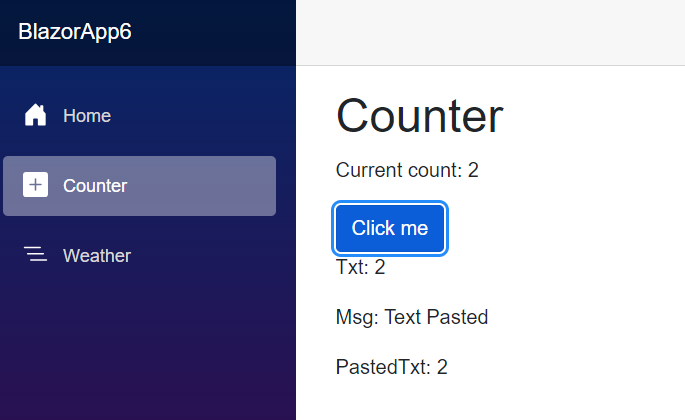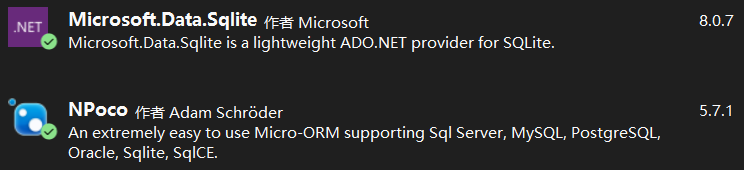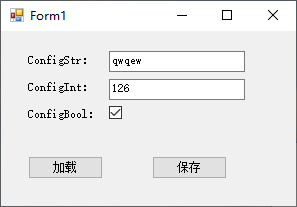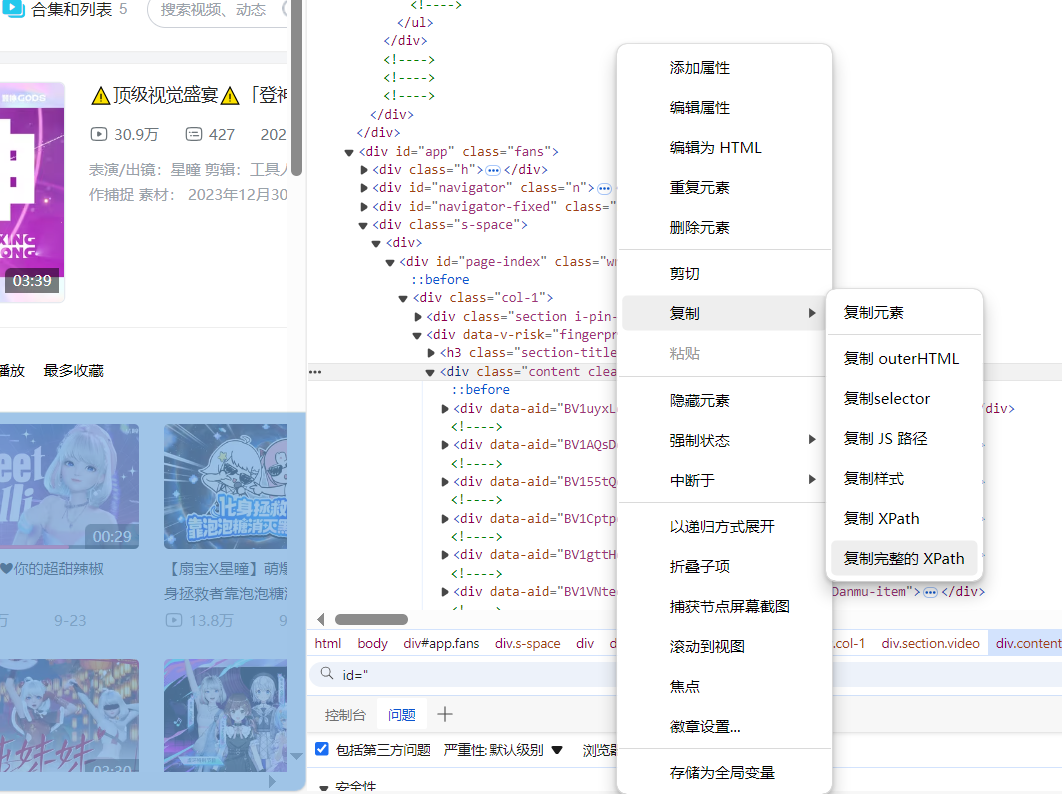对文档添加水印可以有效声明和保护文档,是保护重要文件的方式之一。在PPT文档中同样也可以设置水印,包括文本水印和图片水印,本文将讲述如何通过Spire.Presentation for .NET来对PPT添加水印,下载安装Free Spire.Presentationfor .NET后,添加引用dll文件,参考下面的操作步骤,完成水印添加。
1.添加文本水印
步骤一:初始化Presentation类实例,并加载文档
Presentation ppt = new Presentation(); ppt.LoadFromFile(@"C:\Users\Administrator\Desktop\sample.pptx",FileFormat.Pptx2010);
Font stringFont = new Font("Arial90); Size size = TextRenderer.MeasureText(内部资料步骤三:绘制一个shape并指定大小、填充颜色、边框颜色和旋转角度RectangleF rect = new RectangleF((ppt.SlideSize.Size.Width - size.Width) / 2,(ppt.SlideSize.Size.Height - size.Height) / 2,size.Width,size.Height); IAutoShape shape = ppt.Slides[0].Shapes.AppendShape(Spire.Presentation.ShapeType.Rectangle,rect); shape.Fill.FillType = FillFormatType.None; shape.Shapestyle.LineColor.Color = Color.White; shape.Rotation = -45;shape.Locking.SelectionProtection = true; shape.Line.FillType = FillFormatType.None;步骤五:设置文本大小、颜色
shape.TextFrame.Text = "; TextRange textRange = shape.TextFrame.TextRange; textRange.Fill.FillType = Spire.Presentation.Drawing.FillFormatType.solid; textRange.Fill.solidColor.Color = Color.FromArgb(12045;步骤六:保存文档
ppt.SavetoFile(TextWatermark.pptx完成以上代码步骤后,调试运行项目程序,生成文件(可在该项目文件中bin>Debug中查看),如下图所示:
全部代码:
using System; System.Text; Spire.Presentation; System.Drawing; Spire.Presentation.Drawing; System.Windows.Forms; namespace InsertWatermark_PPT { class Program { static void Main(string[] args) { //初始化一个Presentation类实例并加载文档 Presentation ppt = Presentation(); ppt.LoadFromFile(初始化一个Font类字体实例并实例化字体格式 Font stringFont = ); Size size = TextRenderer.MeasureText(绘制一个Shape并指定大小、填充颜色、边框颜色和旋转度 RectangleF rect = = FillFormatType.None; shape.Shapestyle.LineColor.Color = Color.White; shape.Rotation = -45; 设定形状属性为保护属性 shape.Locking.SelectionProtection = ; shape.Line.FillType = FillFormatType.None; 设置文本大小、颜色 shape.TextFrame.Text = ; TextRange textRange = shape.TextFrame.TextRange; textRange.Fill.FillType = Spire.Presentation.Drawing.FillFormatType.solid; textRange.Fill.solidColor.Color = Color.FromArgb(150保存文档 ppt.SavetoFile(View full Code
Presentation ppt = 步骤二: 为第一张幻灯片设置背景图片类型和样式ppt.Slides[0].SlideBackground.Type = Spire.Presentation.Drawing.BackgroundType.Custom; ppt.Slides[0].SlideBackground.Fill.FillType = FillFormatType.Picture; ppt.Slides[0].SlideBackground.Fill.PictureFill.FillType = PictureFillType.Stretch;Image img = Image.FromFile(C:\Users\Administrator\Desktop\images\1.jpg); IImageData image = ppt.Images.Append(img); ppt.Slides[0].SlideBackground.Fill.PictureFill.Picture.EmbedImage = image;步骤四:保存文档
ppt.SavetoFile(ImageWatermark1.pptx
全部代码:
Spire.Presentation.Drawing; ImageWatermark_PPT { 为第一张幻灯片设置背景图片类型和样式 ppt.Slides[ Spire.Presentation.Drawing.BackgroundType.Custom; ppt.Slides[ FillFormatType.Picture; ppt.Slides[0].SlideBackground.Fill.PictureFill.FillType = PictureFillType.Stretch; 加载图片并为第一张幻灯片设置水印效果 Image img = Image.FromFile(); IImageData image = ppt.Images.Append(img); ppt.Slides[0].SlideBackground.Fill.PictureFill.Picture.EmbedImage = image; View full Code
相关文章
C#中Description特性主要用于枚举和属性,方法比较简单,记录...[TOC] # 原理简介 本文参考[C#/WPF/WinForm/程序实现软件开机...