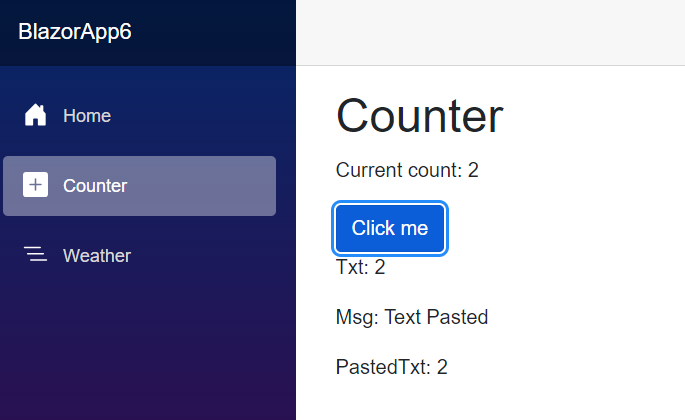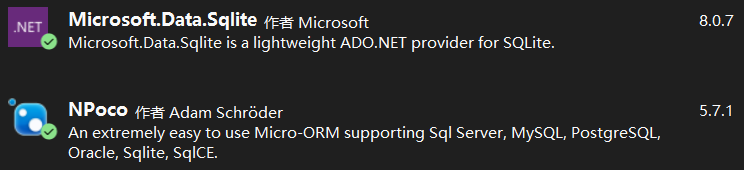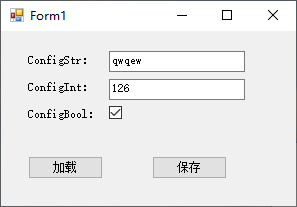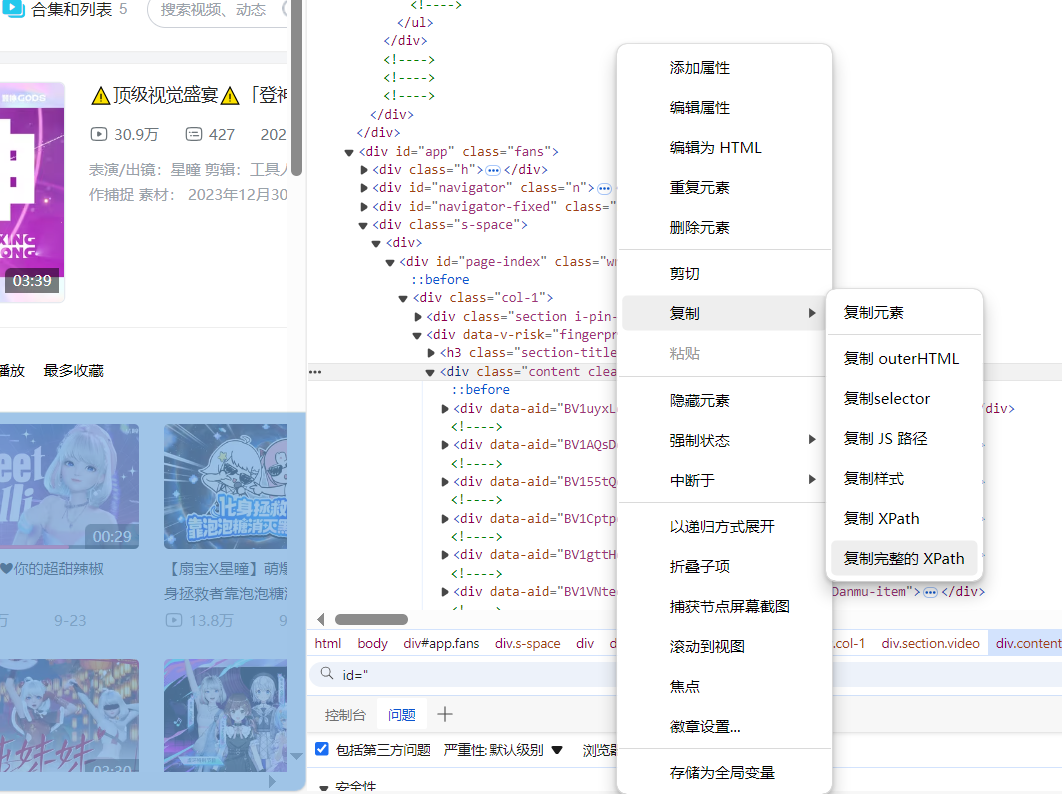1. 使用PointAnimation
使用PointAnimation可以让Shape变形,但实际上没看到多少人会这么用,毕竟WPF做的软件多数不需要这么花俏。
1.1 在XAML上使用PointAnimation
<Storyboard x:Name=Storyboard2 RepeatBehavior=Forever AutoReverse=True Duration=0:0:4><PointAnimation Storyboard.TargetProperty=(Path.Data).(PathGeometry.figures)[0].(Pathfigure.StartPoint) Storyboard.TargetName=Path2 To=0,0 EnableDependentAnimation=True /><PointAnimation Storyboard.TargetProperty=(Path.Data).(PathGeometry.figures)[0].(Pathfigure.Segments)[0].(Linesegment.Point) Storyboard.TargetName=Path2 To=100,0 EnableDependentAnimation=True /><ColorAnimation To=#FF85C82E Storyboard.TargetProperty=(Shape.Fill).(SolidColorBrush.Color) Storyboard.TargetName=Path2 /></Storyboard>…<Path Margin=0,20,0,0 x:Name=Path2 Fill=GreenYellow><Path.Data><PathGeometry><Pathfigure StartPoint=50,0><Linesegment Point=50,0 /><Linesegment Point=0,100 /><Linesegment Point=0,100 /><Linesegment Point=100,100 /><Linesegment Point=100,100 /></Pathfigure></PathGeometry></Path.Data></Path>

在这个例子里最头痛的地方是Property-path 语法,如果不能熟记的话最好依赖Blend生成。
1.2 在代码中使用PointAnimation
如果Point数量很多,例如图表,通常会在C#代码中使用PointAnimation:
_storyboard = new Storyboard(); Random random = new Random();for (int i = 0; i < _pathfigure.Segments.Count; i++) {var animation = new PointAnimation { Duration = TimeSpan.FromSeconds(3) }; Storyboard.SetTarget(animation, _pathfigure.Segments[i]); Storyboard.SetTargetProperty(animation, (Linesegment.Point)); animation.EnableDependentAnimation = true; animation.EasingFunction = new QuarticEase { EasingMode = EasingMode.EaSEOut }; animation.To = new Point((_pathfigure.Segments[i] as Linesegment).Point.X, (i % 2 == 0 ? 1 : -1) * i * 1.2 + 60); _storyboard.Children.Add(animation); } _storyboard.Begin();

因为可以直接SetTarget,所以Property-path语法就可以很简单。
2. 扩展PointAnimation
上面两个例子的动画都还算简单,如果更复杂些,XAML或C#代码都需要写到很复杂。我参考了这个网页 想做出类似的动画,但发现需要写很多XAML所以放弃用PointAnimation实现。这个页面的动画核心是这段HTML:
<polygon fill=#FFD41D points=97.3,0 127.4,60.9 194.6,70.7 145.9,118.1 157.4,185.1 97.3,153.5 37.2,185.1 48.6,118.1 0,70.7 67.2,60.9> <animate id=animation-to-check begin=indefinite fill=freeze attributeName=points dur=500ms to=110,58.2 147.3,0 192.1,29 141.7,105.1 118.7,139.8 88.8,185.1 46.1,156.5 0,125 23.5,86.6 71.1,116.7/> <animate id=animation-to-star begin=indefinite fill=freeze attributeName=points dur=500ms to=97.3,0 127.4,60.9 194.6,70.7 145.9,118.1 157.4,185.1 97.3,153.5 37.2,185.1 48.6,118.1 0,70.7 67.2,60.9/> </polygon>
只需一组Point的集合就可以控制所有Point的动画,确实比PointAnimation高效很多。 在WPF中可以通过继承Timeline实现一个PointCollectionAnimamtion,具体可以参考这个项目。可惜的是虽然UWP的Timeline类并不封闭,但完全不知道如何继承并派生一个自定义的Animation。
这时候需要稍微变通一下思维。可以将DoubleAnimation理解成这样:Storyboard将TimeSpan传递给DoubleAnimation,DoubleAnimation通过这个TimeSpan(有时还需要结合EasingFunction)计算出目标属性的当前值最后传递给目标属性,如下图所示:

既然这样,也可以接收到这个计算出来的Double,再通过Converter计算出目标的PointCollection值:

假设告诉这个Converter当传入的Double值(命名为Progress)为0的时候,PointCollection是{0,0 1,1 …},Progress为100时PointCollection是{1,1 2,2 …},当Progress处于其中任何值时的计算方法则是:
private PointCollection GetCurrentPoints(PointCollection fromPoints, PointCollection toPoints, double percentage)
{var result = new PointCollection();for (var i = 0;
i < Math.Min(fromPoints.Count, toPoints.Count);
i++)
{
var x = (1 - percentage / 100d) * fromPoints[i].X + percentage / 100d * toPoints[i].X;
var y = (1 - percentage / 100d) * fromPoints[i].Y + percentage / 100d * toPoints[i].Y;
result.Add(new Point(x, y));
}return result;
}这样就完成了从TimeSpan到PointCollection的转换过程。然后就是定义在XAML上的使用方式。参考上面PointCollectionAnimation,虽然多了个Converter,但XAML也应该足够简洁:
<local:ProgresstoPointCollectionBridge x:Name=ProgresstoPointCollectionBridge><PointCollection>97.3,0 127.4,60.9 194.6,70.7 145.9,118.1 157.4,185.1 97.3,153.5 37.2,185.1 48.6,118.1 0,70.7 67.2,60.9</PointCollection><PointCollection>110,58.2 147.3,0 192.1,29 141.7,105.1 118.7,139.8 88.8,185.1 46.1,156.5 0,125 23.5,86.6 71.1,116.7</PointCollection></local:ProgresstoPointCollectionBridge><Storyboard x:Name=Storyboard1 FillBehavior=HoldEnd><DoubleAnimation Duration=0:0:2 To=100 FillBehavior=HoldEnd Storyboard.TargetProperty=(local:ProgresstoPointCollectionBridge.Progress) Storyboard.TargetName=ProgresstoPointCollectionBridge EnableDependentAnimation=True/></Storyboard>…<polygon x:Name=polygon Points={Binding Source={StaticResource ProgresstoPointCollectionBridge},Path=Points} stroke=DarkOliveGreen strokeThickness=2 Height=250 Width=250 Stretch=Fill />
最终我选择了将这个Converter命名为ProgresstoPointCollectionBridge。可以看出polygon 将Points绑定到ProgresstoPointCollectionBridge,DoubleAnimation 改变ProgresstoPointCollectionBridge.Progress,从而改变Points。XAML的简洁程度还算令人满意,如果需要操作多个点的话相对于PointAnimation的优势就很大。
运行结果如下:

完整的XAML:
<UserControl.Resources><local:ProgresstoPointCollectionBridge x:Name=ProgresstoPointCollectionBridge><PointCollection>97.3,0 127.4,60.9 194.6,70.7 145.9,118.1 157.4,185.1 97.3,153.5 37.2,185.1 48.6,118.1 0,70.7 67.2,60.9</PointCollection><PointCollection>110,58.2 147.3,0 192.1,29 141.7,105.1 118.7,139.8 88.8,185.1 46.1,156.5 0,125 23.5,86.6 71.1,116.7</PointCollection></local:ProgresstoPointCollectionBridge><Storyboard x:Name=Storyboard1 FillBehavior=HoldEnd><DoubleAnimation Duration=0:0:2 To=100 FillBehavior=HoldEnd Storyboard.TargetProperty=(local:ProgresstoPointCollectionBridge.Progress) Storyboard.TargetName=ProgresstoPointCollectionBridge EnableDependentAnimation=True><DoubleAnimation.EasingFunction><ElasticEase EasingMode=EaseInOut /></DoubleAnimation.EasingFunction></DoubleAnimation><ColorAnimation Duration=0:0:2 To=#FF48F412 Storyboard.TargetProperty=(Shape.Fill).(SolidColorBrush.Color) Storyboard.TargetName=polygon d:IsOptimized=True><ColorAnimation.EasingFunction><ElasticEase EasingMode=EaseInOut /></ColorAnimation.EasingFunction></ColorAnimation></Storyboard></UserControl.Resources><Grid x:Name=LayoutRoot Background=White><polygon x:Name=polygon Points={Binding Source={StaticResource ProgresstoPointCollectionBridge},Path=Points} stroke=DarkOliveGreen strokeThickness=2 Height=250 Width=250 Stretch=Fill Fill=#FFEBF412 /></Grid>
ProgresstoPointCollectionBridge:
[contentproperty(Name = nameof(Children))]public class ProgresstoPointCollectionBridge : DependencyObject {public ProgresstoPointCollectionBridge() { Children = new ObservableCollection<PointCollection>(); }/// <summary>/// 获取或设置Points的值/// </summary>public PointCollection Points {get { return (PointCollection) GetValue(PointsProperty); }set { SetValue(PointsProperty, value); } }/// <summary>/// 获取或设置Progress的值/// </summary>public double Progress {get { return (double) GetValue(Progressproperty); }set { SetValue(Progressproperty, value); } }/// <summary>/// 获取或设置Children的值/// </summary>public Collection<PointCollection> Children {get { return (Collection<PointCollection>) GetValue(ChildrenProperty); }set { SetValue(ChildrenProperty, value); } }protected virtual void OnProgressChanged(double oldValue, double newValue) {UpdatePoints(); }protected virtual void OnChildrenChanged(Collection<PointCollection> oldValue, Collection<PointCollection> newValue) {var oldCollection = oldValue as INotifyCollectionChanged;if (oldCollection != null) oldCollection.CollectionChanged -= OnChildrenCollectionChanged;var newCollection = newValue as INotifyCollectionChanged;if (newCollection != null) newCollection.CollectionChanged += OnChildrenCollectionChanged;UpdatePoints(); }private void OnChildrenCollectionChanged(object sender, NotifyCollectionChangedEventArgs e) {UpdatePoints(); }private void UpdatePoints() {if (Children == null || Children.Any() == false) { Points = null; }else if (Children.Count == 1) {var fromPoints = new PointCollection();for (var i = 0; i < Children[0].Count; i++) fromPoints.Add(new Point(0, 0));var toPoints = Children[0]; Points = GetCurrentPoints(fromPoints, toPoints, Progress); }else{var rangePerSection = 100d / (Children.Count - 1);var fromIndex = Math.Min(Children.Count - 2, Convert.ToInt32(Math.Floor(Progress / rangePerSection))); fromIndex = Math.Max(fromIndex, 0);var toIndex = fromIndex + 1; PointCollection fromPoints;if (fromIndex == toIndex) { fromPoints = new PointCollection();for (var i = 0; i < Children[0].Count; i++) fromPoints.Add(new Point(0, 0)); }else{ fromPoints = Children.ElementAt(fromIndex); }var toPoints = Children.ElementAt(toIndex); var percentage = (Progress / rangePerSection - fromIndex) * 100; Points = GetCurrentPoints(fromPoints, toPoints, percentage); } }private PointCollection GetCurrentPoints(PointCollection fromPoints, PointCollection toPoints, double percentage) {var result = new PointCollection();for (var i = 0; i < Math.Min(fromPoints.Count, toPoints.Count); i++) { var x = (1 - percentage / 100d) * fromPoints[i].X + percentage / 100d * toPoints[i].X; var y = (1 - percentage / 100d) * fromPoints[i].Y + percentage / 100d * toPoints[i].Y; result.Add(new Point(x, y)); }return result; }#region DependencyProperties#endregion}
3. 结语
如果将DoubleAnimation说成“对目标的Double属性做动画”,那PointAnimation可以说成“对目标的Point.X和Point.Y两个Double属性同时做动画”,ColorAnimation则是“对目标的Color.A、R、G、B四个Int属性同时做动画”。这样理解的话PointAnimation和ColorAnimation只不过是DoubleAnimation的延伸而已,进一步的说,通过DoubleAnimation应该可以延伸出所有类型属性的动画。不过我并不清楚怎么在UWP上自定义动画,只能通过本文的折衷方式扩展。虽然XAML需要写复杂些,但这样也有它的好处:
不需要了解太多Animation相关类的知识,只需要有依赖属性、绑定等基础知识就够了。
不会因为动画API的改变而更改,可以兼容WPF、Silverlight和UWP(大概吧,我没有真的在WPF上测试这些代码)。
代码足够简单,省去了计算TimeSpan及EasingFunction的步骤。 稍微修改下还可以做成泛型的
AnimationBridge < T >,提供PointCollection以外数据类型的支持。
结合上一篇文章再发散一下,总觉得将来遇到什么UWP没有提供的功能都可以通过变通的方法实现,Binding和DependencyProperty真是UWP开发者最好的朋友。
4. 参考
How SVG Shape Morphing Works
Gadal MetaSyllabus