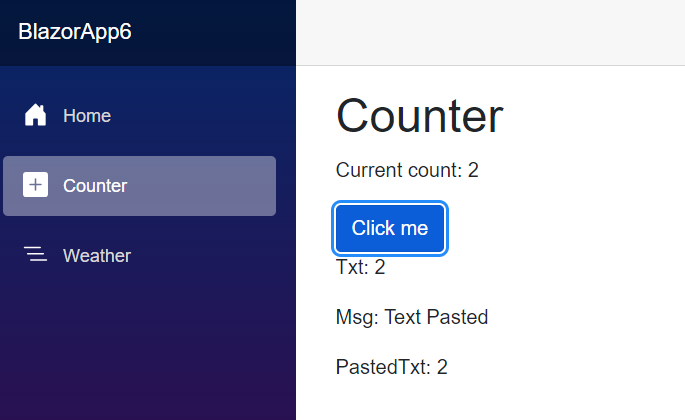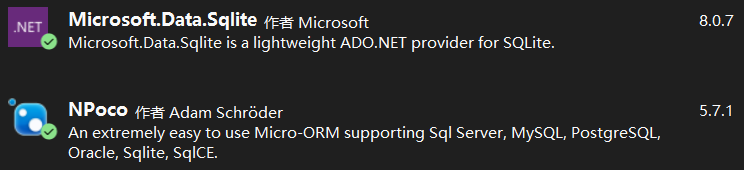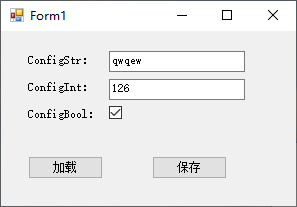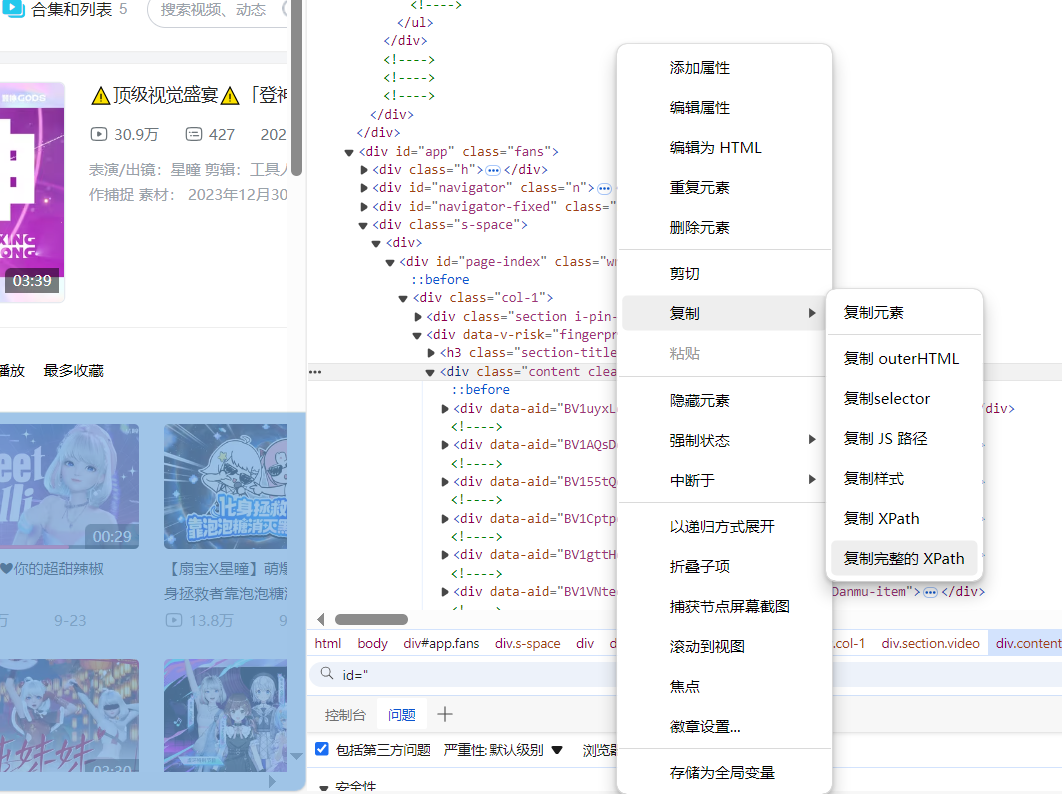1. 使用strokeDashOffset做等待提示动画
圆形的等待提示动画十分容易做,只要让它旋转就可以了:

但是圆形以外的形状就不容易做了,例如三角形,总不能让它单纯地旋转吧:

要解决这个问题可以使用strokeDashOffset。strokeDashOffset用于控制虚线边框的第一个短线相对于Shape开始点的位移,使用动画控制这个数值可以做出边框滚动的效果:

<Page.Resources><Storyboard x:Name=Progressstoryboard><DoubleAnimationUsingKeyFrames EnableDependentAnimation=True Storyboard.TargetProperty=(Shape.strokeDashOffset) Storyboard.TargetName=triangle><EasingDoubleKeyFrame KeyTime=0:1:0 Value=-500 /></DoubleAnimationUsingKeyFrames></Storyboard></Page.Resources><Grid Background=#FFCCCCCC><Grid Height=100 HorizontalAlignment=Center><StackPanel Orientation=Horizontal VerticalAlignment=Center><TextBlock Text=L FontSize=55 Margin=0,0,5,4 /><local:Triangle x:Name=triangle Height=40 Width=40 strokeThickness=2 stroke=RoyalBlue strokeDashArray=4.045 4.045 strokeDashOffset=0.05 strokeDashCap=Round /><TextBlock Text=ading... FontSize=55 Margin=5,0,0,4 /></StackPanel></Grid></Grid>
需要注意的是Shape的边长要正好能被strokeDashArray中短线和缺口的和整除,即 满足边长 / strokeThickness % Sum( strokeDashArray ) = 0,这是因为在strokeDashOffset=0的地方会截断短线,如下图所示:

另外注意的是边长的计算,如Rectangle,边长并不是(Height + Width) * 2,而是(Height - strokeThickness) * 2 + (Width- strokeThickness) * 2,如下图所示,边长应该从边框正中间开始计算:

有一些Shape的边长计算还会受到Stretch影响,如上一篇中自定义的Triangle:

<StackPanel Orientation=Horizontal HorizontalAlignment=Center><Grid Height=50 Width=50><local:Triangle Stretch=Fill strokeThickness=5 stroke=RoyalBlue /></Grid><Grid Height=50 Width=50 Margin=10,0,0,0><local:Triangle Stretch=None strokeThickness=5 stroke=RoyalBlue /></Grid></StackPanel>
2. 使用strokeDashArray做进度提示动画
strokeDashArray用于将Shape的边框变成虚线,strokeDashArray的值是一个double类型的有序集合,里面的数值指定虚线中每一段以strokeThickness为单位的长度。用strokeDashArray做进度提示的基本做法就是将进度Progress通过Converter转换为分成两段的strokeDashArray,第一段为实线,表示当前进度,第二段为空白。假设一个Shape的边长是100,当前进度为50,则将strokeDashArray设置成{50,double.MaxValue}两段。
做成动画如下图所示:

<Page.Resources><Style targettype=TextBlock><Setter Property=FontSize Value=12 /></Style><local:ProgresstostrokeDashArrayConverter x:Key=ProgresstostrokeDashArrayConverter TargetPath={Binding ElementName=Triangle} /><local:ProgresstostrokeDashArrayConverter2 x:Key=ProgresstostrokeDashArrayConverter2 TargetPath={Binding ElementName=Triangle} /> <toolkit:StringFormatConverter x:Key=StringFormatConverter /><local:ProgressWrapper x:Name=ProgressWrapper /><Storyboard x:Name=Storyboard1><DoubleAnimation Duration=0:0:5 To=100 Storyboard.TargetProperty=Progress Storyboard.TargetName=ProgressWrapper EnableDependentAnimation=True /></Storyboard></Page.Resources><Grid Background={ThemeResource ApplicationPageBackgroundThemeBrush}><ViewBox Height=150><StackPanel Orientation=Horizontal><Grid><local:Triangle Height=40 Width=40 strokeThickness=2 stroke=DarkGray /><local:Triangle x:Name=Triangle Height=40 Width=40 strokeThickness=2 stroke=RoyalBlue strokeDashArray={Binding Progress,Source={StaticResource ProgressWrapper},Converter={StaticResource ProgresstostrokeDashArrayConverter}} /><TextBlock Text={Binding Progress,Source={StaticResource ProgressWrapper},Converter={StaticResource StringFormatConverter},ConverterParameter='{}{0:0}'} HorizontalAlignment=Center VerticalAlignment=Center Margin=0,15,0,0 /></Grid><Grid Margin=20,0,0,0><local:Triangle Height=40 Width=40 strokeThickness=2 stroke=DarkGray /><local:Triangle x:Name=Triangle2 Height=40 Width=40 strokeThickness=2 stroke=RoyalBlue strokeDashArray={Binding Progress,Source={StaticResource ProgressWrapper},Converter={StaticResource ProgresstostrokeDashArrayConverter2}} /><TextBlock Text={Binding Progress,Source={StaticResource ProgressWrapper},Converter={StaticResource StringFormatConverter},ConverterParameter='{}{0:0}'} HorizontalAlignment=Center VerticalAlignment=Center Margin=0,15,0,0 /></Grid></StackPanel></ViewBox></Grid>
其中ProgresstostrokeDashArrayConverter和ProgresstostrokeDashArrayConverter2的代码如下:
public class ProgresstostrokeDashArrayConverter : DependencyObject, IValueConverter {/// <summary>/// 获取或设置TargetPath的值/// </summary> public Path TargetPath { get { return (Path)GetValue(TargetPathProperty); } set { SetValue(TargetPathProperty, value); } }/// <summary>/// 标识 TargetPath 依赖属性。/// </summary>public static readonly DependencyProperty TargetPathProperty = DependencyProperty.Register(TargetPath, typeof(Path), typeof(ProgresstostrokeDashArrayConverter), new PropertyMetadata(null));public virtual object Convert(object value, Type targettype, object parameter, string language) { if (value is double == false)return null; var progress = (double)value;if (TargetPath == null)return null;var totalLength = GetTotalLength(); var firstSection = progress * totalLength / 100 / TargetPath.strokeThickness;if (progress == 100) firstSection = Math.Ceiling(firstSection);var result = new DoubleCollection { firstSection, double.MaxValue };return result; }public object ConvertBack(object value, Type targettype, object parameter, string language) {throw new NotImplementedException(); }protected double GetTotalLength() {var geometry = TargetPath.Data as PathGeometry; if (geometry == null) return 0; if (geometry.figures.Any() == false)return 0; var figure = geometry.figures.FirstOrDefault(); if (figure == null) return 0; var totalLength = 0d; var point = figure.StartPoint; foreach (var item in figure.Segments) { var segment = item as Linesegment; if (segment == null) return 0; totalLength += Math.Sqrt(Math.Pow(point.X - segment.Point.X, 2) + Math.Pow(point.Y - segment.Point.Y, 2)); point = segment.Point; } totalLength += Math.Sqrt(Math.Pow(point.X - figure.StartPoint.X, 2) + Math.Pow(point.Y - figure.StartPoint.Y, 2)); return totalLength; } } public class ProgresstostrokeDashArrayConverter2 : ProgresstostrokeDashArrayConverter { public override object Convert(object value, Type targettype, object parameter, string language) { if (value is double == false)return null; var progress = (double)value; if (TargetPath == null) return null; var totalLength = GetTotalLength(); totalLength = totalLength / TargetPath.strokeThickness; var thirdSection = progress * totalLength / 100; if (progress == 100) thirdSection = Math.Ceiling(thirdSection); var secondSection = (totalLength - thirdSection) / 2; var result = new DoubleCollection { 0, secondSection, thirdSection, double.MaxValue }; return result; } }
由于代码只是用于演示,protected double GetTotalLength()写得比较将就。可以看到这两个Converter继承自DependencyObject,这是因为这里需要通过绑定为TargetPath赋值。
这里还有另一个类ProgressWrapper:
public class ProgressWrapper : DependencyObject
{/// <summary>/// 获取或设置Progress的值/// </summary> public double Progress
{get { return (double)GetValue(Progressproperty); }set { SetValue(Progressproperty, value); }
}/// <summary>/// 标识 Progress 依赖属性。///
</summary>public static readonly DependencyProperty Progressproperty =
DependencyProperty.Register(Progress, typeof(double), typeof(ProgressWrapper), new PropertyMetadata(0d));
}因为这里没有可供Storyboard操作的double属性,所以用这个类充当Storyboard和strokeDashArray的桥梁。UWPCommunityToolkit中也有一个差不多用法的类BindableValueHolder,这个类通用性比较强,可以参考它的用法。
3. 使用Behavior改进进度提示动画代码
只是做个动画而已,又是Converter,又是Wrapper,又是Binding,看起来十分复杂,如果Shape上面有Progress属性就方便多了。这时候首先会考虑附加属性,在XAML用法如下:
<UserControl.Resources> <Storyboard x:Name=Storyboard1><DoubleAnimation Duration=0:0:5 To=100 Storyboard.TargetProperty=(local:PathExtention.Progress) Storyboard.TargetName=Triangle /> </Storyboard></UserControl.Resources><Grid x:Name=LayoutRoot Background=White><local:Triangle x:Name=Triangle Height=40 local:PathExtention.Progress=0 Width=40 strokeThickness=2 stroke=RoyalBlue ></local:Triangle></Grid>
但其实这是行不通的,XAML有一个存在了很久的限制:However, an existing limitation of the Windows Runtime XAML implementation is that you cannot animate a custom attached property.。这个限制决定了XAML不能对自定义附加属性做动画。不过,这个限制只限制了不能对自定义附加属性本身做动画,但对附加属性中的类的属性则可以,例如以下这种写法应该是行得通的:
<UserControl.Resources> <Storyboard x:Name=Storyboard1><DoubleAnimation Duration=0:0:5 To=100 Storyboard.TargetProperty=(local:PathExtention.Progress) Storyboard.TargetName=TrianglePathExtention /> </Storyboard></UserControl.Resources><Grid x:Name=LayoutRoot Background=White><local:Triangle x:Name=Triangle Height=40 Width=40 strokeThickness=2 stroke=RoyalBlue > <local:PathHelper><local:PathExtention x:Name=TrianglePathExtention Progress=0 /> </local:PathHelper></local:Triangle></Grid>
更优雅的写法是利用XamlBehaviors,这篇文章很好地解释了XamlBehaviors的作用:
XAML Behaviors非常重要,因为它们提供了一种方法,让开发人员能够以一种简洁、可重复的方式轻松地向UI对象添加功能。 他们无需创建控件的子类或重复编写逻辑代码,只要简单地增加一个XAML代码片段。
要使用Behavior改进现有代码,只需实现一个PathProgressBehavior:
public class PathProgressBehavior : Behavior<UIElement>
{protected override void OnAttached()
{base.OnAttached();UpdatestrokeDashArray();
}/// <summary>/// 获取或设置Progress的值/// </summary> public double Progress
{get { return (double)GetValue(Progressproperty); }set { SetValue(Progressproperty, value); }
}/*Progress DependencyProperty*/protected virtual void OnProgressChanged(double oldValue, double newValue)
{UpdatestrokeDashArray();
}protected virtual double GetTotalLength(Path path)
{/*some code*/}private void UpdatestrokeDashArray()
{
var target = Associatedobject as Path;if (target == null)return;double progress = Progress;
//if (target.ActualHeight == 0 || target.ActualWidth == 0)//
return;
if (target.strokeThickness == 0)
return;
var totalLength = GetTotalLength(target);
var firstSection = progress * totalLength / 100 / target.strokeThickness;
if (progress == 100)
firstSection = Math.Ceiling(firstSection);
var result = new DoubleCollection {
firstSection, double.MaxValue
};
target.strokeDashArray = result;
}
}XAML中如下使用:
<UserControl.Resources> <Storyboard x:Name=Storyboard1><DoubleAnimation Duration=0:0:5 To=100 Storyboard.TargetProperty=Progress Storyboard.TargetName=PathProgressBehavior EnableDependentAnimation=True/> </Storyboard></UserControl.Resources><Grid x:Name=LayoutRoot Background=White> <local:Triangle x:Name=Triangle Height=40 local:PathExtention.Progress=0 Width=40 strokeThickness=2 stroke=RoyalBlue ><interactivity:Interaction.Behaviors> <local:PathProgressBehavior x:Name=PathProgressBehavior /></interactivity:Interaction.Behaviors> </local:Triangle></Grid>
这样看起来就清爽多了。
4. 模仿背景填充动画
先看看效果:

其实这篇文章里并不会讨论填充动画,不过首先声明做填充动画会更方便快捷,这一段只是深入学习过程中的产物,实用价值不高。
上图三角形的填充的效果只需要叠加两个同样大小的Shape,前面那个设置Stretch=Uniform,再通过DoubleAnimation改变它的高度就可以了。文字也是相同的原理,叠加两个相同的TextBlock,将前面那个放在一个无边框的ScrollViewer里再去改变ScrollViewer的高度。
<Page.Resources><Style targettype=TextBlock><Setter Property=FontSize Value=12 /></Style><local:ProgresstoHeightConverter x:Key=ProgresstoHeightConverter TargetContentControl={Binding ElementName=ContentControl} /><local:ReverseProgresstoHeightConverter x:Key=ReverseProgresstoHeightConverter TargetContentControl={Binding ElementName=ContentControl2} /><toolkit:StringFormatConverter x:Key=StringFormatConverter /><local:ProgressWrapper x:Name=ProgressWrapper /><Storyboard x:Name=Storyboard1><DoubleAnimation Duration=0:0:5 To=100 Storyboard.TargetProperty=Progress Storyboard.TargetName=ProgressWrapper EnableDependentAnimation=True /></Storyboard></Page.Resources><Grid Background={ThemeResource ApplicationPageBackgroundThemeBrush}><Grid><local:Triangle Height=40 Width=40 strokeThickness=2 Fill=LightGray /><local:Triangle Height=40 Width=40 Stretch=Fill strokeThickness=2 stroke=RoyalBlue /><ContentControl x:Name=ContentControl VerticalAlignment=Bottom HorizontalAlignment=Center Height={Binding Progress,Source={StaticResource ProgressWrapper},Converter={StaticResource ProgresstoHeightConverter}}><local:Triangle x:Name=Triangle3 Height=40 Width=40 strokeThickness=2 Fill=RoyalBlue Stretch=Uniform VerticalAlignment=Bottom /></ContentControl><TextBlock Text={Binding Progress,Source={StaticResource ProgressWrapper},Converter={StaticResource StringFormatConverter},ConverterParameter='{}{0:0}'} HorizontalAlignment=Center VerticalAlignment=Center Margin=0,12,0,0 Foreground=White /><ContentControl x:Name=ContentControl2 Height={Binding Progress,Source={StaticResource ProgressWrapper},Converter={StaticResource ReverseProgresstoHeightConverter}} VerticalAlignment=Top HorizontalAlignment=Center><ScrollViewer BorderThickness=0 Padding=0,0,0,0 VerticalScrollBarVisibility=disabled HorizontalScrollBarVisibility=disabled VerticalAlignment=Top Height=40><Grid Height=40><TextBlock Text={Binding Progress,Source={StaticResource ProgressWrapper},Converter={StaticResource StringFormatConverter},ConverterParameter='{}{0:0}'} HorizontalAlignment=Center VerticalAlignment=Center Margin=0,12,0,0 /></Grid></ScrollViewer></ContentControl></Grid></Grid>
ProgresstoHeightConverter和ReverseProgresstoHeightConverter的代码如下:
public class ProgresstoHeightConverter : DependencyObject, IValueConverter {/// <summary>/// 获取或设置TargetContentControl的值/// </summary> public ContentControl TargetContentControl { get { return (ContentControl)GetValue(TargetContentControlProperty); } set { SetValue(TargetContentControlProperty, value); } }/// <summary>/// 标识 TargetContentControl 依赖属性。/// </summary>public static readonly DependencyProperty TargetContentControlProperty = DependencyProperty.Register(TargetContentControl, typeof(ContentControl), typeof(ProgresstoHeightConverter), new PropertyMetadata(null)); public object Convert(object value, Type targettype, object parameter, string language) { if (value is double == false) return 0d; var progress = (double)value; if (TargetContentControl == null) return 0d; var element = TargetContentControl.Content as FrameworkElement; if (element == null) return 0d;return element.Height * progress / 100; }public object ConvertBack(object value, Type targettype, object parameter, string language) {throw new NotImplementedException(); } }public class ReverseProgresstoHeightConverter : DependencyObject, IValueConverter {/// <summary>/// 获取或设置TargetContentControl的值/// </summary> public ContentControl TargetContentControl { get { return (ContentControl)GetValue(TargetContentControlProperty); } set { SetValue(TargetContentControlProperty, value); } }/// <summary>/// 标识 TargetContentControl 依赖属性。/// </summary>public static readonly DependencyProperty TargetContentControlProperty = DependencyProperty.Register(TargetContentControl, typeof(ContentControl), typeof(ReverseProgresstoHeightConverter), new PropertyMetadata(null)); public object Convert(object value, Type targettype, object parameter, string language) { if (value is double == false) return double.NaN; var progress = (double)value;if (TargetContentControl == null)return double.NaN; var element = TargetContentControl.Content as FrameworkElement; if (element == null)return double.NaN; return element.Height * (100 - progress) / 100; } public object ConvertBack(object value, Type targettype, object parameter, string language) { throw new NotImplementedException(); } }
再提醒一次,实际上老老实实做填充动画好像更方便些。
5. 将动画应用到Button的ControlTemplate
同样的技术,配合ControlTemplate可以制作很有趣的按钮:

PointerEntered时,按钮的边框从进入点向反方向延伸。PointerExited时,边框从反方向向移出点消退。要做到这点需要在PointerEntered时改变边框的方向,使用了ChangeAngletoEnterPointerBehavior:
public class ChangeAngletoEnterPointerBehavior : Behavior<Ellipse> {protected override void OnAttached() {base.OnAttached(); Associatedobject.PointerEntered += OnAssociatedobjectPointerEntered; Associatedobject.PointerExited += OnAssociatedobjectPointerExited; }protected override void OnDetaching() {base.OnDetaching(); Associatedobject.PointerEntered -= OnAssociatedobjectPointerEntered; Associatedobject.PointerExited -= OnAssociatedobjectPointerExited; }private void OnAssociatedobjectPointerExited(object sender, PointerRoutedEventArgs e) {UpdateAngle(e); }private void OnAssociatedobjectPointerEntered(object sender, PointerRoutedEventArgs e) {UpdateAngle(e); }private void UpdateAngle(PointerRoutedEventArgs e) {if (Associatedobject == null || Associatedobject.strokeThickness == 0)return; Associatedobject.RenderTransformOrigin = new Point(0.5, 0.5);var rotateTransform = Associatedobject.RenderTransform as RotateTransform;if (rotateTransform == null) { rotateTransform = new RotateTransform(); Associatedobject.RenderTransform = rotateTransform; }var point = e.GetCurrentPoint(Associatedobject.Parent as UIElement).Position;var centerPoint = new Point(Associatedobject.ActualWidth / 2, Associatedobject.ActualHeight / 2);var angleOfLine = Math.atan2(point.Y - centerPoint.Y, point.X - centerPoint.X) * 180 / Math.PI; rotateTransform.Angle = angleOfLine + 180; } }
这个类命名不是很好,不过将就一下吧。
为了做出边框延伸的效果,另外需要一个类EllipseProgressBehavior:
public class EllipseProgressBehavior : Behavior<Ellipse>
{/// <summary>/// 获取或设置Progress的值/// </summary>
public double Progress
{
get {
return (double)GetValue(Progressproperty);
}
set {
SetValue(Progressproperty, value);
}
}/// <summary>/// 标识 Progress 依赖属性。/// </summary>
public static readonly DependencyProperty Progressproperty =
DependencyProperty.Register(Progress, typeof(double), typeof(EllipseProgressBehavior), new PropertyMetadata(0d, OnProgressChanged));
private static void OnProgressChanged(DependencyObject obj, DependencyPropertyChangedEventArgs args)
{
var target = obj as EllipseProgressBehavior;
double oldValue = (double)args.OldValue;
double newValue = (double)args.NewValue;if (oldValue != newValue)
target.OnProgressChanged(oldValue, newValue);
}
protected virtual void OnProgressChanged(double oldValue, double newValue)
{UpdatestrokeDashArray();
}protected virtual double GetTotalLength()
{if (Associatedobject == null)return 0;
return (Associatedobject.ActualHeight - Associatedobject.strokeThickness) * Math.PI;
}private void UpdatestrokeDashArray()
{if (Associatedobject == null || Associatedobject.strokeThickness == 0)
return;
//if (target.ActualHeight == 0 || target.ActualWidth == 0)//
return;var totalLength = GetTotalLength();
totalLength = totalLength / Associatedobject.strokeThickness;
var thirdSection = Progress * totalLength / 100;
var secondSection = (totalLength - thirdSection) / 2;
var result = new DoubleCollection { 0, secondSection, thirdSection, double.MaxValue };
Associatedobject.strokeDashArray = result;
}
}套用到ControlTemplate如下:
<ControlTemplate targettype=Button><Grid x:Name=RootGrid><visualstatemanager.VisualStateGroups><VisualStateGroup x:Name=CommonStates><VisualStateGroup.Transitions><VisualTransition GeneratedDuration=0:0:1 To=normal><Storyboard><DoubleAnimationUsingKeyFrames EnableDependentAnimation=True Storyboard.TargetProperty=(local:EllipseProgressBehavior.Progress) Storyboard.TargetName=EllipseProgressBehavior><EasingDoubleKeyFrame KeyTime=0:0:1 Value=0><EasingDoubleKeyFrame.EasingFunction><QuinticEase EasingMode=EaSEOut /></EasingDoubleKeyFrame.EasingFunction></EasingDoubleKeyFrame></DoubleAnimationUsingKeyFrames></Storyboard></VisualTransition><VisualTransition GeneratedDuration=0:0:1 To=PointerOver><Storyboard><DoubleAnimationUsingKeyFrames EnableDependentAnimation=True Storyboard.TargetProperty=(local:EllipseProgressBehavior.Progress) Storyboard.TargetName=EllipseProgressBehavior><EasingDoubleKeyFrame KeyTime=0:0:1 Value=100><EasingDoubleKeyFrame.EasingFunction><QuinticEase EasingMode=EaSEOut /></EasingDoubleKeyFrame.EasingFunction></EasingDoubleKeyFrame></DoubleAnimationUsingKeyFrames></Storyboard></VisualTransition></VisualStateGroup.Transitions><VisualState x:Name=normal><Storyboard><PointerUpThemeAnimation Storyboard.TargetName=RootGrid /></Storyboard></VisualState><VisualState x:Name=PointerOver><Storyboard><PointerUpThemeAnimation Storyboard.TargetName=RootGrid /></Storyboard><VisualState.Setters><Setter Target=EllipseProgressBehavior.(local:EllipseProgressBehavior.Progress) Value=100 /></VisualState.Setters></VisualState><VisualState x:Name=pressed><Storyboard><PointerDownThemeAnimation Storyboard.TargetName=RootGrid /></Storyboard></VisualState><VisualState x:Name=disabled /></VisualStateGroup></visualstatemanager.VisualStateGroups><ContentPresenter x:Name=ContentPresenter AutomationProperties.AccessibilityView=Raw ContentTemplate={TemplateBinding ContentTemplate} ContentTransitions={TemplateBinding ContentTransitions} Content={TemplateBinding Content} HorizontalContentAlignment={TemplateBinding HorizontalContentAlignment} Padding={TemplateBinding Padding} VerticalContentAlignment={TemplateBinding VerticalContentAlignment} /><Ellipse Fill=Transparent stroke={TemplateBinding BorderBrush} strokeThickness=2><interactivity:Interaction.Behaviors><local:ChangeAngletoEnterPointerBehavior /><local:EllipseProgressBehavior x:Name=EllipseProgressBehavior /></interactivity:Interaction.Behaviors></Ellipse></Grid></ControlTemplate>
注意:我没有鼓励任何人自定义按钮外观的意思,能用系统自带的动画或样式就尽量用系统自带的,没有设计师的情况下 又想UI做得与众不同通常会做得很难看。想要UI好看,合理的布局、合理的颜色、合理的图片就足够了。
6. 结语
在学习Shape的过程中觉得好玩就做了很多尝试,因为以前工作中做过不少等待、进度的动画,所以这次就试着做出本文的动画。
XAML的传统动画并没有提供太多功能,主要是ColorAnimation、DoubleAnimation、PointAnimation三种,不过靠Binding和Converter可以弥补这方面的不足,实现很多需要的功能。
本文的一些动画效果参考了SVG的动画。话说回来,Windows 10 1703新增了SvgImageSource,不过看起来只是简单地将SVG翻译成对应的Shape,然后用Shape呈现,不少高级特性都不支持(如下图阴影的滤镜),用法如下:
<Image><Image.source><SvgImageSource UriSource=feoffset_1.svg /></Image.source></Image>
SvgImageSource:

原本的Svg: