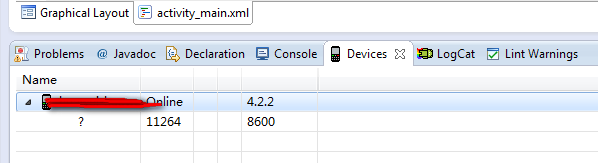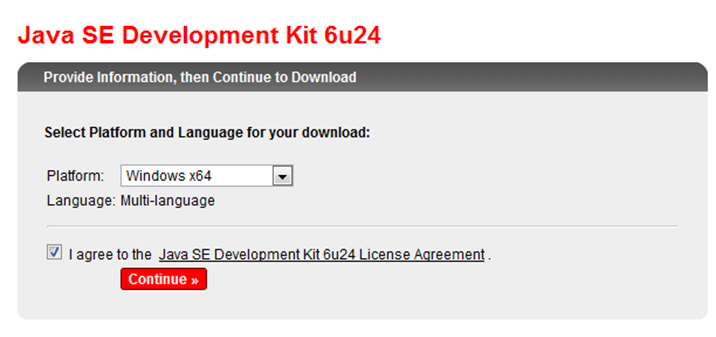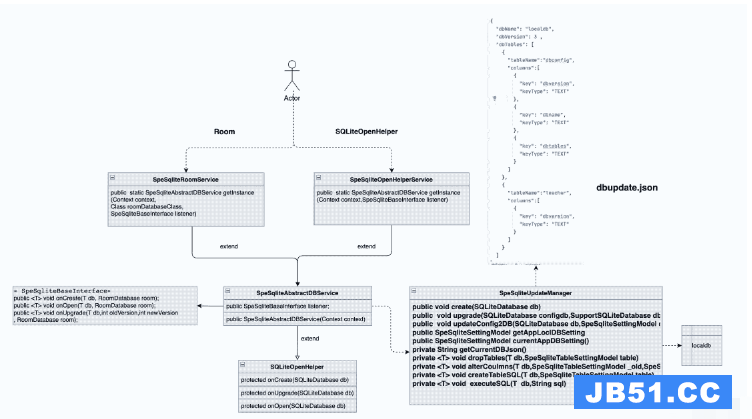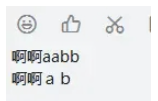有 XML文件:
<TabHost
android:layout_width="match_parent"
android:layout_height="wrap_content"
android:id="@+id/practice_tabHost">
<LinearLayout
android:layout_width="fill_parent"
android:layout_height="fill_parent"
android:orientation="vertical">
<TabWidget
android:id="@android:id/tabs"
android:layout_width="fill_parent"
android:layout_height="wrap_content">
</TabWidget>
<FrameLayout
android:id="@android:id/tabcontent"
android:layout_width="fill_parent"
android:layout_height="fill_parent">
<LinearLayout
android:id="@+id/practice_settings_tab"
android:layout_width="fill_parent"
android:layout_height="fill_parent"
android:orientation="vertical">
</LinearLayout>
<LinearLayout
android:id="@+id/practice_results_tab"
android:layout_width="fill_parent"
android:layout_height="fill_parent"
android:orientation="vertical">
</LinearLayout>
</FrameLayout>
</LinearLayout>
</TabHost>
我应该使用什么ID来打开标签?
logcat中的错误:
Caused by: java.lang.RuntimeException: Action will not be performed because the target view does not match one or more of the following constraints: at least 90 percent of the view's area is displayed to the user. Target view: "LinearLayout{id=2131296384,res-name=practice_results_tab,visibility=GONE,width=0,height=0,has-focus=false,has-focusable=false,has-window-focus=true,is-clickable=false,is-enabled=true,is-focused=false,is-focusable=false,is-layout-requested=true,is-selected=false,root-is-layout-requested=false,has-input-connection=false,x=0.0,y=0.0,child-count=1}"
解决方法
你真的需要为我们添加代码来给出正确的答案.我在这里猜测你在这个例子的方式中使用了TabHost和TabWidget:https://maxalley.wordpress.com/2012/10/25/android-creating-a-tab-layout-with-tabhost-and-tabwidget/
我在https://github.com/hanscappelle/SO-25016397创建了一个示例项目
您的活动可能如下所示:
public class MainActivity extends tabactivity { @Override public void onCreate(Bundle savedInstanceState) { super.onCreate(savedInstanceState); setContentView(R.layout.activity_main); TabHost tabHost = getTabHost(); // setNewTab(context,tabHost,tag,title,icon,contentID); this.setNewTab(this,"tab1",R.string.textTabTitle1,R.drawable.ic_tab_settings,R.id.practice_settings_tab); this.setNewTab(this,"tab2",R.string.textTabTitle2,R.drawable.ic_tab_results,R.id.practice_results_tab); } private void setNewTab(Context context,TabHost tabHost,String tag,int title,int icon,int contentID ){ TabSpec tabSpec = tabHost.newTabSpec(tag); String titleString = getString(title); tabSpec.setIndicator(titleString,context.getResources().getDrawable(android.R.drawable.star_on)); tabSpec.setContent(contentID); tabHost.addTab(tabSpec); } }
我在https://maxalley.wordpress.com/2012/10/27/android-styling-the-tabs-in-a-tabwidget/找到了另一个代码示例,其中包含一个为选项卡注入ImageView的辅助方法.
private View getTabIndicator(Context context,int icon) {
View view = LayoutInflater.from(context).inflate(R.layout.tab_layout,null);
ImageView iv = (ImageView) view.findViewById(R.id.imageView);
iv.setimageResource(icon);
TextView tv = (TextView) view.findViewById(R.id.textView);
tv.setText(title);
return view;
}
现在它变得有趣了,因为我们可以在这些注入的View对象上轻松设置ID或标签,并在Espresso中使用它们.
如果您调整该帮助程序以接受每个视图的标记,则帮助程序代码将如下所示:
private View getTabIndicator(Context context,int viewId,String viewTag) {
View view = LayoutInflater.from(context).inflate(R.layout.tab_layout,null);
ImageView iv = (ImageView) view.findViewById(R.id.image_view);
iv.setimageResource(icon);
TextView tv = (TextView) view.findViewById(R.id.text_view);
tv.setText(title);
tv.setTag(viewTag);
return view;
}
如果仅使用图标,则还可以在ImageView上设置ID.
Espresso.onView(ViewMatchers.withTagValue(Matchers.is((Object)"tab1"))).perform(ViewActions.click());
替代解决方案:使用视图ID
如果您使用ID,则需要在某处定义这些ID.使用带有一些ID定义的简单Android资源文件.
视图ID资源文件,名为/values/ids.xml:
<?xml version="1.0" encoding="utf-8"?>
<resources>
<item name="tab1" type="id" />
</resources>
适应的助手:
private View getTabIndicator(Context context,String viewTag) {
View view = LayoutInflater.from(context).inflate(R.layout.tab_layout,null);
ImageView iv = (ImageView) view.findViewById(R.id.image_view);
iv.setimageResource(icon);
TextView tv = (TextView) view.findViewById(R.id.text_view);
tv.setText(title);
tv.setId(viewId);
return view;
}
如果仅使用图标,则还可以在ImageView上设置ID.
Espresso.onView(ViewMatchers.withId(R.id.tab1)).perform(ViewActions.click());
关于TabHosts一般
为什么你首先使用这个TabHost?请注意,此类目前已弃用.根据您的使用情况,ViewPager with tabs或the ActionBar可能是更好的选择.
使用ViewHierarchy工具
在这种情况下,第一个问题通常是找到合适的视图.为此,请使用“视图层次结构”工具.它是android SDK的一部分,位于tools目录中.
您可以从命令行启动它,如下所示:
cd ANDROID_SDK_LOCATION/tools hierarchyviewer
或使用Android Studio菜单:工具> Android> Android设备监视器.然后从设备监视器的菜单中打开Hierarchy View透视图:Window> Open Perspective>层次结构视图.
我更喜欢第一个选项,因为设备监视器对我们的意图做得太多了.
现在将布局视图与“视图属性”视图结合使用,以查找所需视图的ID和标记.
有关此工具的一些说明:http://developer.android.com/tools/debugging/debugging-ui.html